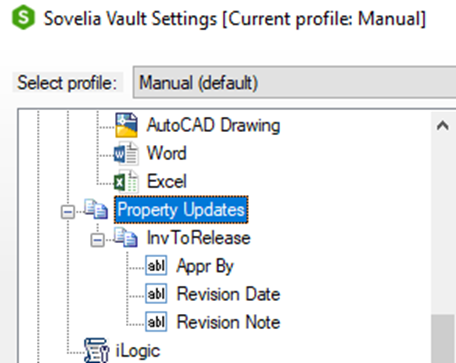Property Updates
Sovelia® Vault can update properties with computed or set values. This is useful in the release processes where there is a need to set Vault Username or date when a certain task is executed in the Vault. A good example is in the release process where you need the logged in users ID to be written into the revision table when a state change is done.
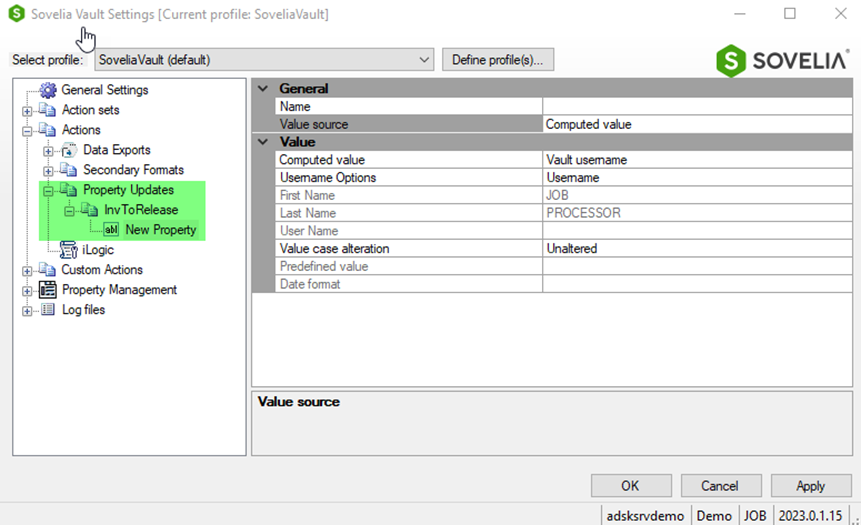
About the property Updates Card
When you add a new property card there are certain selections you can do.
Name
- The Name comes from the property that is selected. There is a list of all Vault Properties that are available to edit.
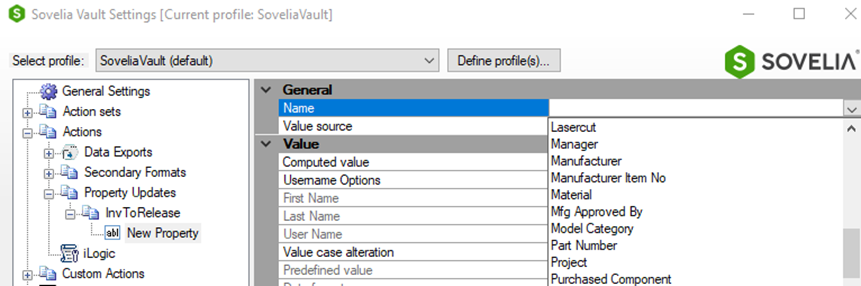
Value Source
- "Computed Value" or "Predefined Value" can be selected
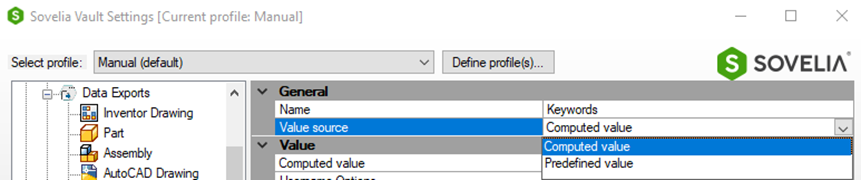
Computed Values

- Computed values can be selected from a list
- Vault Username
- Vault Group name
- Windows Username
- Current Date
- GUID
Vault Username
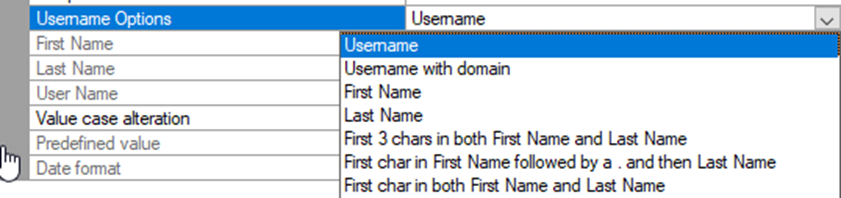
- Username Options are:
- Username with domain First Name Last NameJ
- First 3 chars in both First Name and Last Name
- First char in First Name followed by a . and then Last Name
- First char in both First Name and Last Name

- First Name is a preview of the vault users first name.
- Last Name is a preview of the vault users last name.
- User Name Preview for Vault username' or "Windows username", based on "Username Options".
Value Case Alteration

- Value Case alteration can be set to uppercase, lowercase or unaltered
Predefined value
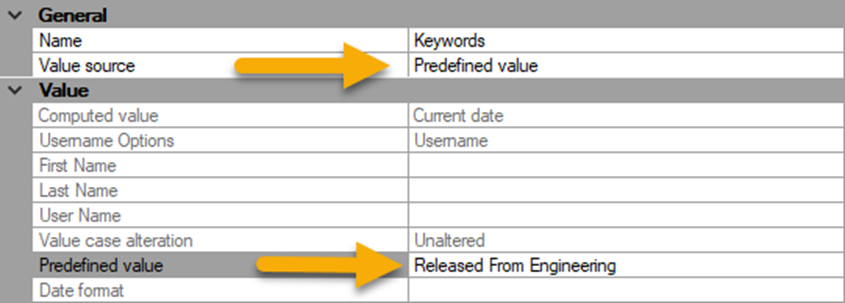
- If Predefined Value is selected the predefined value can be add directly.
Date Format
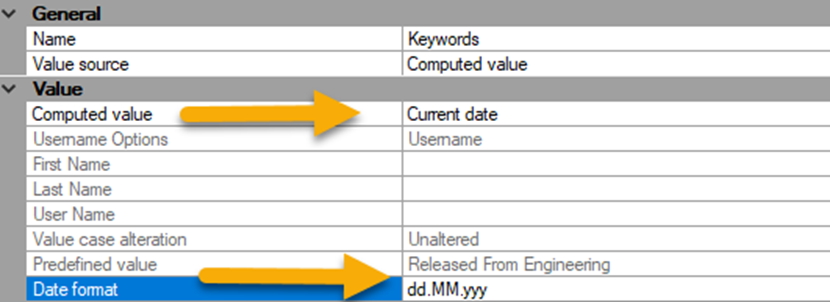
- Specify date format string when the target property has "Text" data type.
- yyyy-MM-dd results in 1998-02-27. dd/MM/yyyy results in 27/01/1998. These are standard "Date and Time Format strings"
Enable manual execution
From Sovelia Vault version 2023.1 it is now possible to configure a manual execution for the Property Updates.
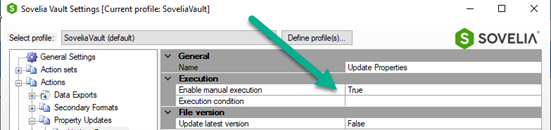
And run the Action manual from the Sovelia Vault Right Mouse Click Menu from vault files.
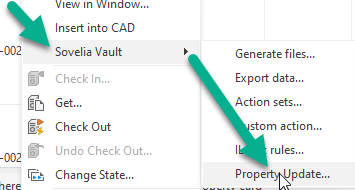
Create Property Update
It is easy to create property updates to use in the action sets, or execute manually.
The Propery updates are built by properties or other information such as date, fixed text or Vault properties.
Create a property set
To create a property set that creates data for a file that has a state change to Release. A property update can later be used in an action set.
- Right click and select "Add New Update"
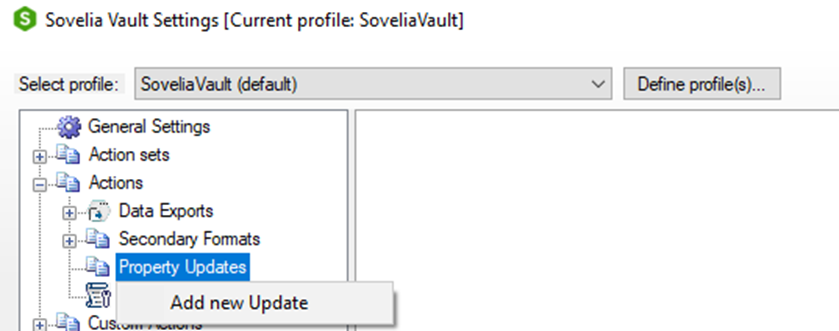
- Give the Property Update a name.
Let's choose "InvToRelease".
- About "Execution Conditions".
- If "Update latest version" is true: always updates properties on latest version of the file. If false: tries to use actual version of the file (update will fail if later versions exist).
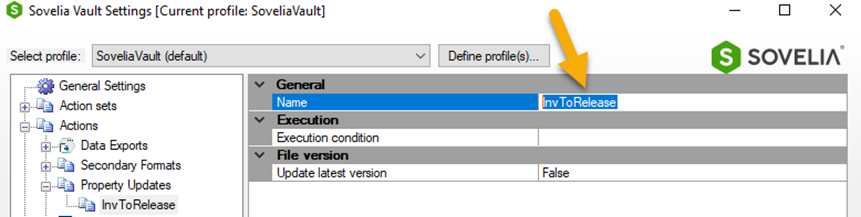
- Next is to start adding data.
Right mouse click and select "Add New Property."
- Imagine that the Approvers signature, the date and some other information will be written to the file when released. Notice that we can duplicate property sets and rename/modify to reuse them.
- A property update can be used in an action set too
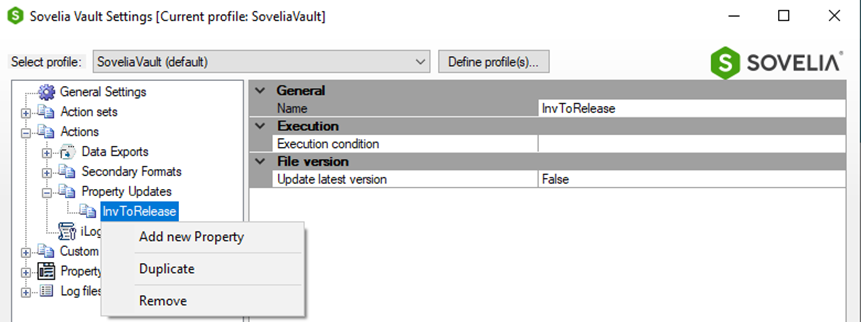
- Add Approved by property
start by adding the username to the Appr By property. In this example there is a Appr By property.
- Select the property
- Select Computed Value
- Select your username options

- Add a date property
Select as below to get a date property into a text data type property.
- Select a text type property
- Select Computed Value
- Select date format
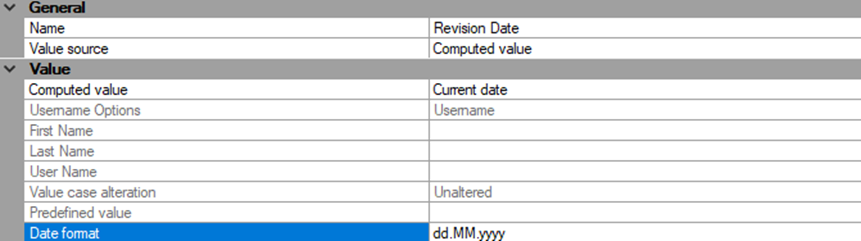
- Add a predefined Value
Add a predefined value in a property
- Select a property
- Select "predefined value"
- Add the value. (It can also be blank to remove text in a property)
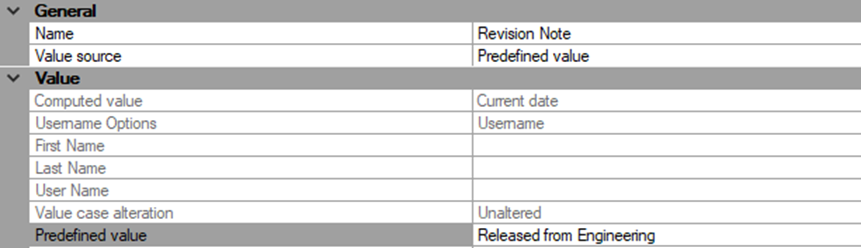
The result is a property Update that can be run in a Action set, or manually.