Description
Saves a copy of the file in AutoCAD DWG format.
A copy of the file is saved in AutoCAD DWG format. The format is according to the option configuration file.
Start from Place Views ribbon on the Sovelia panel: ![]()
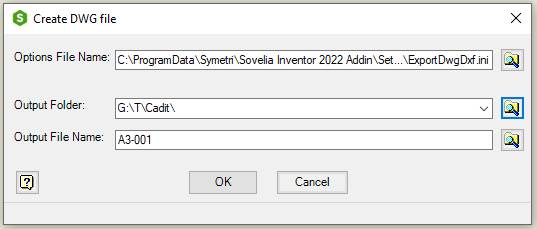
| Command | Value |
|---|---|
| Options | Configuration files from DWG File Export Options. |
| File Name | Use the Save Copy As function to make Configuration files. Save file as AutoCAD DWG, click Options and save Configuration Export Destination. Default value is the previous value in the current drawing if the command has been used on the current drawing before. If not, it is the previous Option File Name used by the command. The Options File Name is saved in current drawing in the property ct_dwg_optionsfile. If the field is empty the default configuration file, ExportDwgDxf.ini, will be used from the settings subfolder of the common or local configuration folder |
 |
Browse for Configuration files |
| Output Folder | Folder to save the DWG file. The default value is the previous folder used for the drawing. If create DWG file hasn’t been used on this drawing before the default value will be the previous folder used by the program. The first time create DWG file is used the default value is the same folder as for the current drawing. Change the folder name in the edit field. If the folder doesn’t exist it will be created. The Output Folder name is saved in current drawing in the property ct_dwg_folder |
 |
Select one of the resent output folder names in the list. |
 |
Browse for Output Folder |
| Output File | File name for the output DWG file. Defaults to the same name as the current drawing. Change the name in the edit field |
| Name | Add the file extension .DXF to create a dxf file |
 |
Browse for Output File Name. This will affect both the Output File Name and the Output Folder |
| OK | Saves an AutoCAD DWG format copy of the current drawing |
| Cancel | Cancel the command and closes the dialog box |
Follow these steps to create a Configuration Options File:
Start Save Copy As.
Under Save as type, select AutoCAD Drawings (*.dwg)
Click the Options button
In the DWG File Export Options dialog under Post Process, uncheck Pack and Go.
In the Export Destination dialog click Save Configuration.
Select an AutoCAD Template File in the Export Destination dialog to control layer properties
