You can create an object from scratch, clone (copy) and existing one or use a special menu function.
From scratch
Click the
 -icon.
-icon.Select object type.
Enter mandatory attributes (bolded) and desired additional attributes.
If you are creating an object (document, product document, drawings,…) that requires a file select the Files tab and drag & drop or browse for the file.
Click New.
If you are creating a file based object you can also start by selecting the file first  .
.
Sovelia will filter the typetree to show only types that allow the format of the selected file.
Cloning (copying)
When you clone an object the links are also cloned. (Only links not the linked objects.) You can edit the structure after cloning,
Select Clone from the object menu.
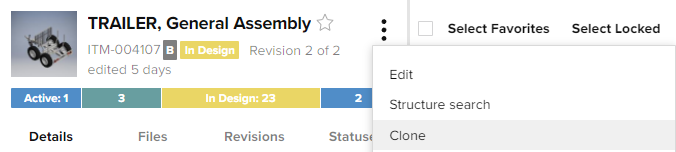
Edit the information on the object card.
Click New.
Cloning a structure
This function lets you define how the structure of the cloned object is formed.
In the same operation you can clone, remove or reuse objects in the structure.
The Clone Structure operation has presets and rules built in. They may make predefined selections based on the type of object you are cloning. Also the options you can select may be based on object types or attributes. For example, usually you are only allowed to reuse or remove Standard Components used in the structure.
Select Clone Structure from the menu.
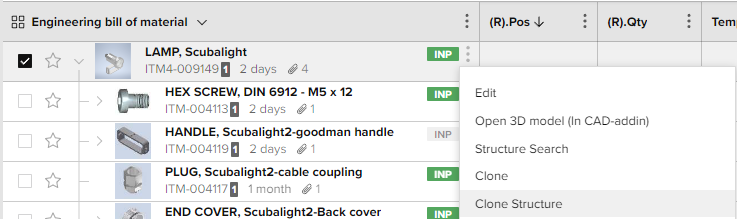
Launching the structure clone
Define how to clone the structure
Reuse, clone or remove objects from the structure.
Clone with children clones the selected object and everything (that can be cloned) in its structure.
Click Start operation to carry out the clone.
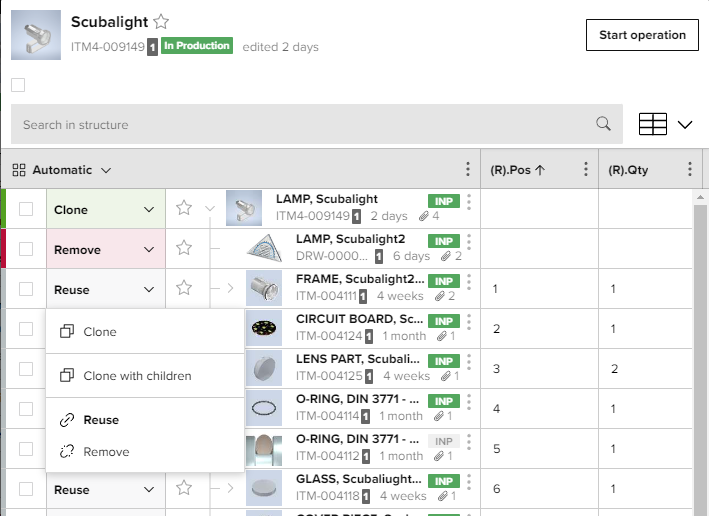
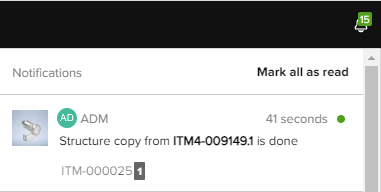
Using a menu function
Special functions are available on object card and sheet menus. The available functions depend on object type. Typically the functions create an object and link it to the object it was initiated from.
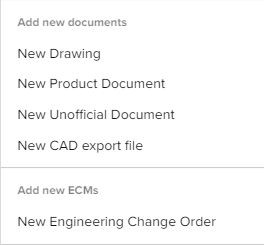
Menu functions may also be setup to use templates objects. These are commonly file based document templates but can also be item, ECO or any other kind of object templates.
.png)
.png)