Downloading the software
Sovelia Vault software can be downloaded from MySymetri
To activate your software see the Sovelia Licensing section
To access older or other versions of the software please contact Symetri or your Symetri consultant to get access to the download.
If you run several versions in the same vault, use the oldest version of the configuration tool.
Upgrading and existing installation.
- Download the software
- Make a copy of the soveliaVault.xml located in Vault at : $/Configuration/SoveliaVault
- Install the Admin tool and run it once and select apply to upgrade the configuration. The clients now need to be upgraded before they can use sovelia Vault. NB. If you plan to run several versions at the same time, use the oldest version of the configurator.
- Install the clients
What software to download and install?
- All Vault Users that will execute jobs in Sovelia Vault need a client with a license installed.
- The JobProcessor Machine need a client installed, but dont require a license. You can cancel the license login when starting the Vault Client.
- The Admin tool only need to be installed for the user that will configure the Sovelia Vault.
- The JobQtool can be installed on the jobprocessor machine and dont require a license.
- No server installation needed.
Always Install and run the administrator tool first on a new setup on pre 2024 Versions
For pre 2024 versions we need to create an empty configuration when we have a new Sovelia Vault setup, before we install the clients. We need to run the Administrator tool once and create a configuration in Vault. It dont need to be configured, but need to exist.
Install Sovelia Vault Admin (Administrators only)
Sovelia Vault is Version dependent
Make sure that you always install the exact same version of the client as the admin tool. If you upgrade the version you always need to open the admin tool and save the configuration to update the xml to the correct version for the clients. How to find the correct version
- (Administrator only) Install SoveliaVault.20XX.X.X.Admin.exe or msi on the administrators machine
Start Configuration (Administrators only)
- (Administrator only) Start the Sovelia Vault 20XX Configuration Tool from the "Sovelia Vault 20xx Configuration Tool" shortcut
- Log in as a user/administrator with full admininistration rights
- Say "yes" to create a new configuration
Install Sovelia Vault Client
Sovelia Vault is Version dependent
Make sure that you always install the exact same version of the client as the admin tool. If you upgrade the version you always need to open the admin tool and save the configuration to update the xml to the correct version for the clients.
- Install SoveliaVault.20XX.X.X.Client.exe or msi on all clients that have vault installed
The configuration Settings
After Sovelia Vault is installed and a configuration is created after the first time you login to the admin tool, there will be a configuration folder within Vault. This folder cannot be moved or the contents manually edited. The Sovelia Configurator controls this.
The configuration file : SoveliaVault.xml in $/Configuration/SoveliaVault
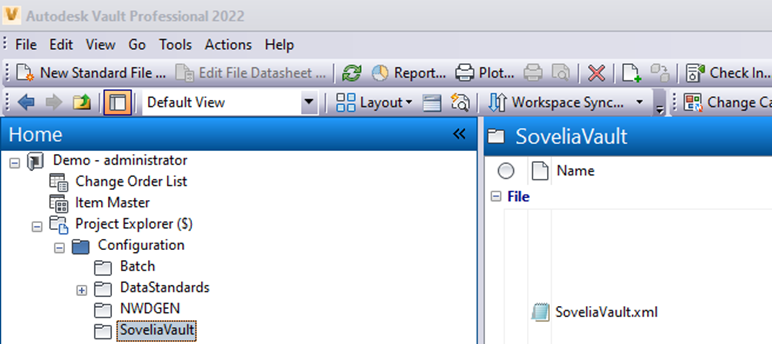
Install the Sovelia JobQtool
Sovelia JobQtool is Version dependent
Make sure that you always install the same version as the client.
The Sovelia JobQtool can be installed on the jobprocessor machine by running the installer.
- Unpack and Run the "Sovelia JobQTool Setup for 202X .exe" file from your downloaded zip file.
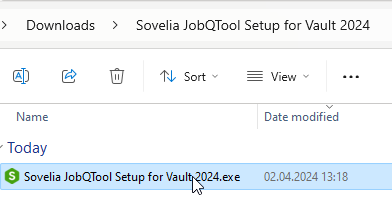
- Select "Next
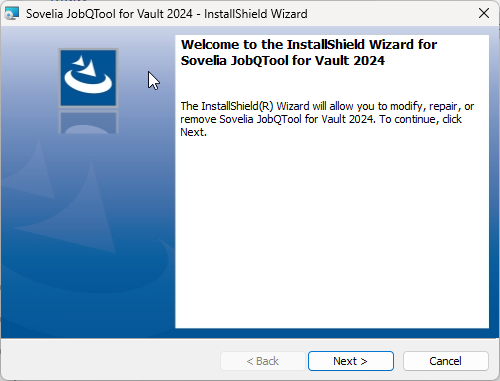
- Select "I accept" and then select "Next"
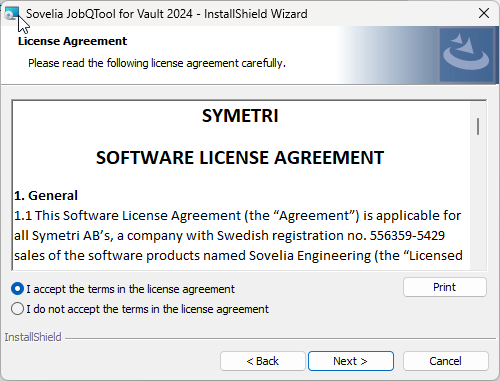
- Select "Install"
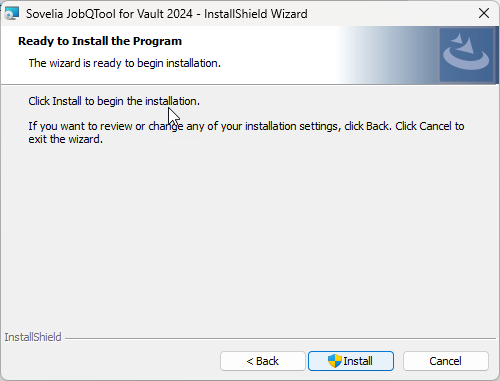
Now you can find a shortcut on your desktop. Running it will start the User interface and you can configure the setup.
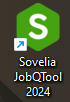
We reccomend that you set it up tp run when windows start up in order to handle the jobs'
Copy the shortcut into "C:\ProgramData\Microsoft\Windows\Start Menu\Programs\Startup" and JobQtool will start automatically after a reboot.
How to Automate the installation
For 2024 and older It's possible to extract an msi file in order to automate the installation. Go to (1.) if you have 2024 or older.
For 2025 and later you don't need to unpack but get the msi directly from the download and can use the installation script. Jump directly to (.5) if you have 2025 up.
1. Start the installation, Run as administrator, but leave the installation window open.
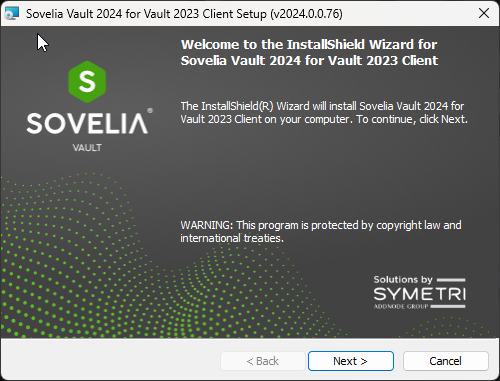
2. Go to the "C:\Users\%username%\AppData\Local\Temp\ and look for the latest created folder. It will look something like this:
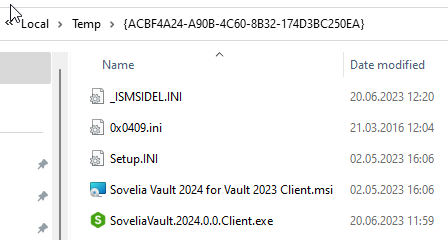
3. Copy the msi file
4. Cancel the installer
5. Create a installation script
Client Installation Example:
msiexec /I "


