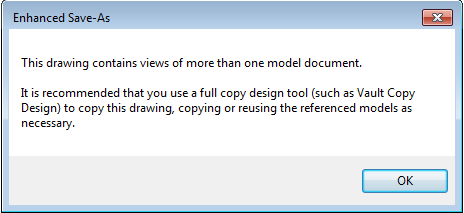Background
This tool provides a simple way to copy a model file and a drawing file in one operation. This can replace the traditional method of ‘save-as’ on the model file, ‘save-as’ on the drawing file, and then pointing the drawing to the new model file using the ‘Replace Reference’ drawing tool.
Using the Tool
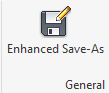
The button will be available in the part, assembly and drawing environments in the Sovelia Toolkit ribbon tab.
The tool will then search for the associated file to copy. If you are currently in a drawing file, the tool will copy the model file that is referenced by the drawing. If you are currently in an assembly or a part file, the tool will use the workspace folder dictated by the current Inventor project file to try to locate a drawing file (either idw or dwg file extension) with the same file name as the current model document. If none exists, the following message will display, and the tool will cancel.
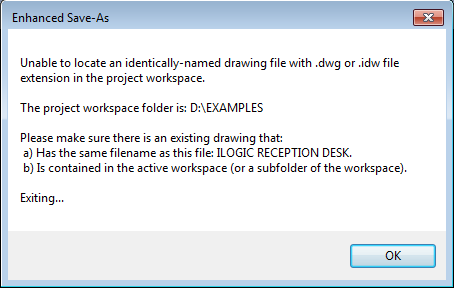
The Save options dialog will then appear. This will allow you two simple alternatives for copying the files.
- If you leave the ‘Prompt for Save Location’ tick box empty, then the tool will copy the drawing and the model files into the same folder location as the currently active document. You can type the filename for the copied model and drawing into the text box. Note a file extension is not required.
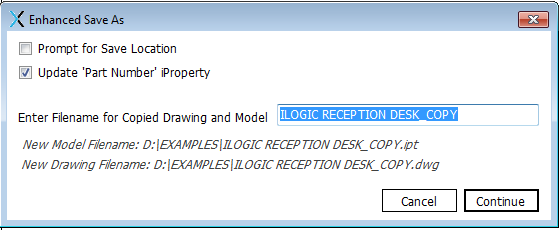
2. If you tick the ‘Prompt for Save Location’ tick box, then you can simply hit the keyboard enter key to move on to the standard Inventor save dialog.

The Inventor save dialog allows you to select the folder location and the file name of the copied files. Note as before you will only be prompted for one folder location and file name, to be used for both the drawing and the model.

Note that with both of the above options - this tool will always copy the model and drawing file into the same target folder. If you require more options than this, it is recommended to use a tool such as Vault Copy Design.
Once file name and location have been specified, the drawing and model file will be copied and the model re-associated to the drawing. They will both be left open and visible in Inventor for you to continue working with them.
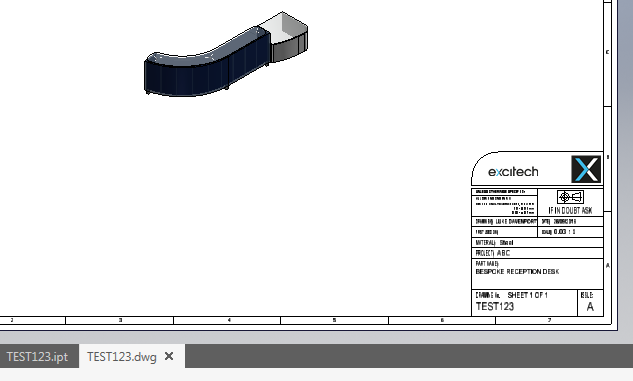
Notes (FAQ)
Q: What happens if I have more than one model referenced in my drawing?
A: This is not permitted by the tool. In more complex copying cases like this, you need to use a tool such as Vault Copy Design, Inventor Design Assistant, or iLogic Design Copy.