Background
The tool is designed to make creating images of your designs quicker and easier while offering slightly more control that is available with the stock interface.
Operation
- Find the tool in the menu, when clicked this will load the snapshot dialogue which by default will hide the rest of the user interface.
- Simply change the options in the dialogue to configure the image as desired.
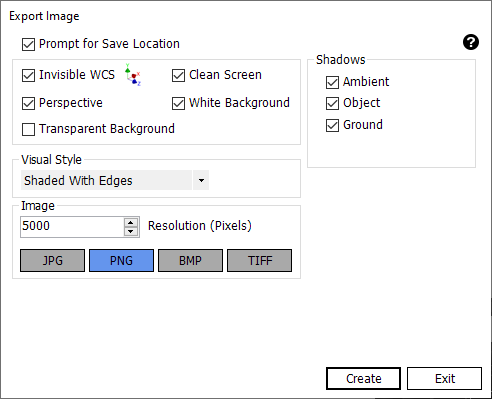
a. Prompt for save location.
Tick this box if you want to set the save file location after clicking ‘Create’. If left unchecked the file will be saved to the same location as the open document with the filename specified in
the form. (filename option appears when unchecking ‘prompt for save’
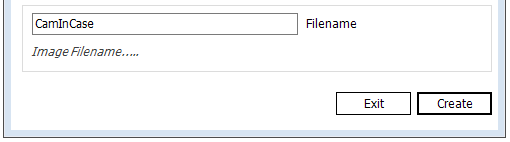
b. Transparent background
This enables the alpha channel which allows for transparency. This feature is only applicable to the .PNG file type.
 |  |
| Left – transparent .png file over text | Right – non transparent jpg. over text |
Notes (FAQ)
Q: Can I save my image capture settings for use later?
A: The tool is designed to store the last used settings ready for when the tool is next used even if Inventor or the computer is shut down.
