Background
iLogic can be used as a powerful configuration tool with minimal knowledge of Programming and Inventor specific commands. The next step in this process, copying some component files and referencing others in a similarly automated way requires a significant step up in programming complexity and prerequisite knowledge as a consequence.
The aim of this tool is to provide a solution for this final step of creating a copy of the configured model.
Operation
 Open your iLogic assembly and identify components (parts or sub-assemblies) that will have unique copies.
Open your iLogic assembly and identify components (parts or sub-assemblies) that will have unique copies.- Open each one and hit the “Flag iLogic Factory” button. This will add a couple of iProperties to the component to prepare it for copying later.
- Once all the components have been marked, return to the top-level assembly and select “Generate iLogic Members”
This will generate copies of the top-level assembly and flagged components, and update references in the assemblies to point to the copied components.
Copies will be placed in a folder within the directory that the main iLogic assembly is kept in, consistent with the behavior of Inventor iPart and iAssemblies.
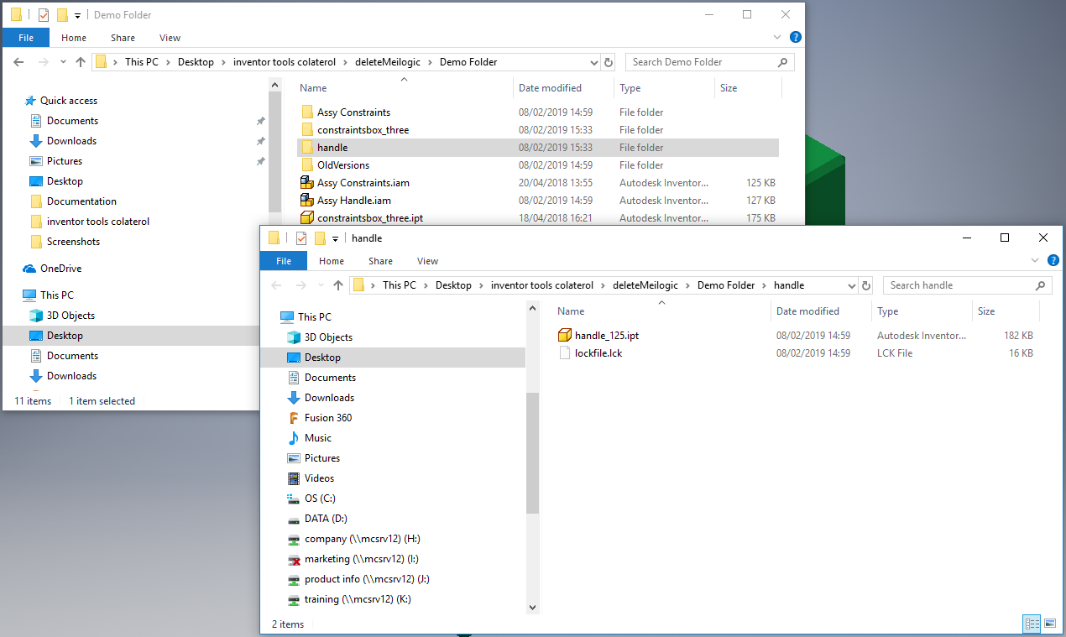
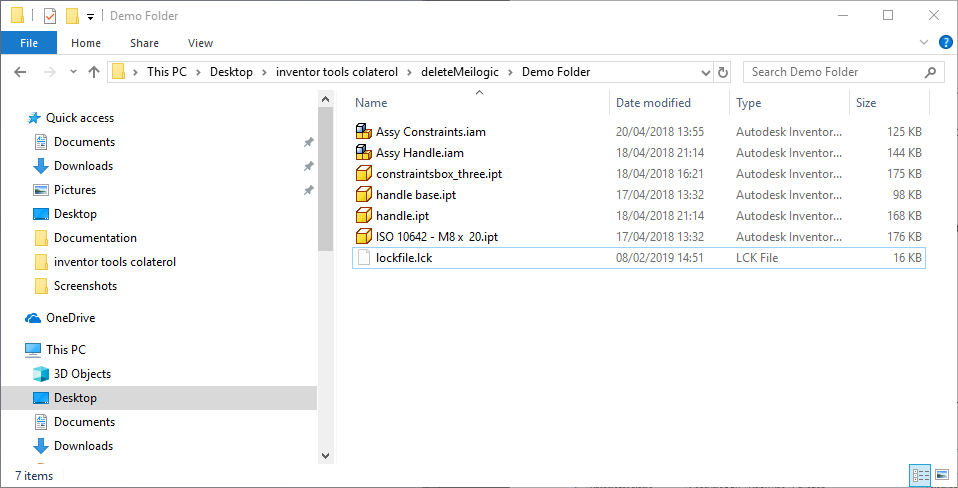
File Naming
In components that are to be copied, parameter information can be appended to the file name. Any property marked as “key” in the parameters window will be appended to the copied components file name.
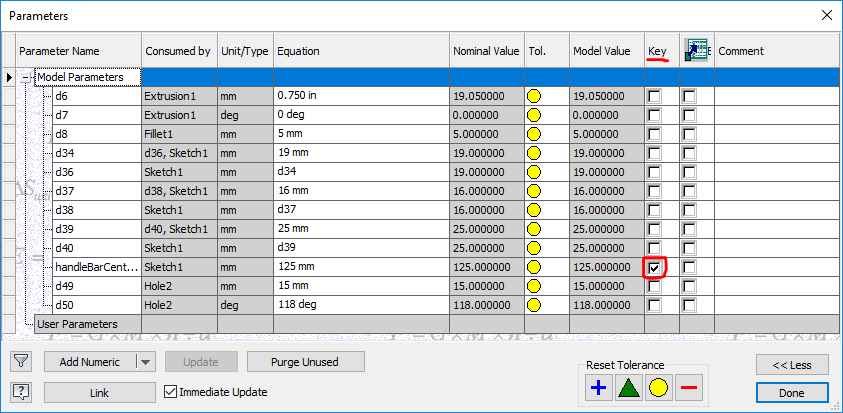
This is useful especially if you have components that change size, material, colour etc. as this can be reflected in the part name as well as making the filename unique.
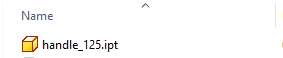
Notes (FAQ)
Q: I have flagged a part in error, how do I undo the changes
A: Go to the parts iProperties and delete the two properties shown below.

