Sovelia CAD Add-in Install and Uninstall
Background
Version 21.1 and later uses the Sovelia Desktop package including Sovelia CAD Add-in & Sovelia Sync.
You should backup your configuration files before uninstalling any software. Failure to do so could result in the loss of custom or company specific configurations. The backup of the configuration is covered in another Knowledge Base article. [Link Here]
Obtain the installation media from Symetri. Use the "Contact form" to send your request. Check the version of Sovelia CAD Add-in you are installing supports the version of Autodesk Software you have installed on your machine already.
The CAD Add-in maybe installed as part of a Symetri project and you should consult with the Symetri consultant to obtain the software.
Install Sovelia CAD Add-in 24.2 and later
• Click on the Sovelia Desktop.msi file to start the process. You will be presented with a number of screens.
• Choose Next,
• Select the version of the Configuration files you would like to load. In this case I picked Sovelia Core, AutoCAD & Inventor setup then Next,
• Install,
• Finish (keep ticked the launch Sovelia Sync button)
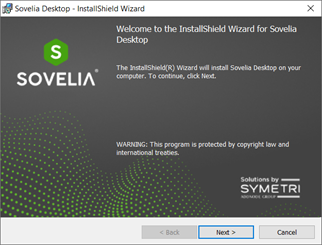
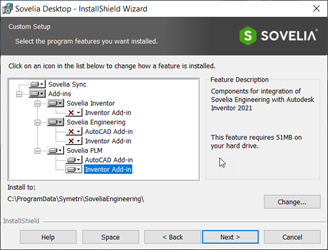
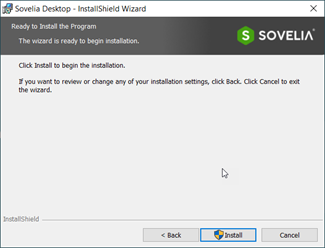
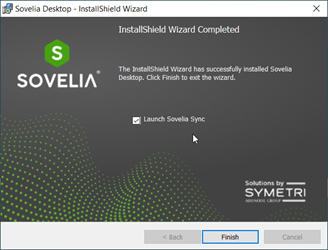
For Sovelia Core you will now need to login to a user account on Sovelia Sync. You will also need the server address for the Sovelia Server.
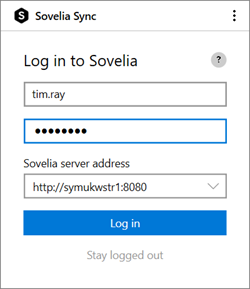
You can now start Inventor or AutoCAD.
You should now see a Sovelia TAB in the toolbar?
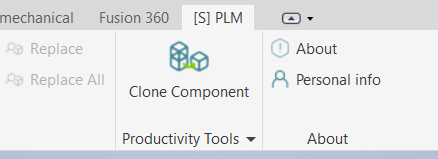
Uninstall of Sovelia CAD Add-in 24.2 and above
Before uninstalling save your custom configurations
[LINK HERE]
Close Inventor and/or AutoCAD
log out of Sovelia Sync (tray in the bottom right corner of Windows) and close Sovelia Sync
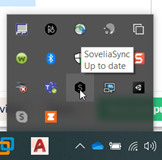
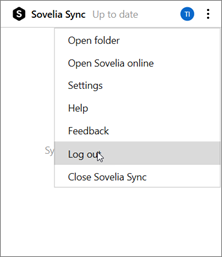
Right click on the Sovelia Desktop installer in the Control Panel, Programs & Features section
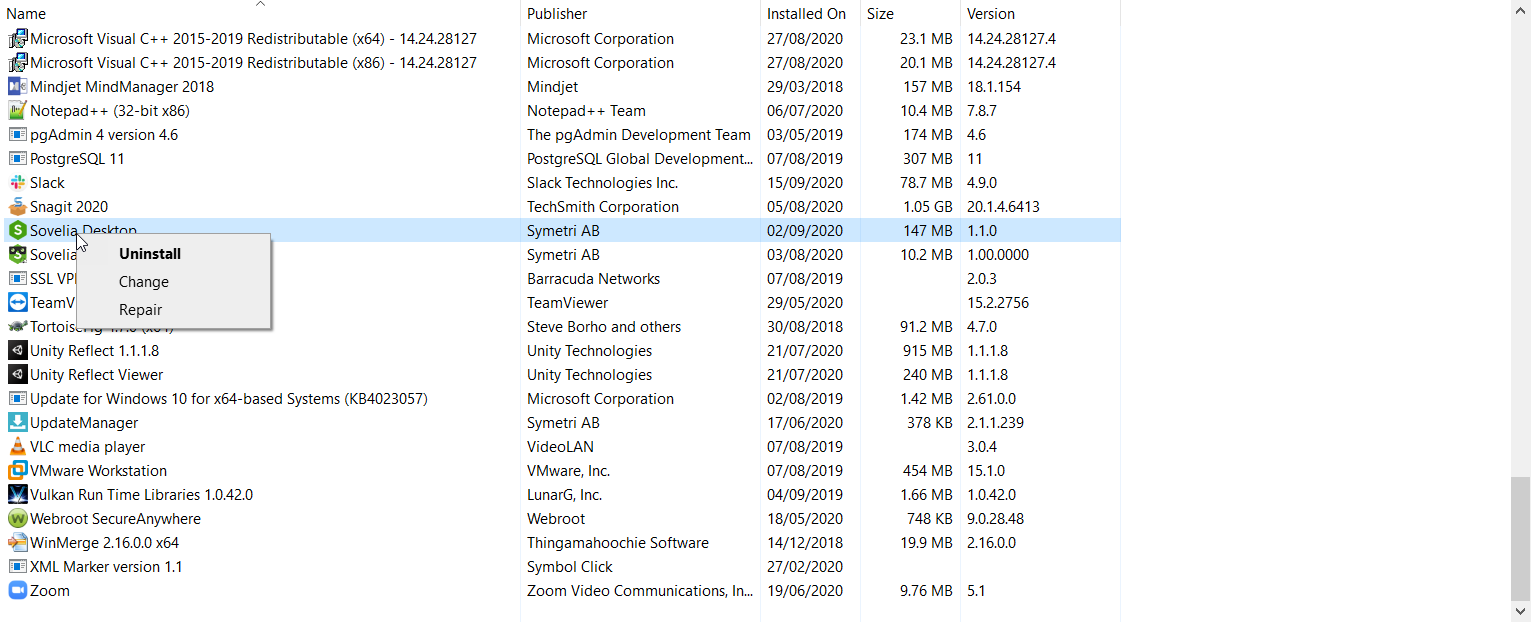
Now clear the locally stored information (Advised).
• For Sovelia Sync the location to delete is: "%localappdata%\SoveliaSync"
• For Inventor Add-in the locations to delete are:
1.
- Delete "%localappdata%\SovEng"
- Delete "%programdata%\Autodesk\Inventor Addins\Symetri.Fenix.Inv"
- Delete "%programdata%\Symetri\SoveliaEngineering" (only when you have moved your backup files out of this directory)
• If AutoCAD Add-in the location to Delete is "%programfiles(x86)%\Autodesk\ApplicationPlugins\SoveliaEngineering.bundle"
Uninstall is now complete, it is advised you restart your machine.
Silent install (Sovelia Desktop 21.1 onwards)
An msi package gives you the option to install a package silently by using the following commands
msiexec /I “<msi>” <params> /qb - Parameter controlled installation, parameters as follows
Path & Filename:
<msi>
"C:\temp\ Sovelia Desktop.msi" - The path and the name of the MSI file to install
Parameters:
<params>
INSTALLDIR=”path” - Program installation path
ADDLOCAL=Common,Feature1,Feature2... - Will install specific features of the installation
Features:
Common - Mandatory. Installs common files shared throughout the product
SoveliaSync - Installs Sovelia Sync
L2 - Installs Sovelia Core
/qb - Installs silently with a progress bar
/qn - Installs completely silent
Example:
Install silently the Sovelia Desktop msi in the C:\temp folder, Sovelia Sync and Level2 (PLM) with a progress bar
msiexec /I "C:\temp\ Sovelia Desktop.msi" ADDLOCAL=SoveliaSync,L2 /qb
Common Errors
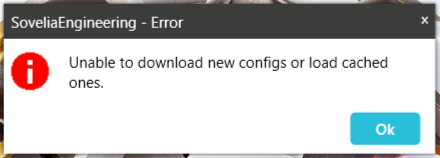
The most common cause of the error above when starting Inventor or AutoCAD is that in the C:\Users\Public\Documents\Symetri\Soveliaengineering\bootstrap.xml the Location="Sovelia" pointing towards the server when there is no files located on the server.

Change the Location to Location="LocalDisk" and the path to the file name and correct file name and Inventor or AutoCAD will start correctly the next time you run it.

