Makes view of a single part from an assembly view
Makes drawing view of a single part selected from an assembly view. The view can be placed on any sheets of the drawing. The new view is a standard independent base view based on the selected part.
The Update Item No command can be used to add item number to the view label.
Start from Place Views ribbon or Tools ribbon, on the Sovelia panel:![]()
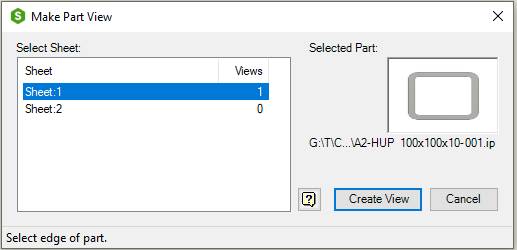
| Command | Value |
|---|---|
| Select Sheet | List of sheets in current drawing. The list shows the sheet name and number of views on the sheet. Select sheet from the list. |
| Selected Part | Shows a Preview Picture and the name of the selected part. |
| Create View | Closes Make Part View and opens the standard Inventor Drawing View dialog with the selected part. The part is placed into the drawing from the Drawing View dialog. |
| Cancel | Closes the dialog box. |
Follow these steps to create a part view:
Under Select Sheet, navigate to the sheet of the assembly view.
In the drawing window, select an edge of the part you want to make a new view from.
Under Selected Part control if it is the wanted part.
Under Select Sheet, navigate to the sheet you want the new view and click the Create View button. The part view is placed into the drawing with the standard Inventor Drawing View command.
