Description
Edit or copy parameter values or color styles from a source part to a destination part
Parameter editor is used edit parameter values or color styles on selected components in an assembly. It can also be used to copy parameter values or color styles from a selected source component to a destination component.
Check the parameters or styles to change in the table. The values in the table can be edited.
The Update Properties command will run automatically on the destination part with its current settings.
Start from Assembly ribbon, Sovelia panel:![]()
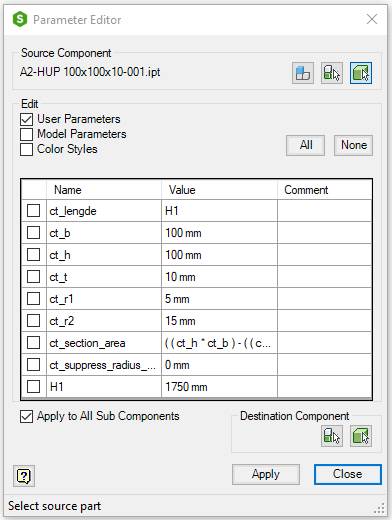
| Command | Value |
|---|---|
| Source Component | Name of the source component |
 Select main assembly Select main assembly |
Edit the main assembly or use the main assembly as source component |
 Select first level component Select first level component |
Select first level component to be edited or used as source. The selection is in component priority mode. Only first level components, parts or subassemblies are found |
 Select part Select part |
Select part to be edited or used as source. The selection is in part priority mode. Only parts are found |
| User Parameters | Show User Parameters of the source part in the table |
| Model Parameters | Show Model Parameters of the source part in the table |
| Color Styles | Show Color Styles of the source part in the table. |
| All | Select all elements in the table |
| None | Unselect all elements in the table |
| Table | Select and change values in the table. Click the headings of the table to sort the list |
| --- | Checkbox, Select or unselect parameters or styles to be edited or used as source |
| --- | Name, Parameter or style names |
| --- | Values, Parameter or style values |
| --- | Comment, Parameter comment |
| Apply to All Sub Components | If checked all selected properties will be applied to all the sub components of the destination component or the edit component |
| Destination Component | Select destination part in the drawing window or browser. All checked parameters or styles will be changed on the destination part to the values of the table |
 Select first level destination component Select first level destination component |
Select first level component to be updated with new values. The selection is in component priority mode. Only first level components, parts or subassemblies are found |
 Select destination part Select destination part |
Select single part to be updated with new values. The selection is in part priority mode. Only parts are found |
 Help Help |
Starts the help topic for this dialog |
| Apply | Apply the new values to the source component |
| Close | Closes the dialog box |
| Information field in the lower part of the dialog | The field in the lower part of the dialog shows information about the selected components and the workflow. |
