Manage Property Editor Setup for parts, assemblies and drawings
Property Editor Setup is used to edit Assembly Setup, Modeling Setup, Drawing Layout Setup or other setup for the Property editor. Which setup type depends on what file type that is active in Inventor.
Start from Assembly ribbon, Model ribbon, Sheet Metal ribbon, Manage ribbon, Place Views ribbon or Annotate ribbon, on the Sovelia panel:
Property Editor Setup also starts from the Property Editor Setup icon in the dialog boxes.
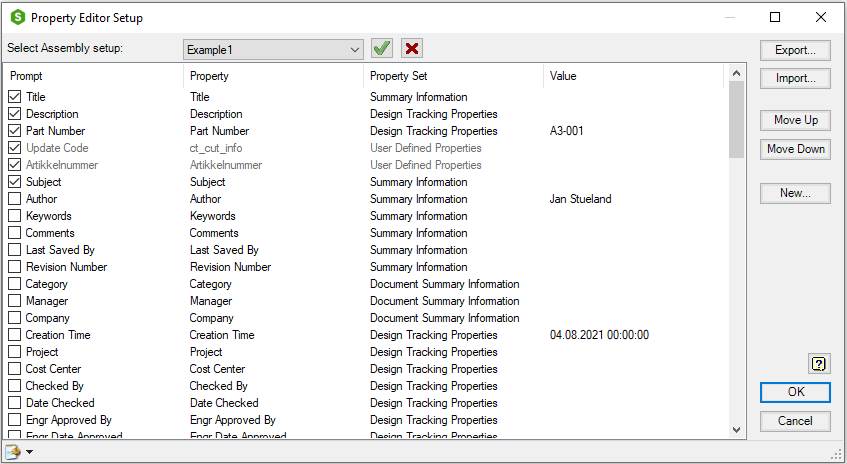
| Command | Value |
|---|---|
| Select setup: | Select Assembly Setup, Modeling Setup, Drawing Layout Setup or other setup, depending on the edited file type. Select setup for current file type in the list. Each file type has its own setup. Assembly Setup is for assembly files, Modeling Setup is for part files and Drawing Layout Setup is for drawing files. It is also possible to configure other setup types, for example Sheet Metal Files, Weld or MyCustom. Therefore, the setup is different for each file type even if it has the same name. Each file type has its own set of system default setup. Their names are in brackets and cannot be changed or saved. |
| --- | System default setup for Assembly files: |
| --- | < |
| --- | < |
| --- | System default setup for Modeling files: |
| --- | < |
| --- | < |
| --- | System default setup for Drawing Layout files: |
| --- | < |
| --- | < |
| --- | < |
| --- | < |
 Set selected setup as Standard Set selected setup as Standard |
Select current setup to be default for current file type. The button is on for the default setup and off for the others. |
 Delete setup Delete setup |
Delete current setup for actual document type. Current setup is deleted from the setup file. The setup file will be deleted if it does not contain setups for other document types |
| Properties list | List of all properties in current document. Some special Sovelia Inventor Addin properties are listed in addition to make it easier to include them in the editor. A property that does not exist in current document is shown in a grey color in the list |
| --- | Check box, Check to include property in the editor |
| --- | Prompt, Prompt text in editor. By default, same as property name. Click to edit |
| --- | Property, Property name, Heading1, Heading2 or Sheet Metal Thickness parameter |
| --- | Property Set, Property set name. Empty if heading, Sheet Metal Parameters if Sheet Metal Thickness |
| --- | Value, Current property value |
| --- | Table headings, Click on table headings to sort unchecked items. The list is sorted ascending. All checked properties will be moved to the top |
| Sorting | Sort the unchecked items in the list by clicking on the headings |
| Export | Export current property editor setup to an ini file. Select filename in the Export Assembly Property Editor Setup, Export Model Property Editor Setup or Export Drawing Property Editor Setup dialog, depending on the file type |
| Import | Import property editor setup from an ini file. Select filename in the Open Assembly Property Editor Setup, Open Model Property Editor Setup or Open Drawing Property Editor Setup dialog. The import will only succeed if the ini file is made for current property editor setup file type |
| Move Up | Select one or more lines in the properties list and click once to move up one line in the list |
| Move Down | Select one or more lines in the properties list and click once to move down one line in the list |
| New… | Starts the Create New Property dialog where new custom properties, instance properties or headings are made. Select between Custom property, Instance property or Heading, type in the name and select the type from the list. Properties are created in the document when they are given a value |
| --- | Custom property, Select to make a new custom property |
| --- | Instanse property, Select to make a new instance property |
| --- | Heading, Select to make a new heading for the Property Editor. Properties between headings are grouped and can be collapsed or expanded in the dialog |
| --- | Name, Name for new custom property, instance property or text for heading |
| --- | Type, Choose between Text, Number, Date, Yes or No for properties or Heading 1 or Heading 2 for headings. Text for a custom text property. Number for a custom text property. Date for a custom date property. Yes or No for a custom Yes or No property. Heading 1 is used to make a heading text in the dialog, with bold font. Heading 2 is used to make a heading text in the dialog, with regular font |
 Help Help |
Starts the help topic for this dialog |
| OK | Closes the dialog box. If changes are made to the list the Save Property Editor Setup dialog will appear and prompt for setup name to save the changes to. Save changes to current setup or save it under a new name |
| Cancel | Closes the dialog box. Changes made, but not applied is discarded |
 |
Special button |
| --- | Open Local Configuration folder, Opens the Local Configuration folder in the explorer. The local configuration folder is where Sovelia Inventor Addin places Settings, Library components and samples by the installation. The standard components for the Components dialog are placed under the Profiles folder. The setup files are placed in the Settings folder. In the Template folder there are samples and default templates. See also Open Local folder |
| --- | Open Common Configuration folder, Opens the Common Configuration folder in the explorer. The Common configuration folder is the CaditInventor folder besides the current templates folder. Customizations to settings files can be done by placing the files in a Settings folder here. Settings files from the common configuration folder will be used prior to the one in the local configuration folder. All the Property Editor Setup files are stored In the Property Editor folder. Components searches for libraries in the Local Configuration Folder and in the Common Configuration Folder. The content of the Local Configuration Folder comes with the installation and will be overwritten with upgrades. It is recommended to make a Profiles folder under the Common Configuration Folder for your own libraries. See also Open Common folder |
The Cadit property editor.ini file contains settings used by the Property editor.
Property Editor Setup files are stored under the Property Editor subfolder. If the Common Configuration folder exists the files are stored here, if not they are stored in the Local Configuration folder.
See also Property editor. Open local folder, Open common folder, CaditInventor.ini and Cadit property editor.ini
