QuickViews
This app allows users to very quickly add drawing views for all sub-components of an assembly. Instead of the tedious process of browsing for the correct file on the hard drive, QuickViews presents the user with a hierarchical list of all unique sub-components of the assembly with previews of each component and a column indicating which sheets the component drawing is located. Adding a view is simply a matter of double-clicking and placing it!
General usage
-
Create or open a drawing that contains at least one view of your assembly.
-
Locate the QuickViews button somewhere at the end of your Place Views ribbon.
-
Click the QuickViews button, opens up a window consisting of a tree list showing a nested view of all unique components in the assembly. The numbers and dashes in the 2nd column indicate whether the drawing contains a view for the component, and if so, on which sheet it is located. The 3rd column is the description field for the component.
-
To add a base view for a component, select it in the list and press the Add View button, or double click it. This opens up the standard Autodesk® Inventor® Drawing View dialog allowing you to modify the view parameters before placing the views.
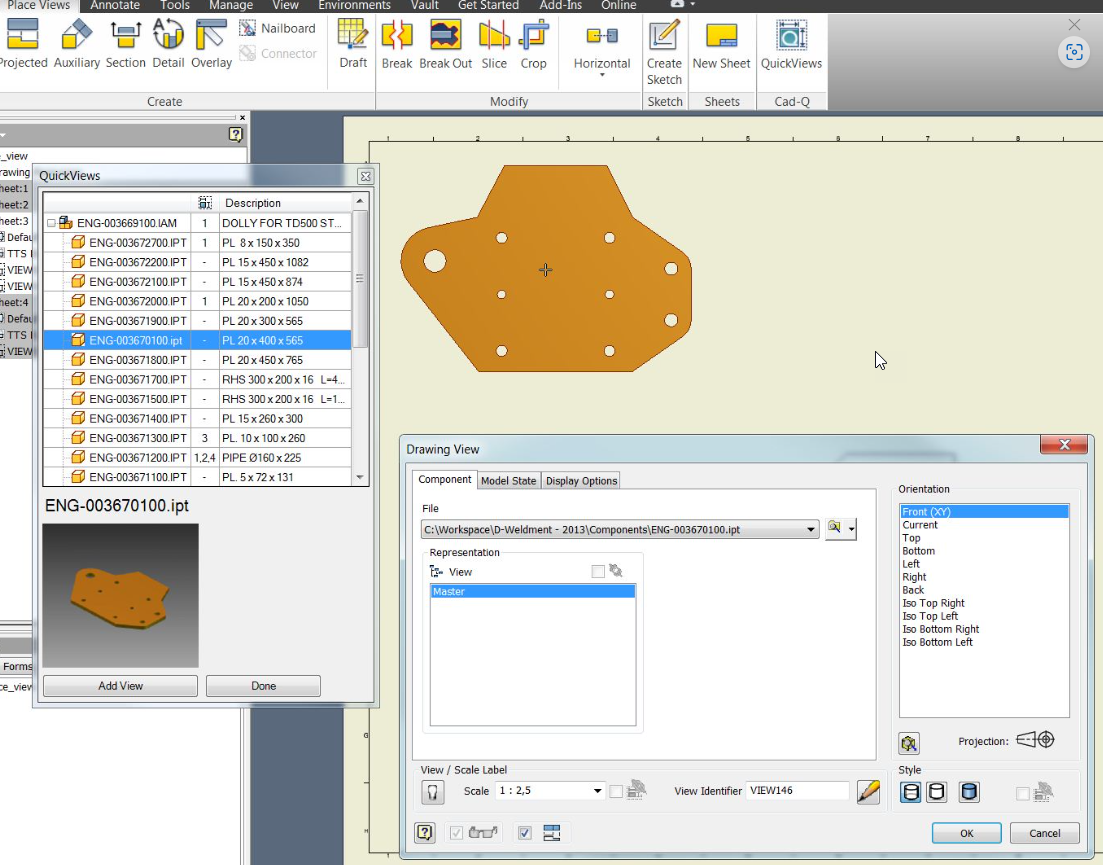
Add Sheet Number on Parts List:
-
First, edit the Parts List by right click on it on the drawing or enter Parts List Style via Styles Editor.
-
Click on the Column Chooser.
-
Choose User Properties.
-
Click on New Property and add create a new Property called Naviate_QuickView_Sheet.
-
Edit the new column by your choice.
-
Locate the QuickViews button somewhere at the end of your Place Views ribbon. Click on the small arrow to get the drop-down choice and click on the Update Part List.
-
A message will pop up when the update is done!
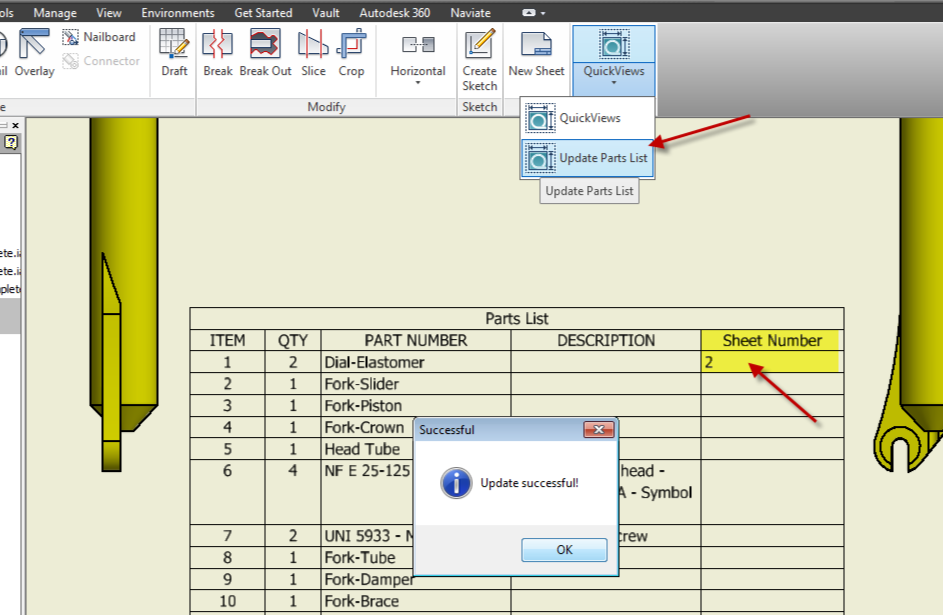
Known Issues
Due to limitations in the Inventor API, it is not possible to add weldment views. Changing the default BOM structure to or from Inseparable (in Tools-Document Settings-Bill of Materials) can cause problems for QuickViews, when this happens, a dialog will be prompt you to save and reopen the drawing and assembly files. After this QuickViews will function normally.

