Sovelia CAD Add-in sheet metal workflow
Creating the .dxf flat pattern as a secondary file
-
Create the sheet metal part in Inventor.
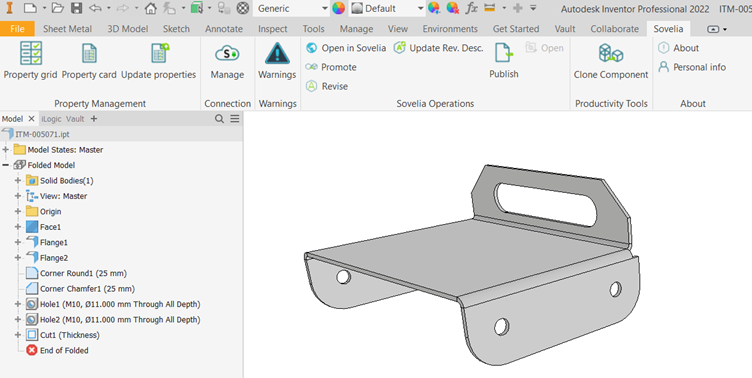
-
Either press save or go to Sovelia>Property Management> Property Card button and give the sheet metal part an item reference in Sovelia. Press OK or Apply then Cancel.
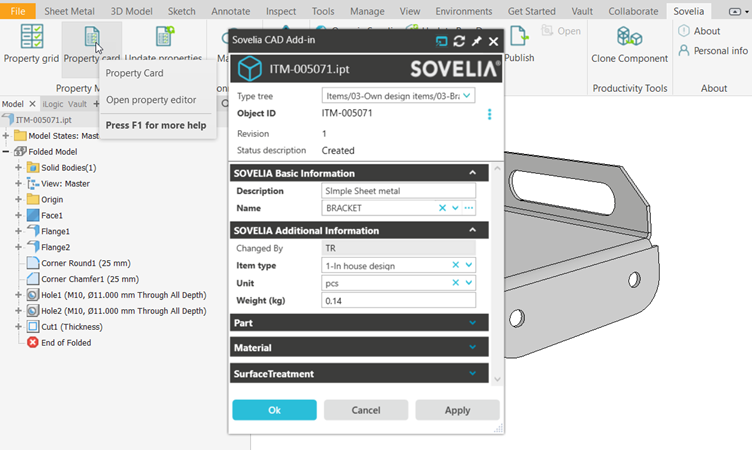
-
Press the Sheet Metal>Flat Pattern>Create Flat Pattern button on the ribbon.
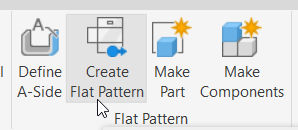
This will also create the flat pattern of the geometry at the end of the model tree.
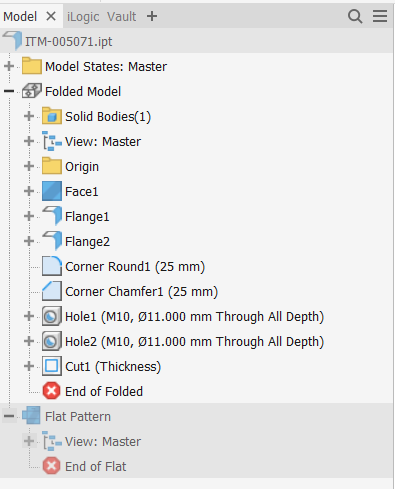
- Save the file in Inventor
- Now if I use the Sovelia>Sovelia Operations>Publish or the Sovelia>SoveliaOperations>Promote
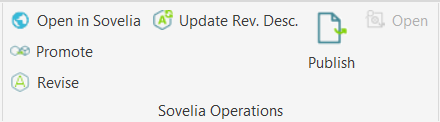
The secondary files will be created and sent to Sovelia.
You should see a box like the one below after pressing the Publish button informing you the Publish was successful.
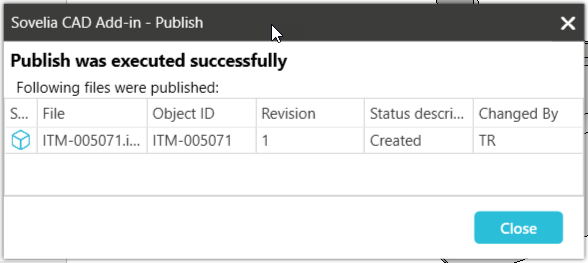
You can now press the Close button.
Now to check the flat pattern .dxf has been created.
- On the Ribbon press the Sovelia>Sovelia Operations> Open in Sovelia Button
- Your HTML browser should open and you are presented with the login screen for the Sovelia Core HTML client. Login with your username and password.
- You will be taken to a page displaying information for the sheet metal item.
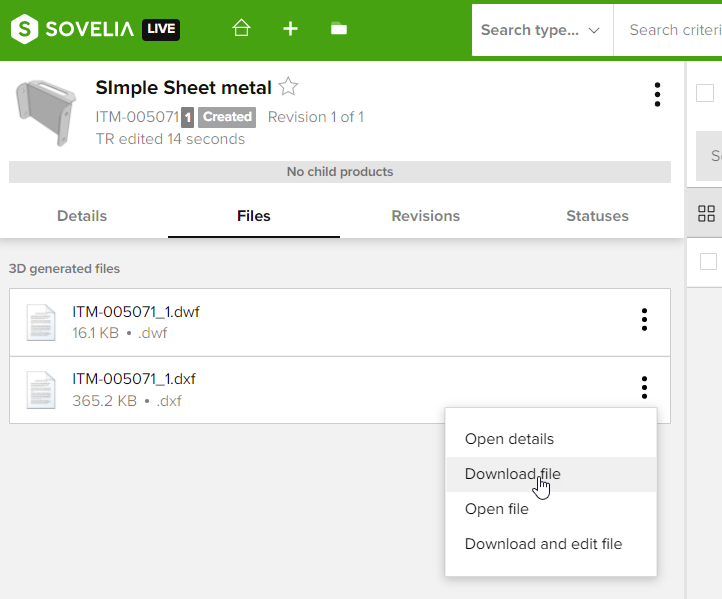
In the property card on the left select the Files tab to see the secondary files that were generated and attached when you pressed Publish in Inventor.
One of the files listed should have the extension .dxf. click on the file and it will be downloaded to your local machine. Now you can navigate to your downloads folder and click on the file name. It should open in AutoCAD or whichever program you have selected to open the file of type .dxf.
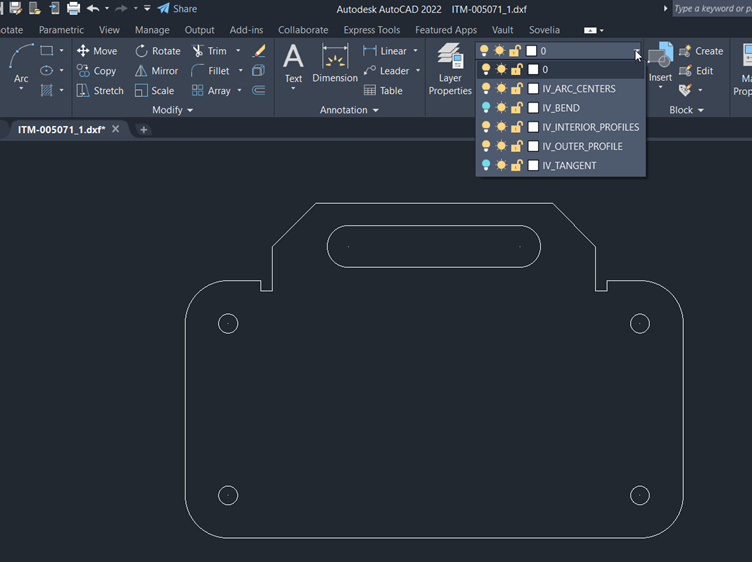
It is possible to change what information is translated from the Inventor model to the .dxf file. In this case the Bend and Tangent layer information has been turned off giving just the outer and inner profile information. All features have their own layer. The settings are part of the Inventor-profile.xml configuration file for the CAD Add-in. Ask your Symetri consultant how to change the file to get the result you want.
It is possible no .dxf file will be visioble in the HTML properties File section. This may mean the option to save a .dxf as a secondary file has been turned off. Ask your Symetri consultant how to change the configuration to get the result you want.
