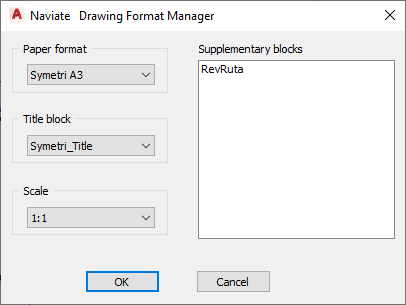The Sovelia Commands group contains powerful functions for managing projects.
Project Manager
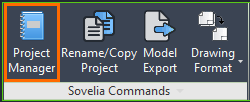
Selecting the Project Manager command opens a window that displays the current project.
Here, users can edit some of the project properties without navigating to the project setup. It also provides a quicker overview of each drawing’s properties.
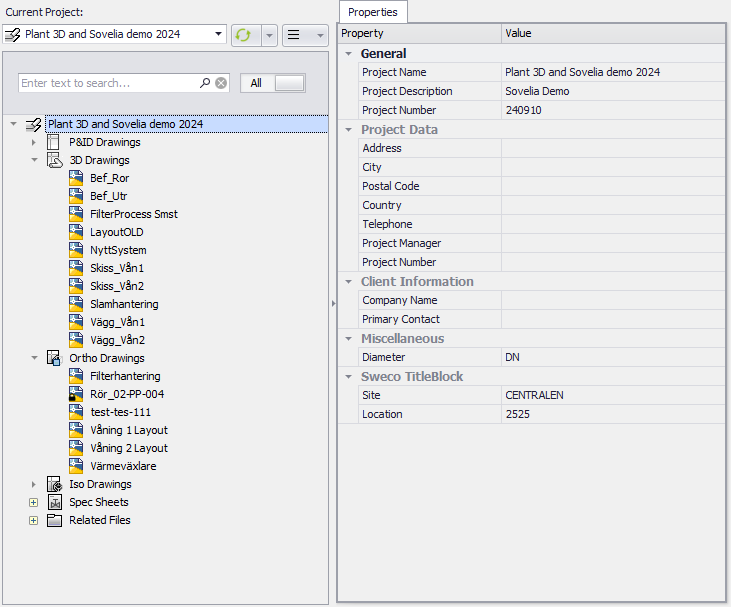
Rename/Copy Project
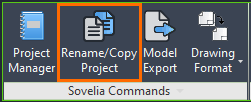
As the name suggests, Rename/Copy Project allows users to rename projects, something which is not recommended in standard Plant 3D due to limitations in the program.
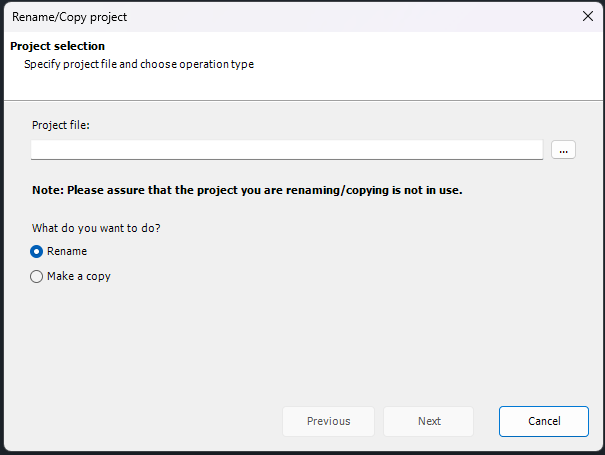
It also serves an important function when copying projects. The command copies custom folders and settings that are not copied with the standard Plant 3D project manager. Another example: when starting a project with the intention of using Sovelia Plant functions it is crucial that the project is a copy of a Sovelia template project. Using the Rename/Copy Project function is an easy way of making said copy, ensuring all critical files are present in the new project.
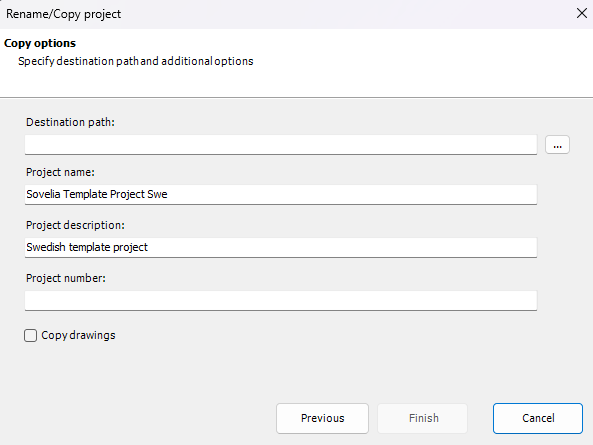
Choosing Make a copy, selecting the template project to be copied and clicking “next” opens the next window. Here the new projects destination, name, description, and project number can be chosen. There is also the option of copying over any existing drawings from the project.
Model Export
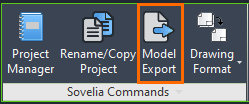
The Model Export command provides many new options when exporting a model. Clicking on the command opens a window where the drawing in question can be selected from either Plant 3D or P&ID. Users can choose an export path as well as which AutoCAD format to use for the export.
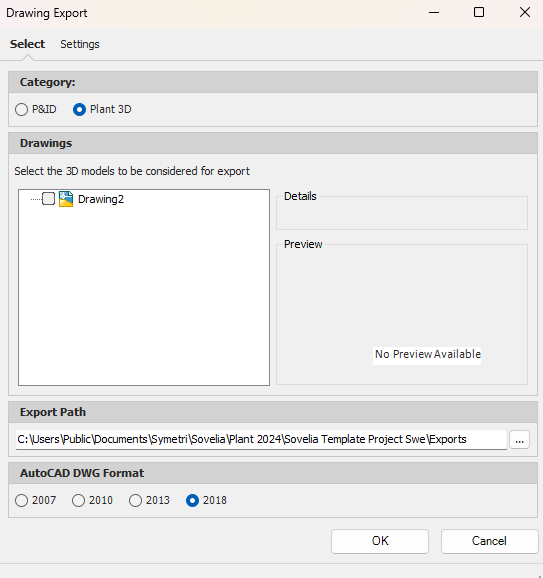
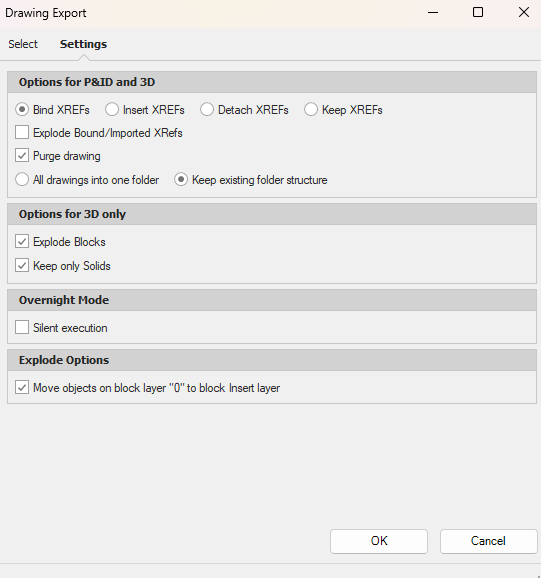
The Settings tab provides further customizability, such as options for what to do with any “XREFs” in the drawing, or how to handle 3D models. There is also an option to have the export occur in the background. In the program this is called “silent execution” and enables users to continue working while the export is running.
Drawing Format
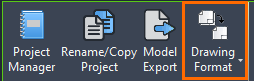
The Drawing Format function allows for easy editing of drawing borders and title blocks. With the Format Edit command supplementary blocks can be added. The Default Settings command sets drawing variables like “attdia”, “proxygraphics” and “filedia” to default values.
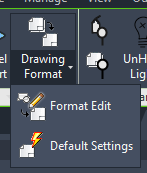
The Drawing Format Manager allows for updates and changes to drawing frames and headers on the fly while working with various P&ID and Ortho drawings.
Paper Format: Drawing frame size and layout size.
Title block: Title block.
Scale: Viewport scale.