Introduction to Symetri license portal for Sovelia
Symetri will be introducing user-based licensing of Sovelia applications that work on top of Autodesk products and a new License Portal for user and license management.
Some Sovelia 2023 applications will use a new licensing system based on the Symetri User ID.
The new licensing system supports Single user, Multi-user and Trial licenses.
The Sovelia license(s) that have been bought should be assigned to each user account (Symetri User IDs). This is managed in the new Symetri License portal. If your company has Sovelia licenses, use the Symetri License portal to assign licenses to users. This can be done in the Symetri License Portal by the company administrator of these licenses.
As a default the company’s contract administrator has this access, but it can be added to multiple users.
See also How to manage the licenses
Login and logout
users will be signed in on their computer until they logout from Sovelia, there is no need to login every time the Sovelia application starts, unless you choose to.
After a longer period of inactivity, the password may need to be enter again when starting the Sovelia application.
Internet access is needed to create an account, to log in and to activate the license(s).
Single-user licenses
- The single user license is personal to each user (symetri account).
- A single user license is assigned to one user account.
- It can be used offline once activated.
- The offline period is a maximum of 1 month without the need going online in that period.
- The single user license can be activated on two computers, but users are stopped from use the application simultaneously.
- It is possible to deactivate the license on a computer and active on other computer.
- The license is time-restricted based on the organisation's contract and is automatically updated when renewed.
Multi-user licenses
- A Multi-user license can be assigned to multiple users.
- All users assigned to the group share a pool of licenses.
- A seat is taken from the pool when a user runs a Sovelia tool within the application.
- If all licenses are taken by other users, the next user will not be able to start the product until a license has been returned to the pool.
- A license is returned when ending the Sovelia product or when logging out from the Sovelia application.
- The user/application must have an internet connection to use multi-user licenses
- The license is time-restricted based on the organisation's contract and is automatically updated when renewed.
Trial licenses
If you have installed a Sovelia application that you don’t have a license for you will be asked to start a Trial. The Trial is valid for 30 days and can be activated only once per computer.
Once you have started a Trial you can use the Sovelia application off-line during the trial period. If you answer No when asked to start a trial, you will not be asked again when starting Sovelia unless you logout and restart Sovelia.
Trials will be introduced to some of the Sovelia Applications (Sovelia Inventor and Sovelia AutoCAD) during 2022. For Sovelia Vault there is a Symetri consultant supported trial available. Contact your sales representative or contact us here.
URL addresses to allow for Symetri License Portal
Please note that the following URL's needs to be whitelisted for a seamless interaction with the Symetri License Portal. There is no ports that need to be opened.
symetri-europe.eu.auth0.com
api.cryptlex.com
symetri.cryptlex.app
license.symetri.com
api.symetri.com
my.symetri.com
To check if your computer is online to ask for signing in with Symetri SSO at startup to check for license we use either Google or Wikipedia. So please whitelist either of this pages
https://www.google.com
https://www.wikipedia.org
How to Check for Access to License server
To check for access to the license server; Download the tool from your main site at my.symetri and run it. Then follow the instructions in the app.
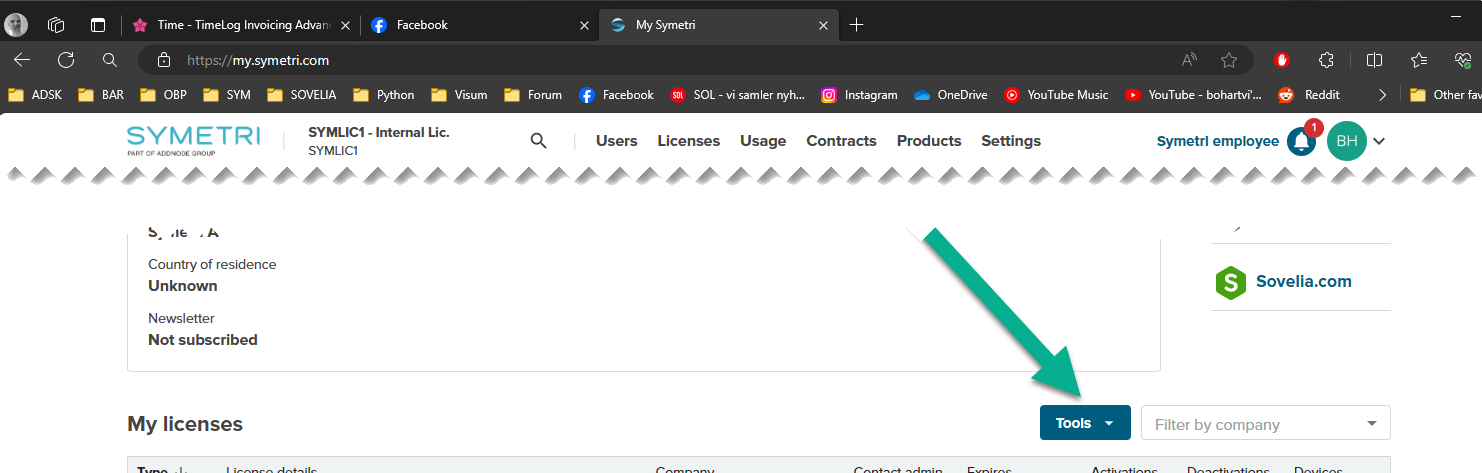
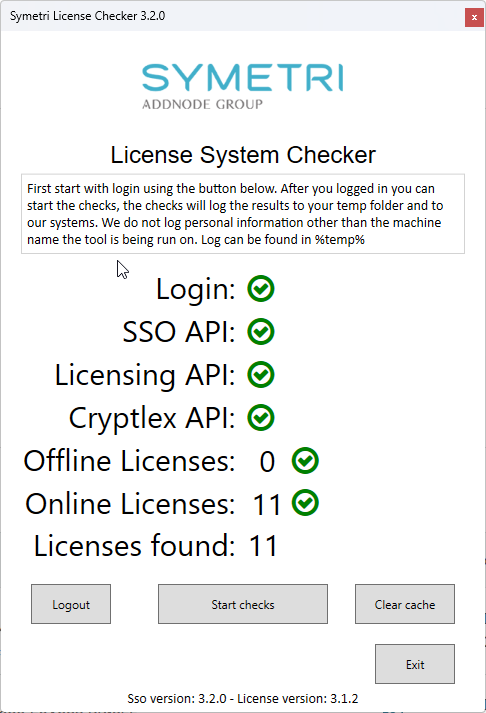
When you are signing in to the license a web browser will be opened from the licensing system. If some policy or security settings are blocking the web browser to be opened you will not be able to get a license.


