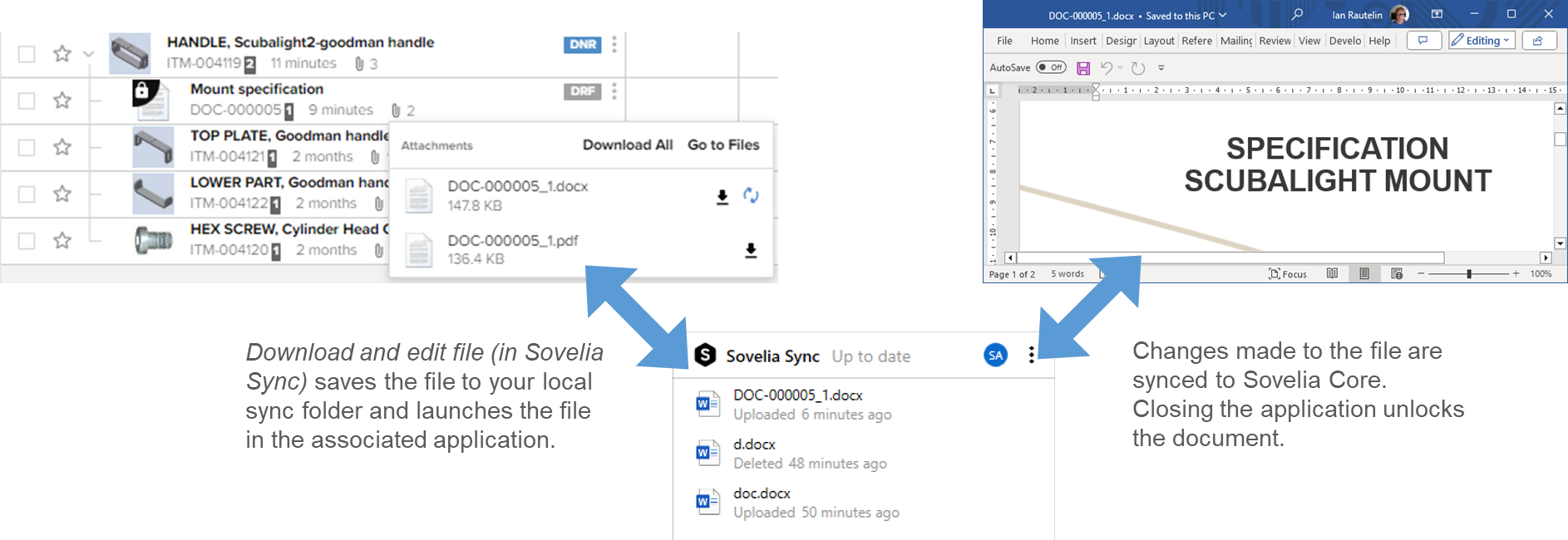 Editing files using Sovelia Sync
Editing files using Sovelia Sync
- Start editing the file wherever you see it in Sovelia Core.
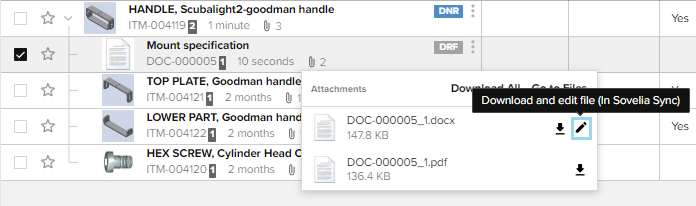 File displayed on the document in the gridview
File displayed on the document in the gridview 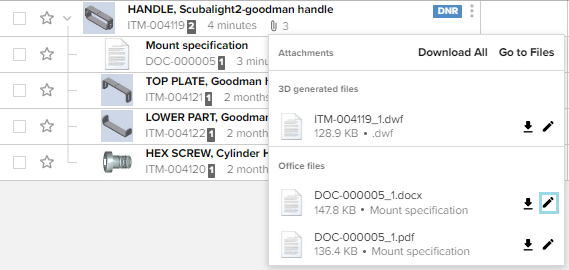
File displayed on the parent item in the gridview
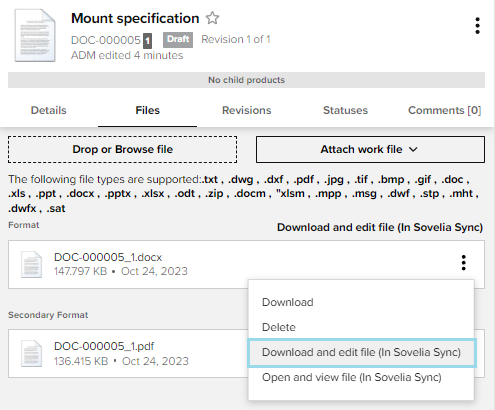 Files on the Files tab of the object sheet
Files on the Files tab of the object sheet
The files will be synced to you local folder and launched in the editor application.
The document is locked in Sovelia and the sync icon is shown by the file.
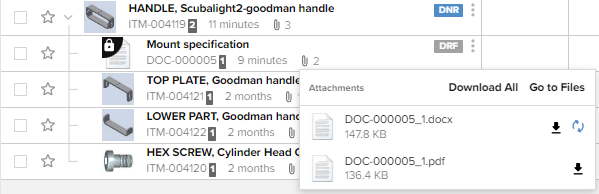
Any changes you save to the file will be automatically updated to Sovelia Core. When you close the editor application the document object will be unlocked in Sovelia Core.
This default behaviour can be changed in the Sovelia Sync Settings.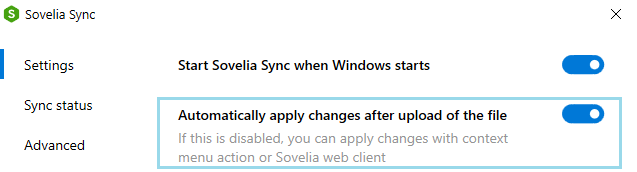
If you switch of the automatic apply of changes, you will need to manually apply the changes in Sovelia Core.
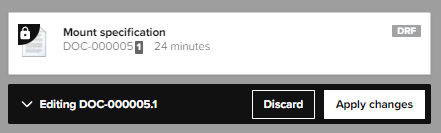 Manually updating changes when automatic update is switched off
Manually updating changes when automatic update is switched off