Update Revision Table for Autodesk Inventor With Sovelia Vault
We can use Sovelia Vault to update the Vault Revision Table based on logged in user in the different state changes.
The setup can be done like this for this table layout

- Create one property update under To For review for the designer "DES" where you use a Computed Value "Vault Username"
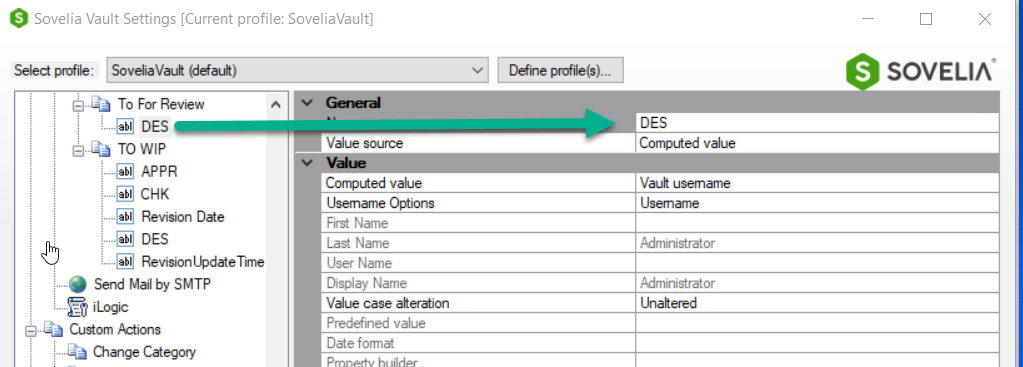
- Create one property update for To Released for the Approver "APPR" where you use a Computed Value "Vault Username"
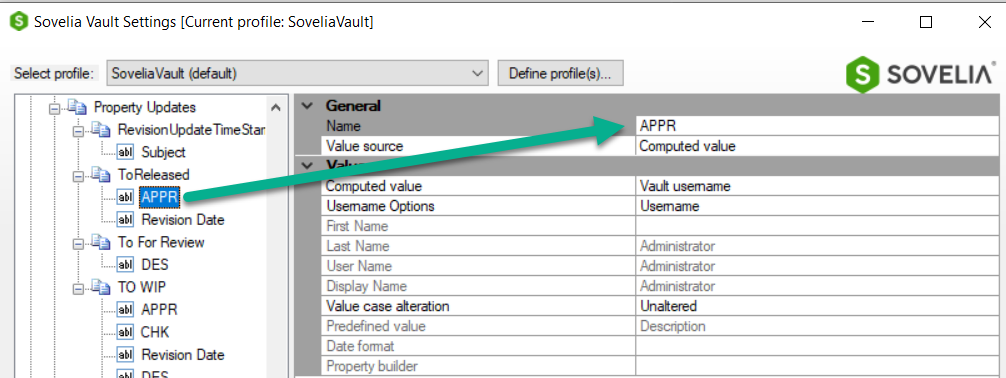
- Create one property update for To Released for the Revision Date Property.
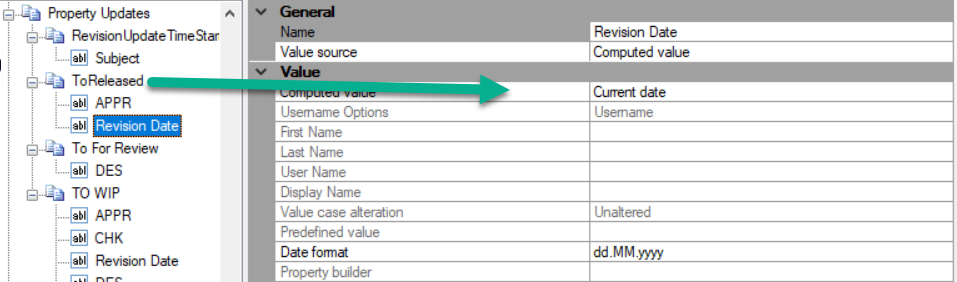
- Create one property update "RevisionUpdateTimeStamp".
This is a date and time stamp that cant be mapped to a custom property. We need to use a standard property. Autodesk Vault Revision table don't update as expected so we need to use a property update to get Autodesk Vault to trigger the revision table update. This has always been an issue in Autodesk Vault and its by design as Autodesk has never supported a Automatic update of the revision table.
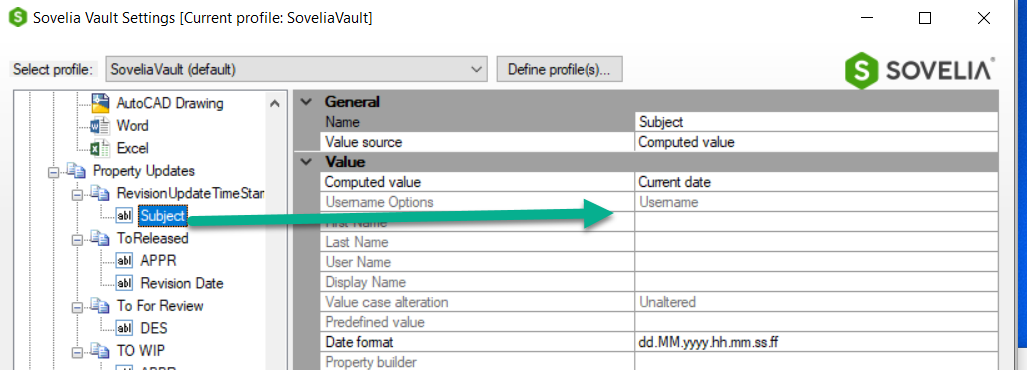
Action Sets For Review
- Now create the Action Sets for "To Review". Use "Job Que Priority to run them.
Note: You can also add the actions in one set but for some Action sets this method give you more control.
- 101; Property Update To Review (Note that we can run this as a pre event since the vault is still work in progress)
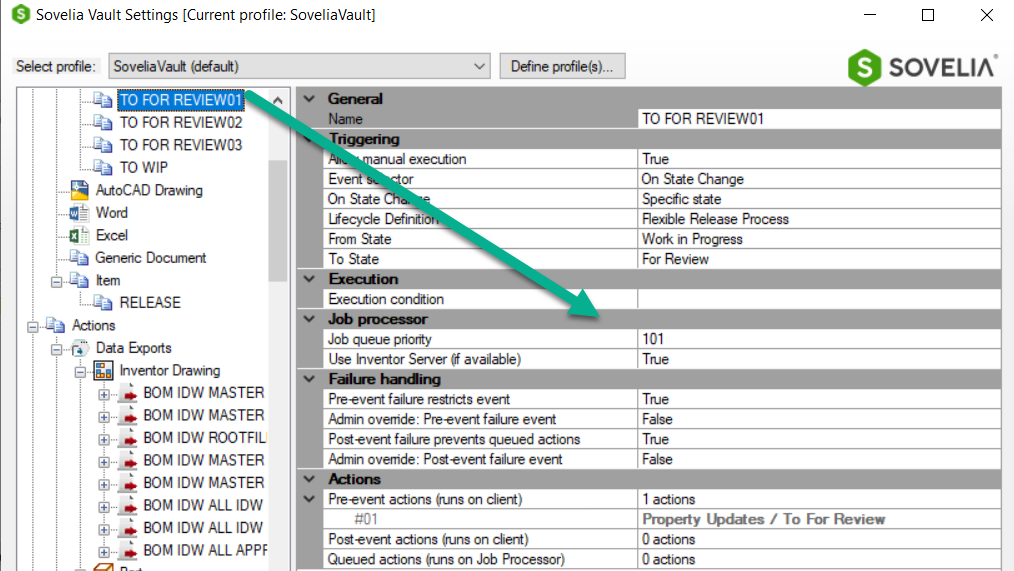
- 102; Custom Action "Synchronize Properties" (Also run Update rev table)
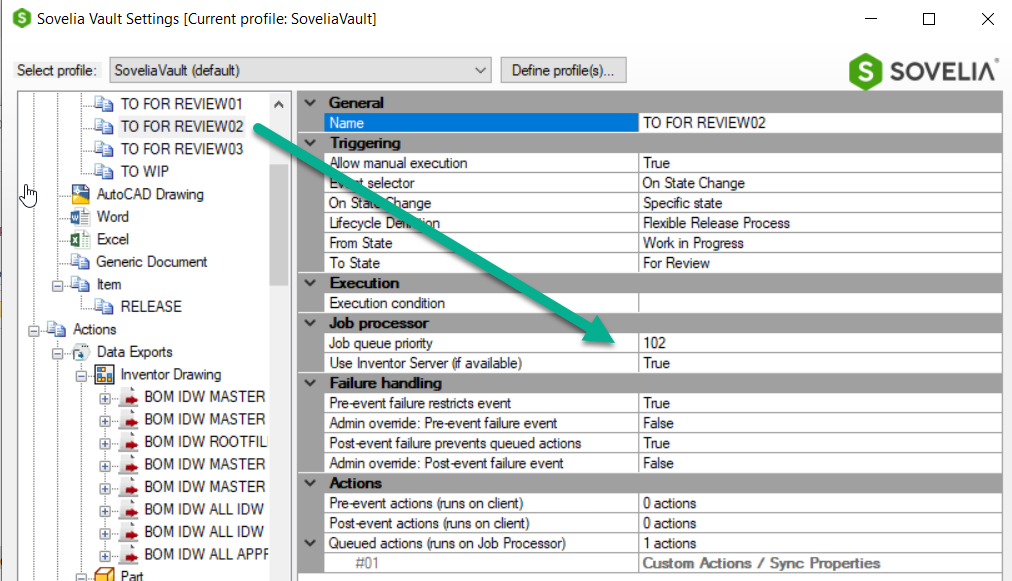
- 103; Property Update "RevisionUpdateTimeStamp"
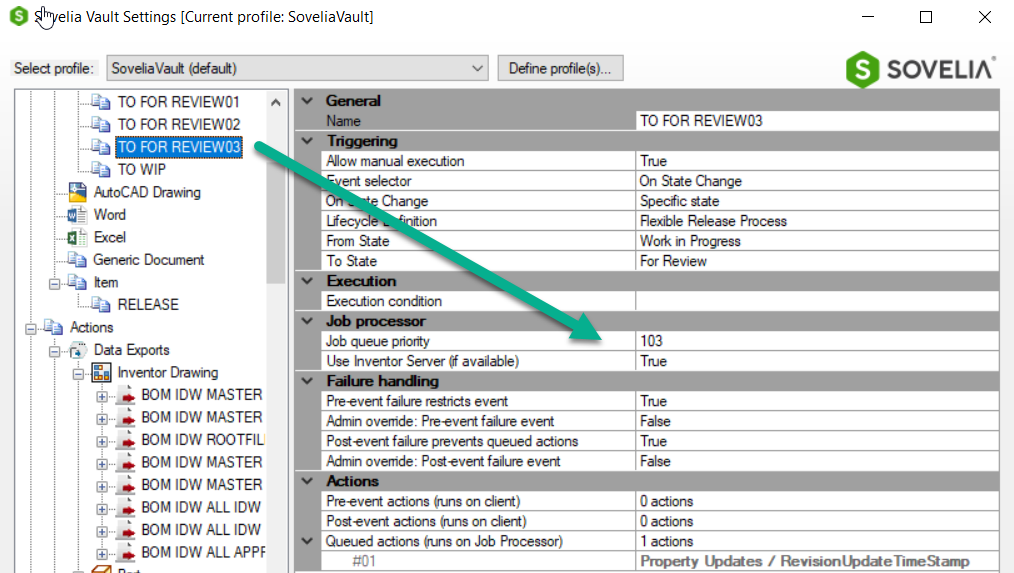
Now the Revision Table are updated when the drawing is in the "For Review" State
Action Set to Released
- Now create the Action Sets for "Released the same way". Use "Job Que Priority to run them.
- 101; Property Update "To Released"
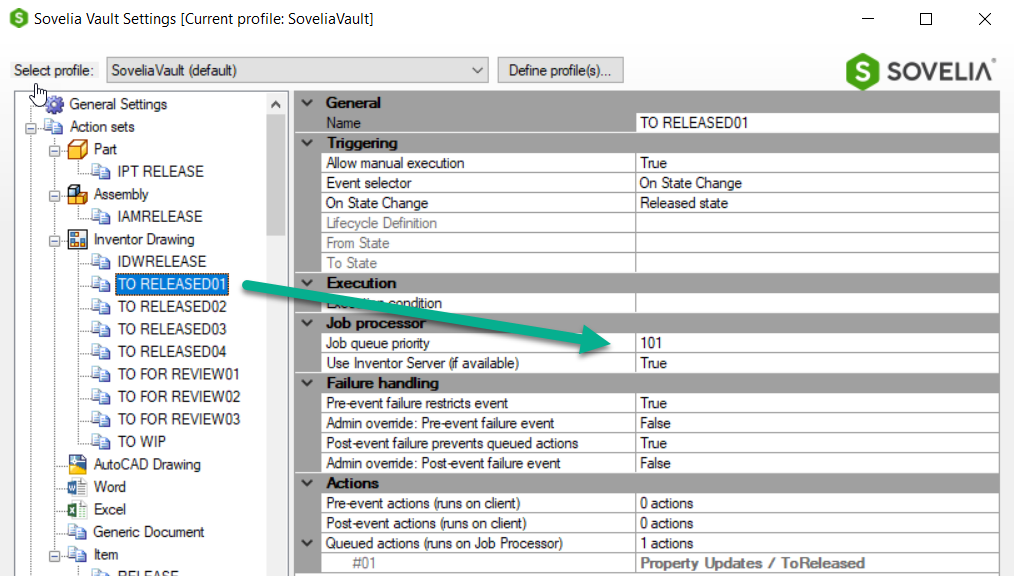
- 102; Custom Action "Synchronize Properties" (Also run Update rev table)
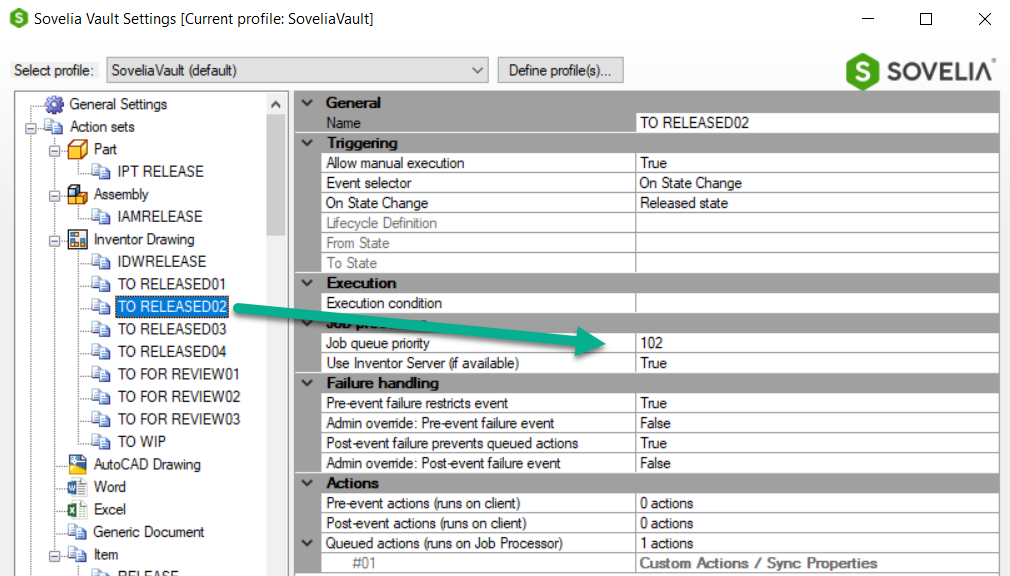
- 103; Property Update "RevisionUpdateTimeStamp"
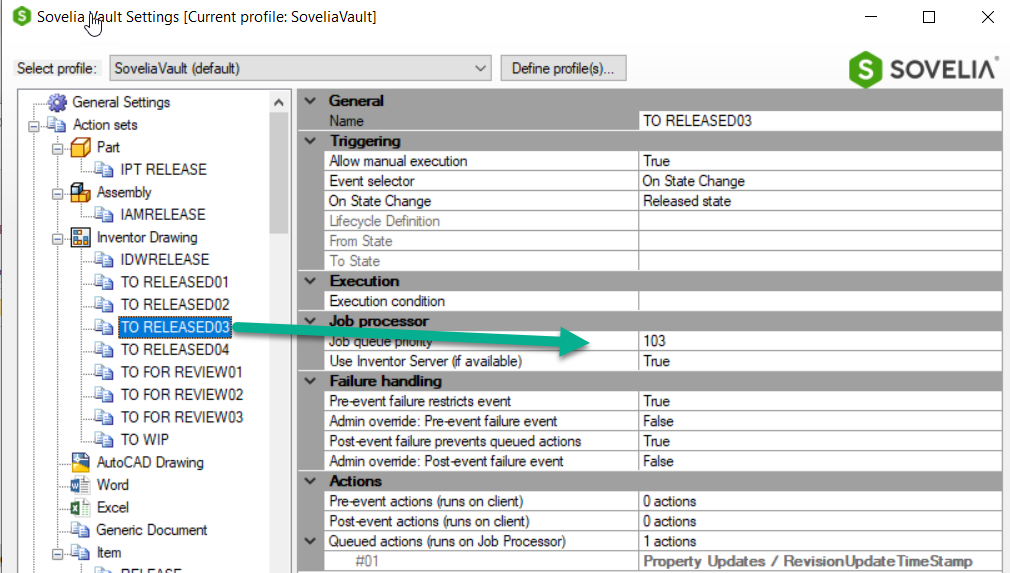
Then you can add secondary formats, Bom export etc...
Go back to Work In Progress
TIP: When you go back to "Work in progress" for a file you can erase all release info for the previous version by creating a Property Update and Aaction set to run it post state change.
- Use Predefined Value and leave it blank
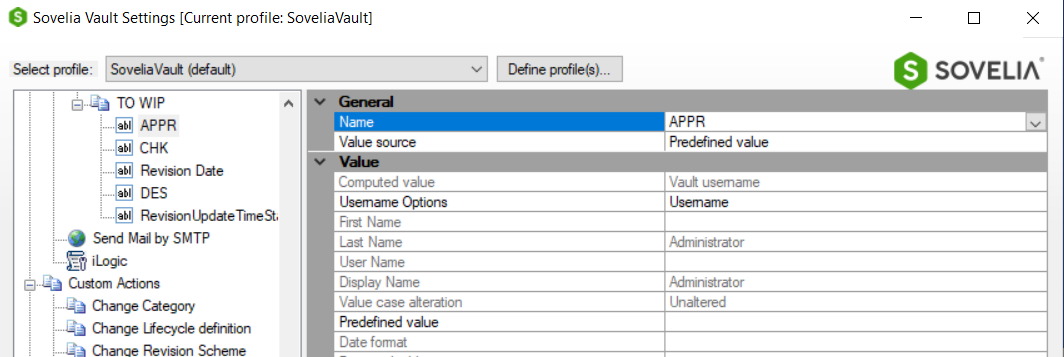
- Use Post Event on "From Release to Work In progress"
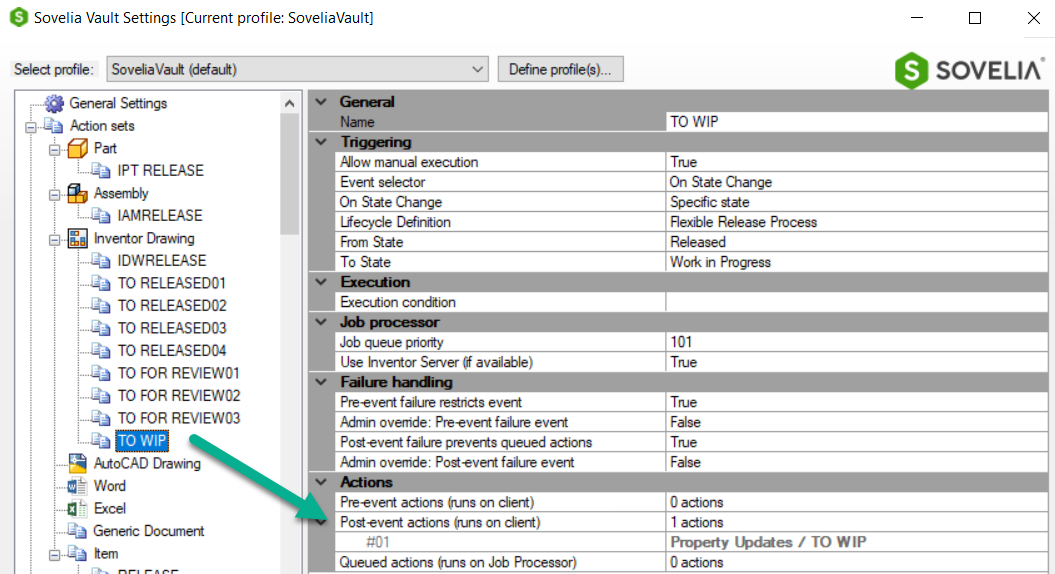
**Now the properties will be updated on the client when a file is set to work in progress.
**
Vault was never built to handle the revision table as we do with Sovelia Vault. We need to make sure that the Vault Settings support what we are doing with Sovelia Vault. There is no absolute way of setting this up. It depends on the result you want.
The Settings for the Revision Table need to be set to support update of the table for other states than released. You could take away the ticl box to show released information only, in order to see also other states in the revision table. The setup below supports the example above.
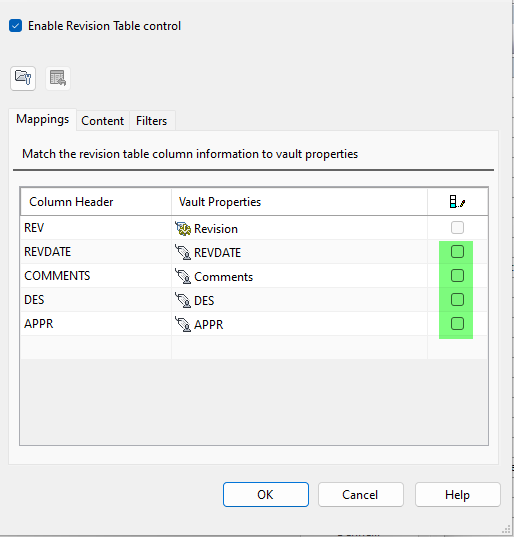
Then you might want to set that only the latest revision are updated.
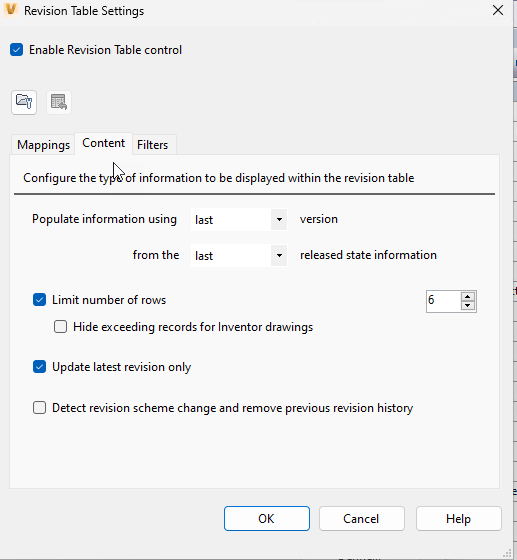
To avoid errors use the following values in the Jobprocessor.config file
:add key="UpdateRevBlockMigrateLatestINV" value="1" />
:add key="InventorUpdateRevBlockCount" value="1" />
