Description
Update Item number, scale, and model properties on drawings
Update Item No in View Identifiers and Sheet Reference properties for single part views according to the associated Main Assembly Parts List.
Update Scale properties according to the scale of the first view on each sheet.
Create and synchronize properties in the drawing file with properties from the model of the first view from the first sheet according to the configuration file Cadit Update Drawing.ini
Start from Place Views ribbon or Annotate ribbon, on the Sovelia panel:
![]()
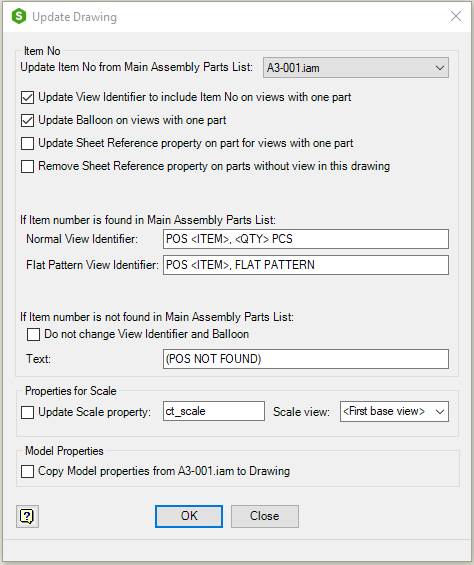
| Command | Value |
|---|---|
| Item No | Settings for updating item number according to associated Main Assembly Parts List |
| Update Item No from Main Assembly Parts List: | Select the main assembly parts list used in the drawing to associate with the item number update. |
| Update View Identifier to include Item No on views with one part | Check to update view identifier on views of single parts. The view identifier is updated with the text from the View Identifier field |
| Update Balloon on views with one part | Check to update item number balloon on views of single parts. The view identifier is updated with the item number from the Main Assembly Parts List |
| Update Sheet Reference property on part for views with one part | Check to update Sheet Reference property on views of single parts. The Sheet Reference property is updated with the sheet number where the views are located. The Sheet Reference property is called ct_sheet_ref. The value is drawing number – sheet name. The property ct_mpv_drawing_no gets the value =< |
| Remove Sheet Reference property on parts without view in this drawing | Check to remove Sheet Reference property on parts without view in current drawing. The properties ct_sheet_ref and ct_mpv_drawing_no is deleted. |
| If item number is found in Main Assembly Parts List | |
| Normal View Identifier | Edit the View Identifier for view of standard parts found in the Main Assembly Parts List. The text < |
| Item No | Inserts < |
| If item number is not found in Main Assembly Parts List | |
| Do not change View Identifier and Balloon | Check to keep View Identifier and balloon unchanged for views of single parts not found in the Main Assembly Parts List |
| Text | New text for View Identifier for views of single parts not found in the Main Assembly Parts List |
| Properties for Scale | Settings for updating drawing scale properties according to first view on each sheets |
| Update Scale property | Check to create or update scale property. Enter the name of the scale property in the edit field. The value of the scale property comes from the scale of the first view of the first sheet. In addition to the main scale property there will be made one property for each sheet with the sheet number added to the name and with the value from the first view on each sheets.If the property name is ct_scale and the drawing has tree sheets there will be four scale properties: ct-scale, ct_scale1, ct-scale2 and ct_scale3. |
| Model Properties | Settings for model properties of the first view from the first sheet |
| Copy Model properties from model file name | Check to copy model properties from the model file to the drawing. Model properties values from the model of the first view are copied according to the configuration settings in the Cadit Update Drawing.ini file. If a property from the configuration not exist in the drawing file, it will be created. If the value of the property not exist in the model file, it will not be created, but if it exists in the drawing, it will become empty. See Cadit Update Drawing.ini for more information |
 Help Help |
Starts the help topic for this dialog |
| OK | Changes the view identifiers and closes the dialog box |
| Cancel | Closes the dialog box |
