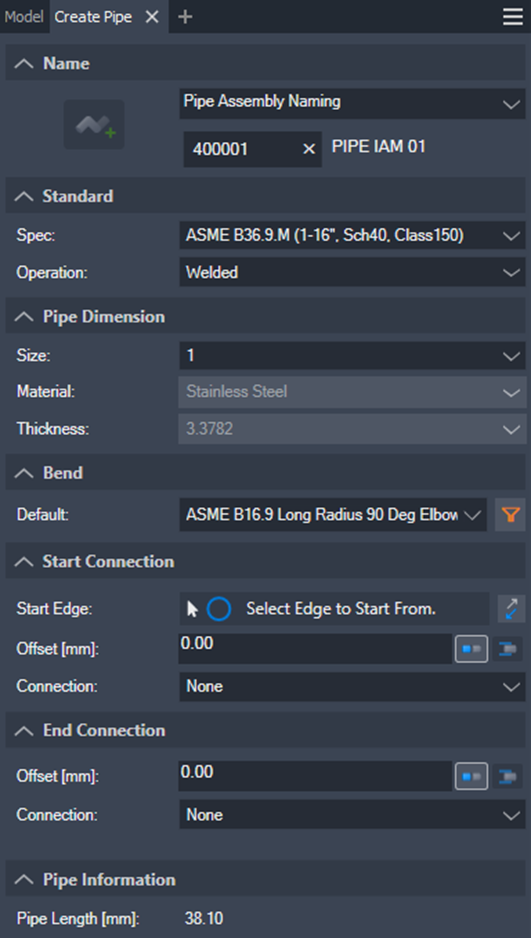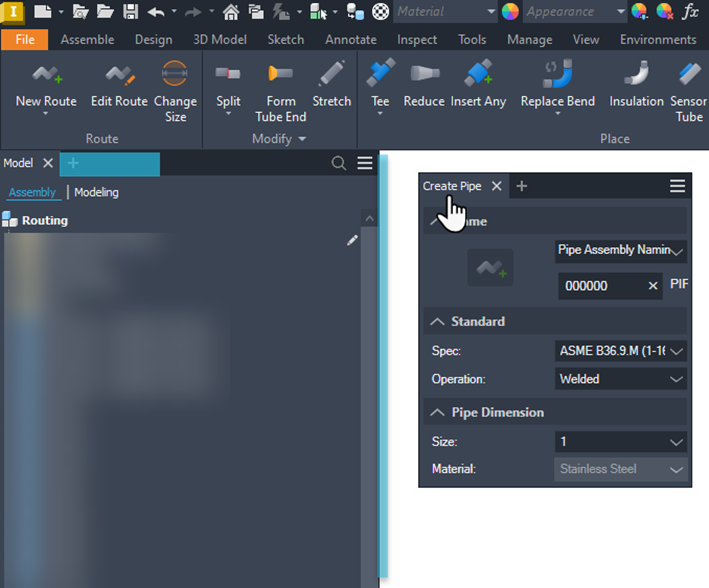User Interface
Ribbon
All Sovelia Routing menus are found under the [S] Routing tab.
The ribbon changes to accommodate the environment of the file that is currently active.
To update the icons after changing theme from Light to Dark or vice versa you need to restart Inventor.

[S] Routing tab
To change the position of a tab, drag it to its new location.
To change the ribbon display, click the arrow at the right of the tab bar and select an option.
You can minimize to tabs or panel tiles. You can cycle through the ribbon options by clicking the icon instead of the arrow.
To restore the full ribbon, right-click the tab bar and select Ribbon Appearance Reset Ribbon.
To find a command on the ribbon, type the command in the search box above the tab bar. Click the command in the search results to activate the command.
To ungroup commands in a drop-down menu, right-click a command with a drop-down arrow. Then select Ungroup Commands from the drop-down menu.
Panels
To show or hide panels, right-click anywhere in the ribbon and select or clear one or more of the panels. See screenshot below.
To show or hide panel titles, right click the tab bar and toggle Show Panel Titles.
To expand a panel, click the arrow next to its title. To keep it expanded, select the pushpin icon.
To move a command from its tab to the panel below it, right-click and choose Move To Expanded Panel.
To move it back, expand the panel, right-click the command, and choose Move to Main Panel.
To drag a panel into the drawing area or another monitor, drag its title there. To return it to its tab, drag it back. The panel remains open even if you move to another tab.
To group and ungroup commands on a drop-down menu, right-click the command. Then toggle between Ungroup and Group Commands.
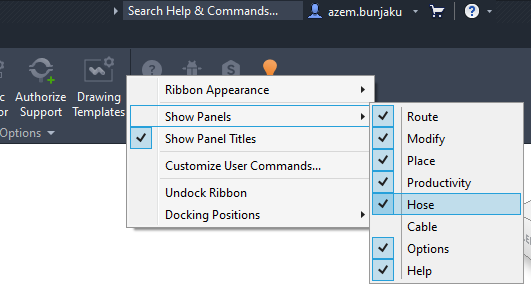
Fly-out panels
To makes more space in ribbon some commands are move to Fly-Out Panels. In Help Fly-Out Panel you can find some helpful shortcuts when something goes wrong.
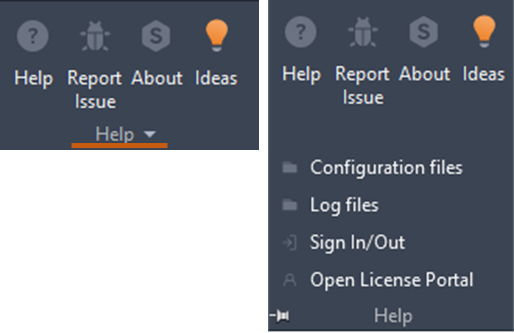
Customize Ribbon commands
There is no interface to customize the Ribbon for Sovelia Routing commands.
To customize your commands on the ribbon, you need to modify the ribbon.xml document which you find in this location:
For Inventor 2024 and greater:
C:\Program Files\Autodesk\Inventor 2024\Bin\Addins\Sovelia Routing\ribbon.xml
C:\Program Files\Autodesk\Inventor 2025\Bin\Addins\Sovelia Routing\ribbon.xml
C:\Program Files\Autodesk\Inventor 2026\Bin\Addins\Sovelia Routing\ribbon.xml
For Inventor 2023:
C:\ProgramData\Autodesk\Inventor 2023\Addins\Sovelia Routing\ribbon.xml
Creation Browser
Drag and drop the dock-able Create Pipe dialogue and dock it preferable next to
Model browser. You can dock it the same way as the other Inventor dock-able dialogues.