Background
Often when placing multiple components, the same set of constraints will be required to position the components. This tool allows the user to select a component to copy, and then constrain into position in a single operation.
This allows the existing assembly to act as a palette of quick to place and constrain components.
Operation
- Click the copy with constraints icon and then when prompted select a part or sub assembly to copy.

2. The tool will now cycle through all the constraints on the component, highlighting the faces/edges/planes that are involved.
While highlight is showing, click the face/edge etc. where you’d like the new component to be constrained to (red arrow)
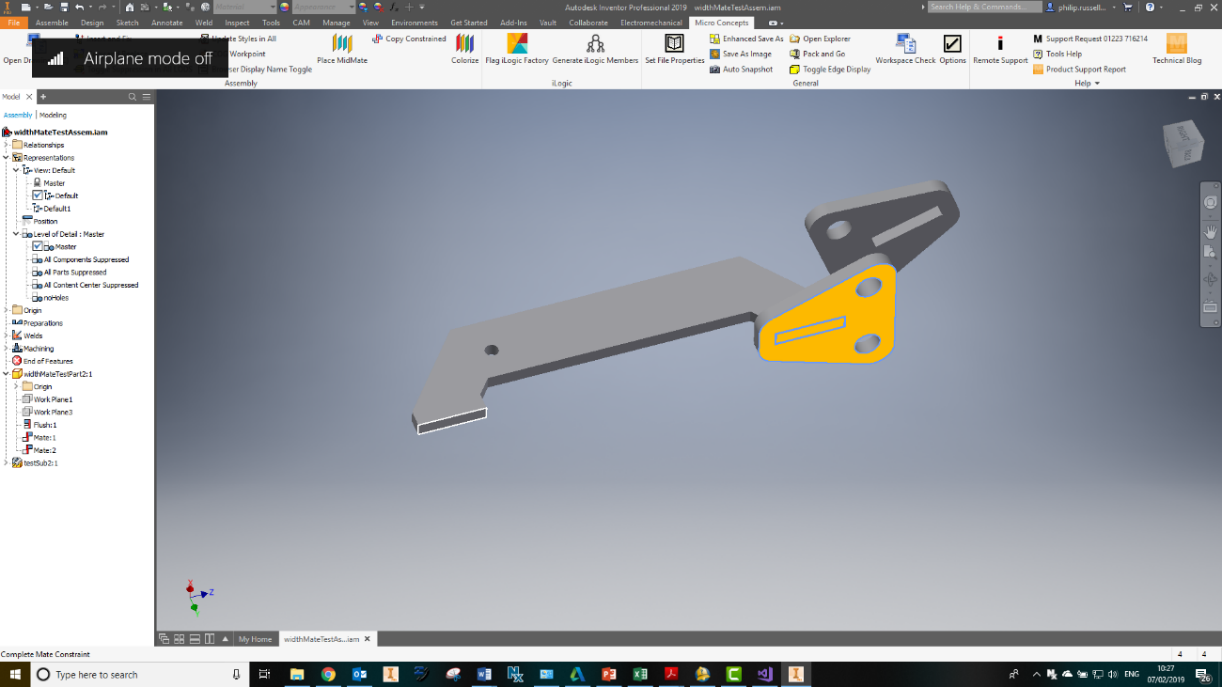
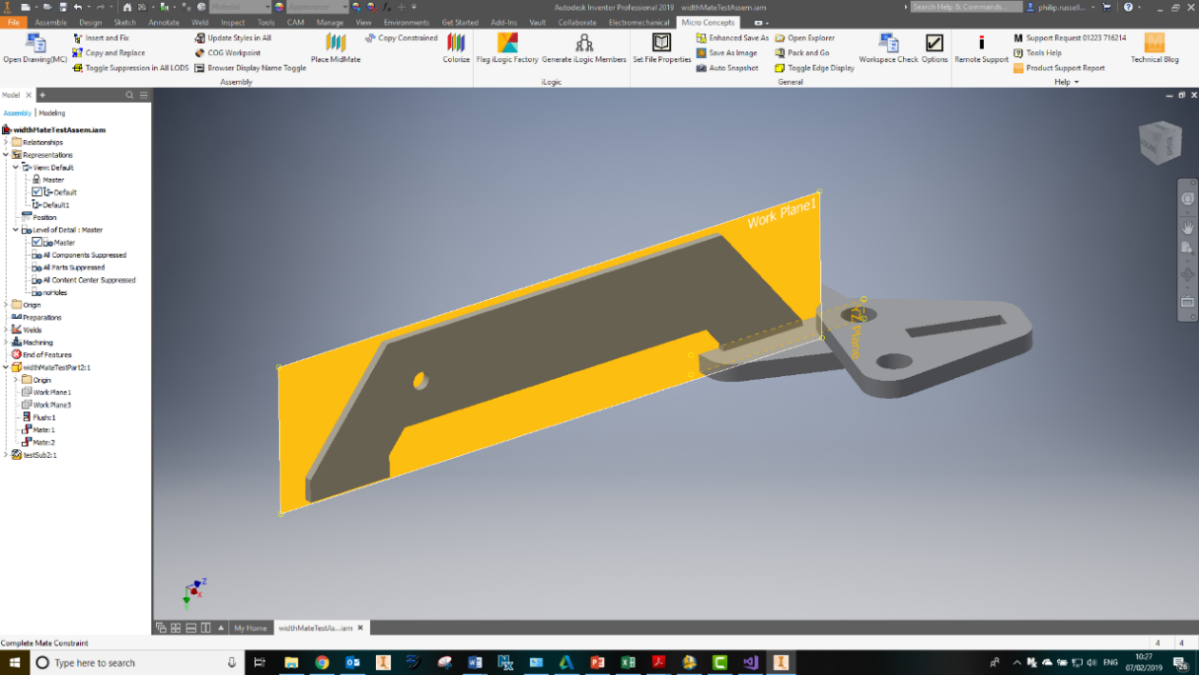
4. In this example there isn’t any geometry accessible, so we’ll have to add this constraint later.
Right click and select “Skip” to pass over this constraint.
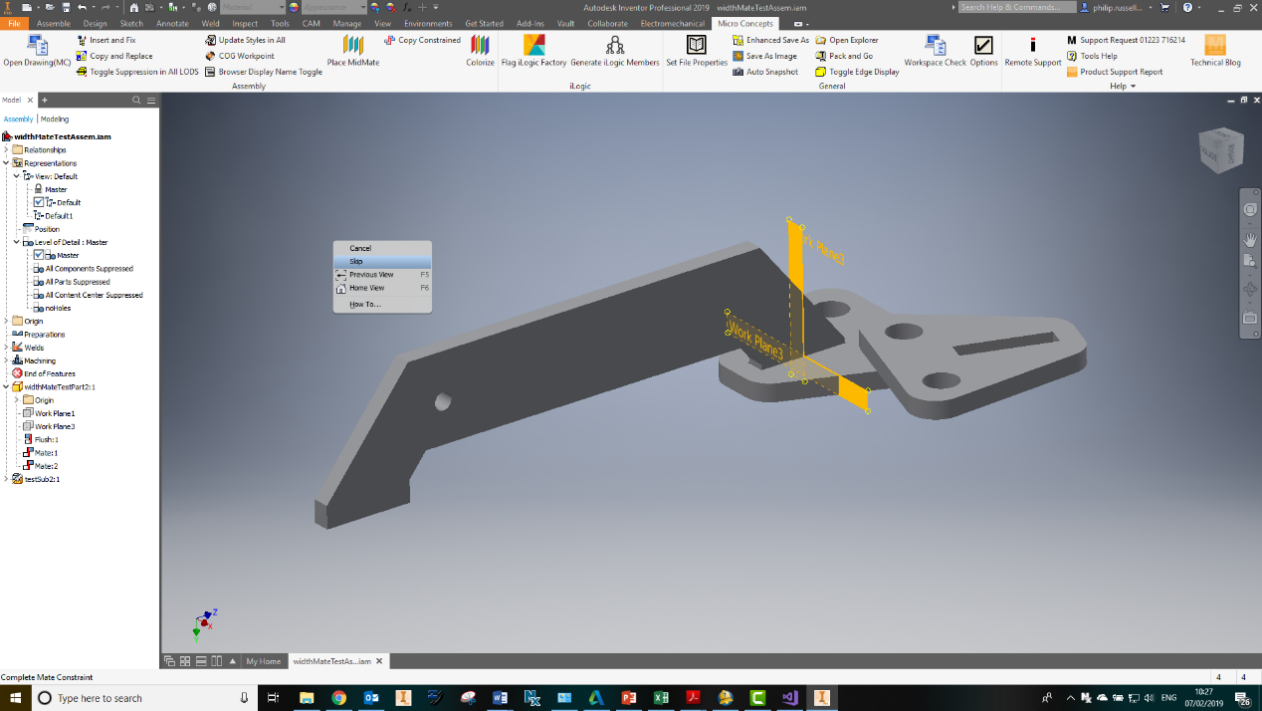
5. As that was the last one the component will automatically be placed. What we end up with, a copy of the component with the same constraints attached to new locations in the assembly.

Notes (FAQ)
Q: The component was copied but is not the correct orientation.
A: The tool makes a blind copy of the constraint and applies to new geometry, this normally results in the correct orientation but not always. On occasion, it will be necessary to flip constraints after placing but this should still present a significant reduction in clicks to achieve the same result as traditional methods. With more demand for the feature better control options can be included.
Q: I copied a part, but the constraints offered were different than expected.
A: Components picked from sub-assemblies are extracted from that location and with the constraints that are present in the sub assembly. It is expected that this will be of most on the majority of occasions.
Q: The highlight on selections sometimes disappears part way through using the tool.
A: This is a known error in the highlight option that is accessible to developers outside of Autodesk, unfortunately there is nothing Symetri can do about this other than assure users as it is just a visual thing, selections made a retained, only the color changes.
