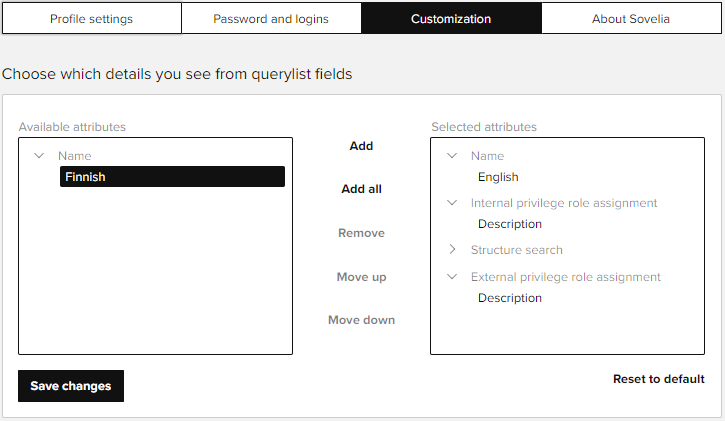SOVELIA Core is a product lifecycle management system.
It can cover the role from basic document management to complete product lifecycle management integrated to design, enterprise resource planning and customer relationship systems.
Terminology
SOVELIA product lifecycle management is based on objects and object links. Attributes are used to define the objects.
Objects represent items, documents, drawings, engineering change orders, projects and other information managed in the SOVELIA system.
Objects can be linked together to define, for example, item structures (BOMs), Item document links, item links to engineering change orders etc.
The terms parent and child are used to define the direction of the link. For example, in an item-drawing link the item is the parent and the drawing the child.
Signing in
Launch SOVELIA according to the instructions provided by your system administrator.
Enter your username and password and click Sign in.
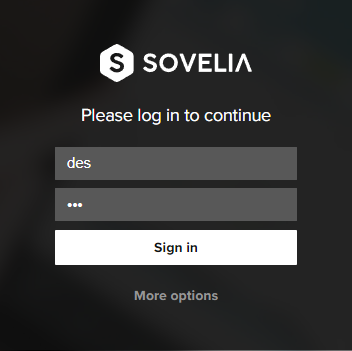
Under More options you can choose to save your login information and select your license type.
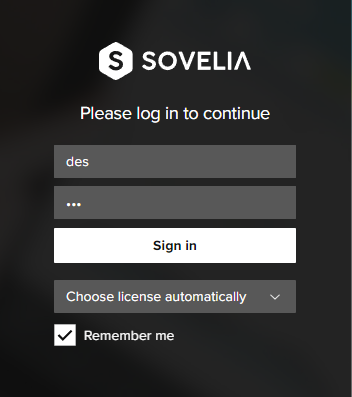
Signing out
Click on you sign in name  at the top right to and log out of your account and select Log out.
at the top right to and log out of your account and select Log out.
Access rights
Your roles are setup by your system administrator. Access rights vary according to object type and status.
You may receive No permission messages if you try to make changes that your roles do not allow.
Account settings
Access your account settings by selecting the  -icon at the top right corner.
-icon at the top right corner.
Profile settings

| User name / login | Cannot be changed here. |
| Full name | Should have been setup correctly by your system administrator and should not need to be changed. |
| License type | Displays the license you are using. |
| Language | If your Sovelia environment has been setup in different languages, you can select the interface language you wish to use. |
| Show unlock confirmations | By default Sovelia asks you for confirmation if you unlock a locked object. |
| Reset saved searches | Removes all saved searches. |
| Resets all saved searches | Removes all saved searches. |
| Reset column layouts | Removes all personal grid views and resets changes to standard ones. |
| Reset all other UI preferences | Resets all other preferences that are not covered by other resets. |
Passwords and logins
You can change your password here.
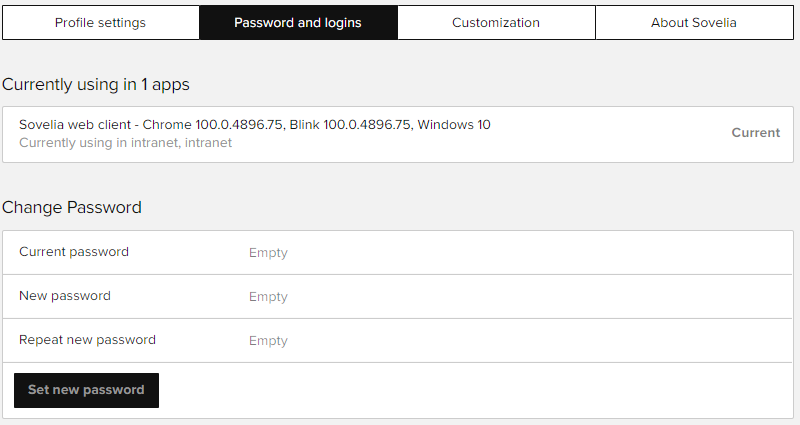
Customization
Sovelia supports query list attributes where the selections in the menu are based on objects maintained in Sovelia. These objects may have multiple attributes. The ones you wish to see in the menu are controlled here.
For example, the Name field is based on Dictionary-objects. These may have the name in several languages. In the example below, you will only see English when selecting the value in the menu.