Files
Save Path
Save Root folder
- Active Assembly Path - to save files in the same location as the assembly you are working in.
- Project Workspace path - to save files in the project file workspace path
To create subfolder in root path type name of subfolder in the textbox.
To place pipe assemblies and its references in subfolders activate the option “Separate spools in unique subfolders”
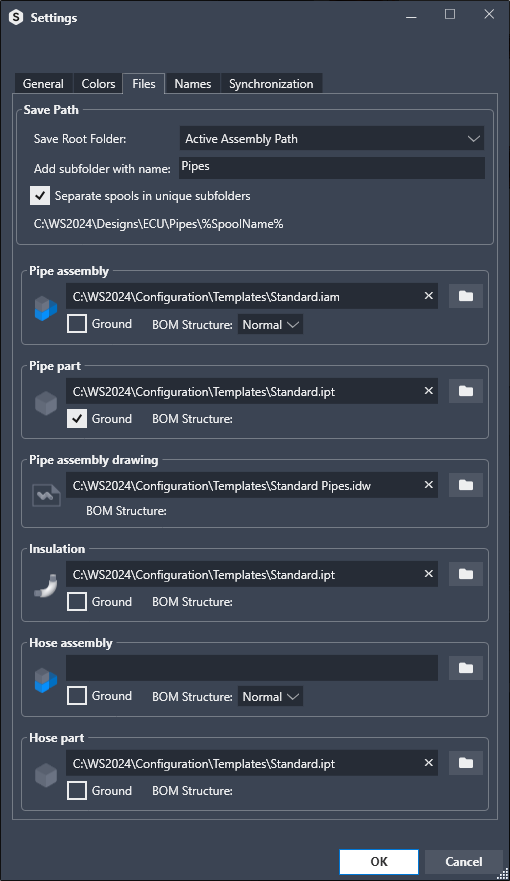
Inventor Templates
Set which assembly, part and drawing templates to use for each file type.
By default the standard templates are set from the template location in project file or Inventor application options.
- Pipe assembly (.iam)
Browse and select a template for pipe assemblies.
Ground Tick the box to ground-constrain the pipe assembly (recommended)
BOM Structure
Normal - Always sets the pipe assembly to BOM Structure Normal
Phantom - Always sets pipe assembly to BOM Structure Phantom
Phantom when one pipe only - Sets the pipe assembly to BOM Structure Phantom if it only contains one component
- Pipe part (.ipt)
Browse and select a template for pipe part.
Ground Tick the box to ground-constrain the pipe part
- Pipe drawing (.idw/.dwg)
Browse and select a template for drawings.
- Cable/Hose assembly (.iam)
Browse and select a template for cable or hose assembly.
Leave it empty to create cables and hoses in part files.
Ground Tick the box to ground-constrain the pipe assembly.
- Cable/Hose part (.ipt)
Browse and select a template for cable or hose parts.
Ground Tick the box to ground-constrain the pipe part