To simplify the property handling its possible to add Property cards in Vault.
The property Cards can be sorted on File Category, File extension, Vault Category and file extensions.
After a configuration is done, the Vault client, the CAD program with vault add-ins and the jobprocessor need to be logged out and back in to load the most u-to-date configuration
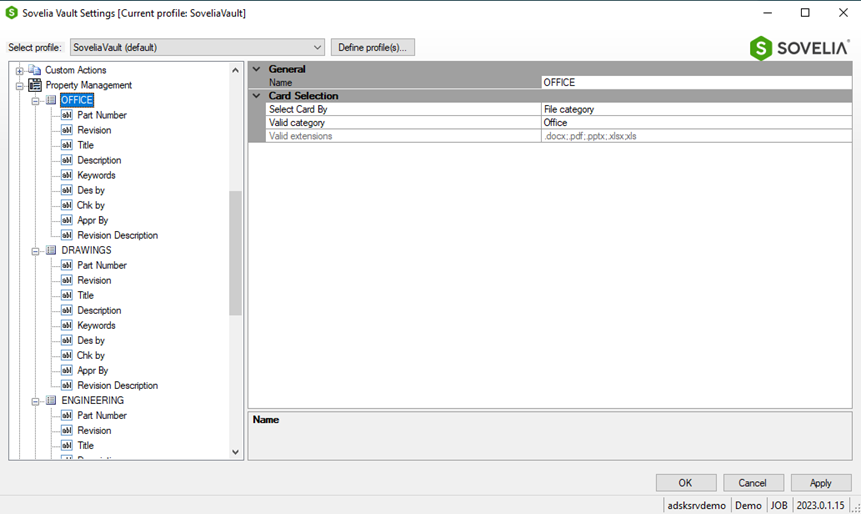
In Vault there will be a specific card based on what file you select.

How to create a property Card?
PROPERTY CARD
A property card can be created from several selections.
1. Right Mouse click on the "Property Management" Node
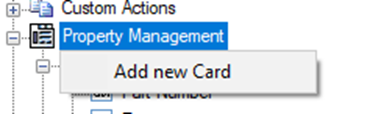
2. Give A name to the card and do the settings
- Here we use Select card by file extensions
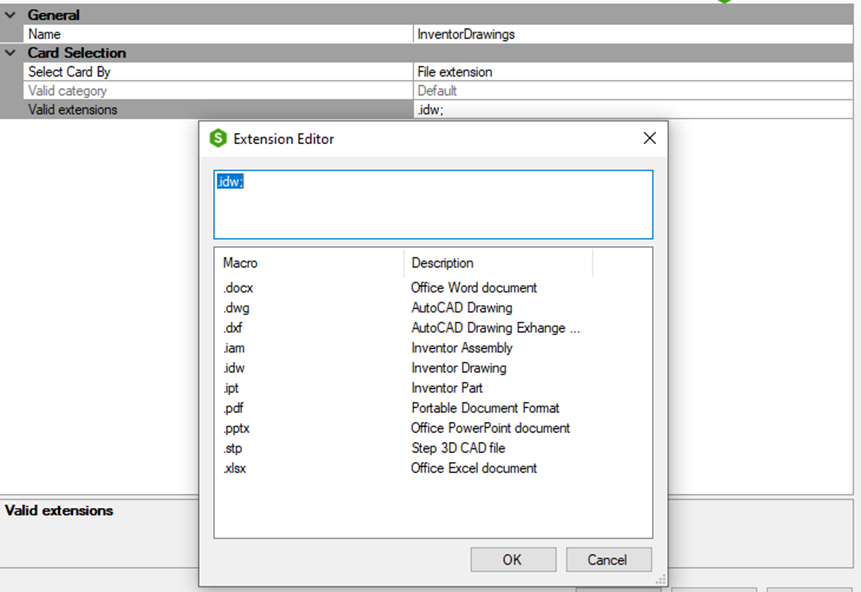
3. Add the properties to show
- Right Mouse click the New property card and add properties from vault.
 {height="" width=""}
{height="" width=""}
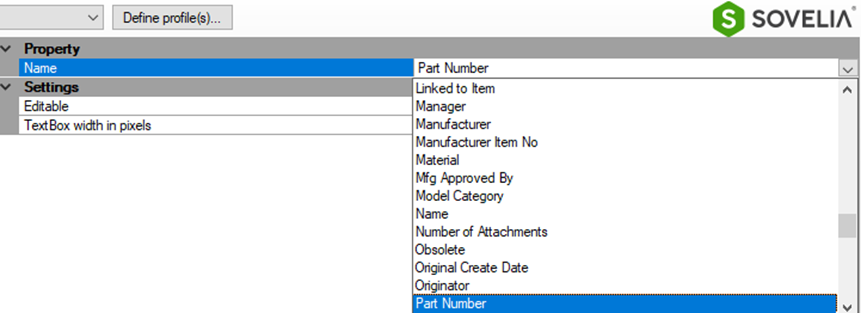
4. Set the property conditions
-It can be set if the property should be read only (True/False). Some Vault driven properties are set to read only by default, such as "Revision".
- The textbox width can be set . (Default is 170)




This setup gives a property card like this
- Add information and select the save button.

After a configuration is done, the Vault client, the CAD program with vault add-ins and the jobprocessor need to be logged out and back in to load the most u-to-date configuration

