How can i see what version of Sovelia AutoCAD I have installed ?
Go to the Start->Manage menu in AutoCAD and select the Manage dropdown arrow.
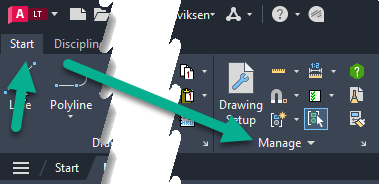
Next; select the Information Symbol "About Sovelia Addin"
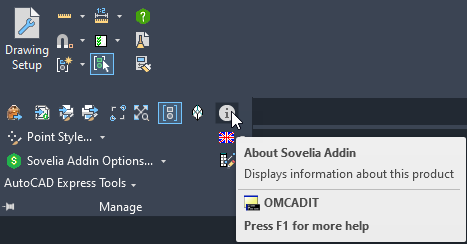
You will now get a list of the changes done in the Addin, and can also see the current version.
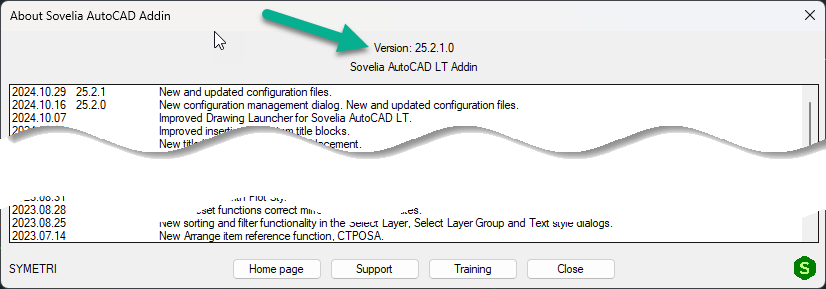
Sovelia AutoCAD Addin License Revert to Trial
The license reverts to trial after 30 days and cant be re aquired if its an NLM (Multi) license. This behaviour was corrected in:
Sovelia AutoCAD 2025 Addin 25.2.2.0
Sovelia AutoCAD 2024 Addin 24.5.2.0
Sovelia AutoCAD LT 2025 Addin 25.2.2.0
Sovelia AutoCAD LT 2024 Addin 24.5.2.0
Download and install the latest versions from Sovelia.com
Sovelia AutoCAD LT Addin is installed, but not activated
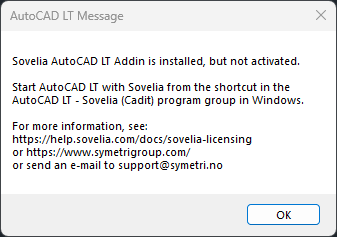
This occurs when AutoCAD LT is started from the Autodesk AutoCAD shortcut. Due to limitations in AutoCAD LT we are not able to trigger Sovelia AutoCAD when this method is used.
Always start AutoCAD LT with Sovelia from the shortcut in the AutoCAD LT - Sovelia (Cadit) program group in Windows. See how to set up the launcher for Sovelia autoCAD LT.
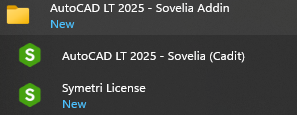
Also see how to set Sovelia AutoCAD LT Launcher when you click on a dwg file to open.
Set up Sovelia AutoCAD LT Launcher
My Sovelia AutoCAD menus dont work after update of Sovelia AutoCAD version
This issue has been reported from test users where there have been several installs and uninstalls.
The fix is to uninstall the Sovelia AutoCAD add in and the do a reset of the AutoCAD installation.
Select "Reset Custom Settings" to clean up the AutoCAD Installation and get a optimal Sovelia AutoCAD Installation.
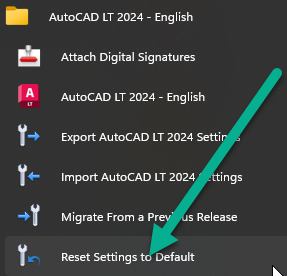
Then install Sovelia AutoCAD
