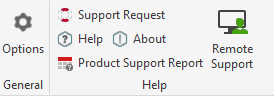In this article find out how to install the Sovelia Toolkit for Autodesk Inventor.
Follow these simple steps to install and activate the software on your machine.
- Ensure you have a compatible release of Inventor on your machine. The toolkit is compatible with the latest 2 releases of Inventor.
- Close the Inventor application prior to running setup.
- Administrator permission is required to install the application.
- Run the installer by running the setup.exe
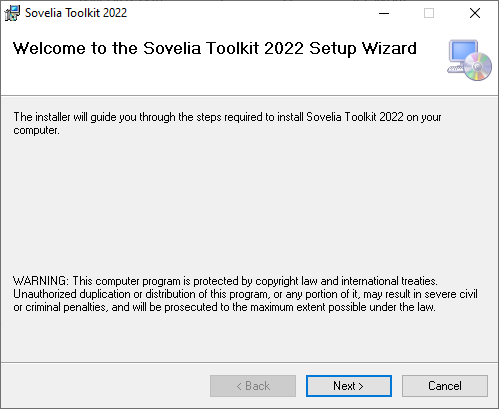
- Select ‘Next’
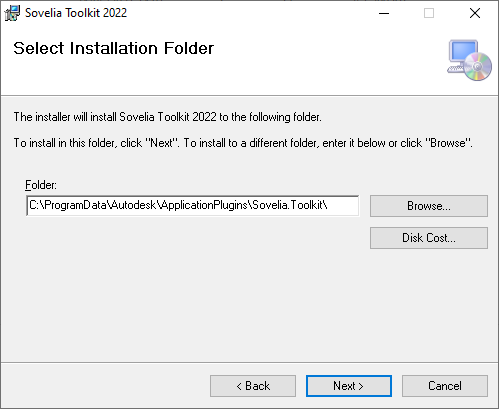
- Select ‘Next’ without changing the installation folder.
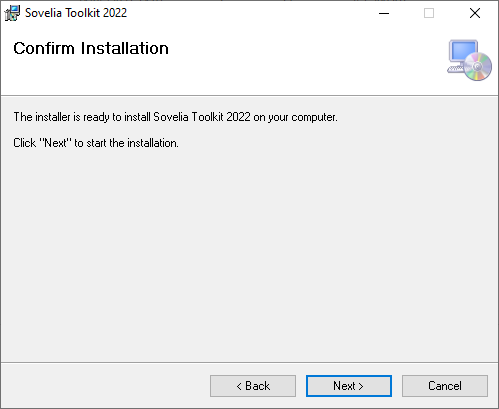
-
Select ‘Next’
-
If prompted, enter administrator credentials or select yes to continue.
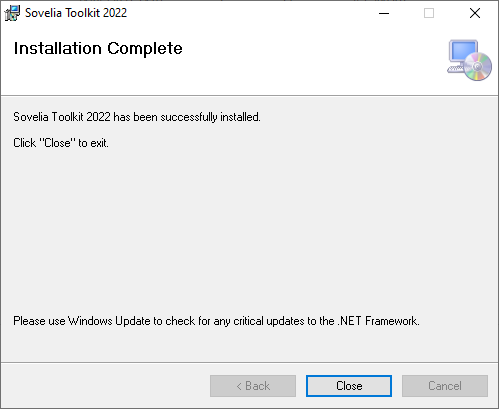
- Select Close.
Sovelia Toolkit for Inventor – Activation
-
Start Inventor.
-
You will receive an activation screen shown below. Copy and paste the long activation code into an email addressed to support@symetri.co.uk. Please also include your name and company name.
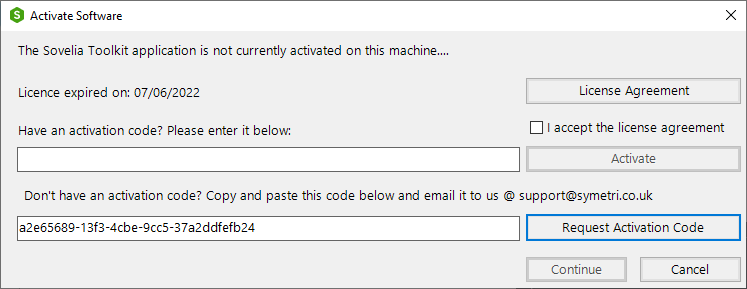
- We’ll reply with your activation code. You can paste this into the dialog as shown below. When copying and pasting – the whole code is required!
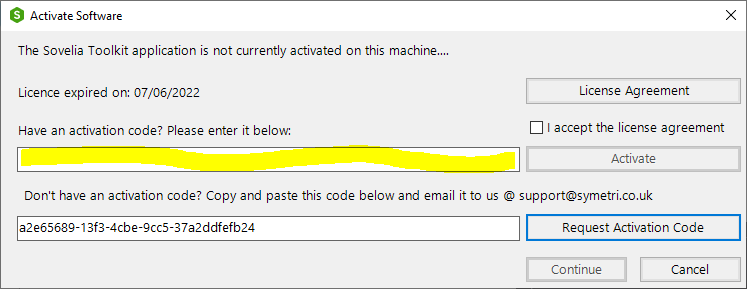
-
Select ‘Activate’. If valid the date of expiry will be shown as above.
-
Select ‘Continue’. The application splash screen will show, with version, edition and expiry date.
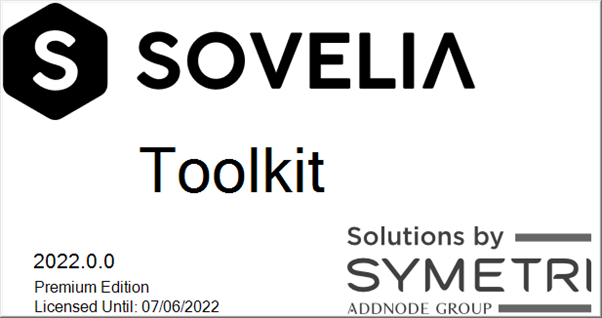
- Congratulations, installation and Activation is complete! The application contains many tools we hope you’ll find useful. The application ribbons will display when a file is opened. Full help is included.