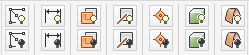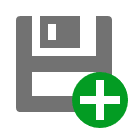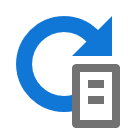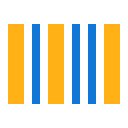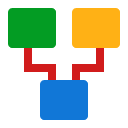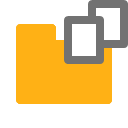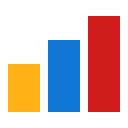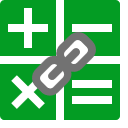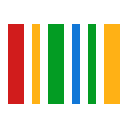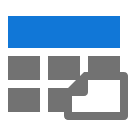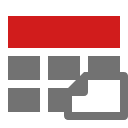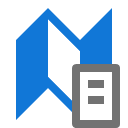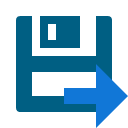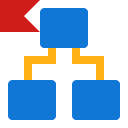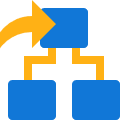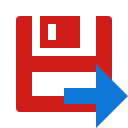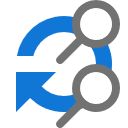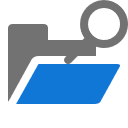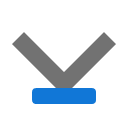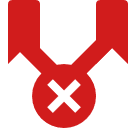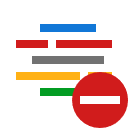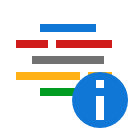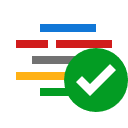| Visibility Cluster Quick access tools for enabling and disabling visibilities of different geometries and features. |
Part and Model References | |||
| Enhanced Save As Same as a regular save as, except it runs on both the part/assembly and the drawing. If triggered from the part or assembly file, the tool will attempt to find an idw or dwg of the same name and create a copy. If run from the drawing, it will create a copy of the component refenced by the first view placed in the drawing. | ||
| Export Image Launches the screenshot tool. Removes toolbars from view and brings up a floating dialogue allowing view and background options to be adjusted. Finally, it saves a copy of this image to the location of the users choosing. | ||
| Set Properties Allows iProperty entries to drawing or referenced parts and assemblies on a customisable form. This form is also able to validate data entered for length, capitalisation, mandatory fields. | ||
| Toggle Edges quickly switch between highlighting model edges for ease of view, and more realistic, edges hidden view | ||
| Pack & Go When sharing models or drawings as native files (idw, dwg, iam, ipt etc.) it is necessary to gather all the supporting files. Pack and go automatically gathers copies of referenced components, standards and styles, and any other supporting documents. It then packages these files with a project file for the recipient to launch inventor from, when launched from the project file, all workspace and design data setting will point to the file package made by pack and go. | ||
| Reset Display Name Quick tool for resetting component display name to default | ||
| Sovelia Tools Options Gets you into the options dialogue. Allows customisation of File Properties dialogue, save locations and name of .pdf .dxf and other exported files etc. | ||
| Auto-DWG Creates a 3D DWG of the active model. DWG copy name and file location are pre-set in the options dialogue. | ||
| Auto-3D PDF Creates a 3D PDF of the active model. The PDF copy name and file location are pre-set in the options dialogue. | ||
| Auto-STEP Creates a STEP copy of the active model in Inventor. Preferred exchange format for manufacturing modelling software. File name and location of save are set in the options dialogue. | ||
| Auto-SAT Creates a SAT copy of the active model in Inventor. SAT files can be useful when moving between manufacturing software and architectural where ADSK is not supported. File name and location of save are set in the options dialogue. | ||
| Replay Part Allows quick manipulation of the end of part marker. Useful when repairing or restructuring models. | ||
| Centre of Gravity Workpoint Places a Workpoint on the Centre of Gravity of a part or assembly | ||
| Change Derived Reference Where a component has been designed around a derived reference component, this tool allows the reference to be switched to another file. Where features have been projected through from the referenced part, for the references not to break, the new referenced component will have to have a close model history to the original. | ||
| Copy Replace Derived Component Like Replace Derived Reference, this tool creates a copy of the referenced component and repoints the active model to reference the copy. Useful if you want to rename a reference or make a custom part of a standard design | ||
| Intersections Primarily designed for use with iCopy. Create a net of a complex surface by first slicing it with workplanes in two axes. Where the surface intersects the planes workpoints and 3d sketches will be created. | ||
| Link Point Spreadsheet Create a Workpoint cloud by reading in the x ,y and z positions form an excel spreadsheet. | ||
| MidMate Quick constraint tool. Constrain two parts or sub-assemblies by clicking a pair of faces on each. A midplane is created between each pair of faces, planes are then flush, or mate constrained together. | ||
| Copy with Constraints Select a component to copy from the modelling window, then place the component by selecting new geometry to constrain to. User will be prompted to select geometry to complete each existing constraint on the copied part. Right click provides the option to skip individual constraints. | ||
| Workplane Visibility Launch the command and select a component in the active assembly, the workplanes in that model only will be have their visibility toggled on or off | ||
| Colourise Puts a colour override on every part in an assembly. Colours are randomly selected from a predefined palette. A separate view rep is created when the tool is triggered to hold colour overrides. The style of colour palette can be changed from options dialogue. | ||
| Export BOM Copies the bill of materials for the active assembly to an Excel Spreadsheet. Options on the export include thumbnails of components and the option to export to a Spreadsheet template allowing automatic costing etc. through lookup features in Excel. | ||
| Clear All Removes colour overrides at the assembly and component level | ||
| Single - iCopy Create and place ‘stretchable’ adaptable assemblies to a net of workpoints. Specifically suited to panel walls etc. | ||
| Multiple - iCopy Allows automatic placement of multiple ‘stretchable’ adaptable assemblies | ||
| Manage View Reps Powerful tool for quickly creating view reps by searching and filtering component iProperties. | ||
| Update managed View Reps Updates the view reps created by Assembly Filtering Tool. | ||
| Extents Provides the length, width, height of a box that the model would fit in and writes to iProperties. This an advanced tool that inspects the geometry of the model and is capable of giving accurate dimensions regardless of model shape or orientation. | ||
| Flat Pattern DXFs Automatically exports .dxf files of all sheet metal components in an assembly. Customisable for layers, pattern notes, filename, location, format and more. | ||
| Flag iLogic Factory Marks a component for copying with the "Generate iLogic Command". | ||
| Generate iLogic Members Creates copies of all marked parts and renumbers. Best used with iLogic configured models. | ||
Drawing References | |||
| AutoDXF Exports a .dxf copy of the drawing using last used settings. Filename and Location are pre-set in Options Dialogue | ||
| AutoDWG Exports a .dwg copy of the drawing using last used settings. Filename and Location are pre-set in Options Dialogue | ||
| AutoPDF Exports a .pdf copy of the drawing using last used settings. Filename and Location are pre-set in Options Dialogue. Can produce individual sheets per page on drawing. | ||
| Renumber Balloons Renumbers balloons in a drawing, number one starting at the balloon selected | ||
| Open from Balloon Select a balloon and have that component open in a new window | ||
| Centre Dim Text Centres the text on all dimensions on a drawing | ||
| Delete Orphaned Dims Finds all the orphaned dimensions in a drawing and deletes them | ||
| Hide Layer Hides the layer selected with cursor | ||
| Isolate Layer Hides all layers except the one selected | ||
| Show all Layers Sets all layers to visible | ||
Presentation References | |||
| Replace presentation reference Allows the assembly file that the presentation is off to be changed. If the substituted assembly is similar enough to the original components will retain their exploded positions | ||
| Copy and Replace presentation reference Creates a copy of the assembly referenced by the open presentation and changes the reference to look at the new copy. Great if you want to branch a design into similar variants. | ||