Description
Change visibility for parts, sub assemblies or work planes
Visibility turns on or off visibility in active assembly for components or work features. The visibility is only changed for components with names according to a given name pattern.
Start from Assembly ribbon or View ribbon, on the Sovelia panel:
![]()
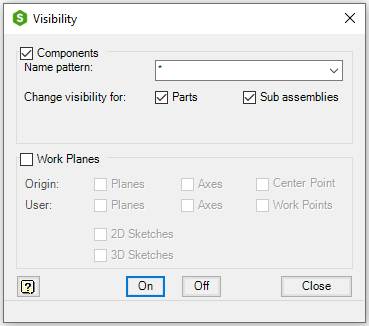
| Command | Value |
|---|---|
| Components | Check to change visibility of components |
| Name pattern | Name of parts or sub-assemblies. Use an asterisk for all names. An asterisk in combination with other characters finds all names with those characters included. Examples: |
| --- | * All names |
| --- | * PL* All names with PL in it. |
| --- | XY Plane, All names that is exactly XY Plane |
| --- | S1* All names starting with S1 |
| Change visibility for | Select what elements to be changed |
| --- | Parts, Change visibility for parts with current name pattern |
| --- | Sub assemblies, Change visibility for sub assemblies with current name pattern |
| Work Features | Check to change visibility of work features |
| Origin | Select the origin work feature to change visibility in the check boxes, Planes, Axes or Center Points |
| User | Select the user work feature to change visibility in the check boxes, Planes, Axes or Work Points |
| 2D Sketches | Check to change visibility of 2D Sketches |
| 3D Sketches | Check to change visibility of 3D Sketches |
| On | Turns on visibility for selected elements with current name pattern |
| Off | Turns off visibility for selected elements with current name pattern |
| Close | Closes the dialog box |
