Description
Copy and place Components from folder or Library
Copy and Place copies parts and assemblies from a selected folder and into the active assembly. The files are by default placed in the same folder as the assembly.
This dialog can be used to copy files from any other folders or projects and into the current project. In the library folder we can place components that we want easy access to from any project.
Start from Assembly ribbon, Sovelia panel: ![]()
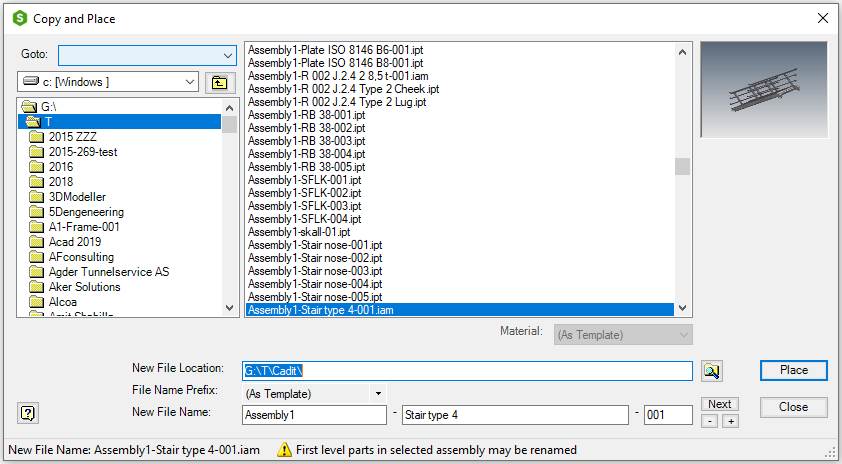
| Command | Value |
|---|---|
| Goto | Goto folder, set or open library folder |
| --- | Assembly Folder, Opens the active assembly folder |
| --- | Workgroup Folder, Opens current workgroup folder or current project folder |
| --- | Library, Opens the Library folder |
| --- | (Open Library Folder), Open the Library folder in Windows Explorer |
| --- | (Set Library Folder…), Starts the dialog to browse for a library folder. Select or make a new library folder |
 |
Select drive |
 Up One Level Up One Level |
Up one Level |
| Folder (list box) | List of folders under the selected drive |
| Files (list box) | List of component files under the selected folder |
| Material | The material list shows the materials in the current styles library. The (As Template) option uses the material from the selected component |
| New File Location | The folder where the new component will be placed. The folder is by default the same folder as for the active assembly. If the active assembly is unnamed the workspace folder is used |
 |
Browse for new file location |
| Prefix | Prefix is the part of the filename before the first delimiter sign. Select Prefix configuration in the list |
| --- | None, No prefix used. The Prefix edit field is deactivated |
| --- | Previous Prefix, Use the previous prefix text |
| --- | Assembly Name, Use the active assembly name as prefix |
| --- | Assembly Prefix, Use the same prefix as the active assembly. The assembly prefix is the part of the assembly name to the left of the first delimiter sign |
| --- | Folder Name, Use the New File Location folder name as prefix |
| Descriptive | Descriptive is the part of the filename between the first and the last delimiter sign. The text comes from the variants list. Select Descriptive configuration in the list |
| --- | None, No descriptive name used. The Descriptive edit field is deactivated |
| --- | Type, Use the previous prefix text |
| Next | Finds the first available unused filename / running number combination |
| - | Subtracts one from the running number |
| + | Adds one to the running number |
| Place | Places the selected component into the active assembly |
| Close | Closes the dialog box |
