Background
The Export BOM tool provides often-requested functionality for exporting the Bill of Materials (BOM) of an Inventor assembly to Excel format. You can include images (thumbnails) with each item, export to a template of your choice, and automatically export costing lookups to a master spreadsheet if desired.
Accessing the Tool
The tool can be accessed in the Sovelia Toolkit ribbon as shown below.
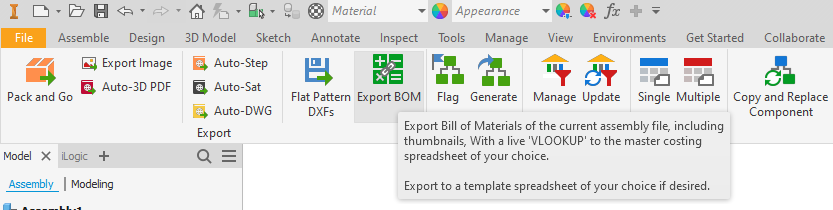
Using the Tool
This is the complete dialogue; we’re going to examine it in sections starting at the top and working down.
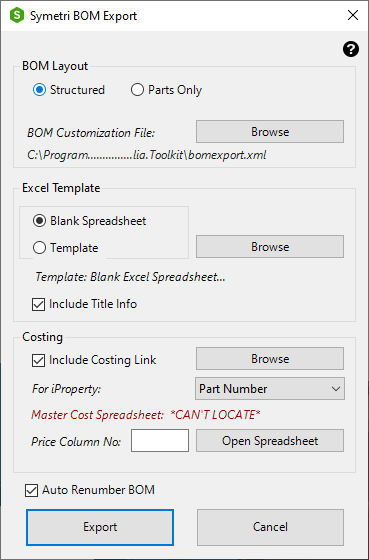
BOM Layout
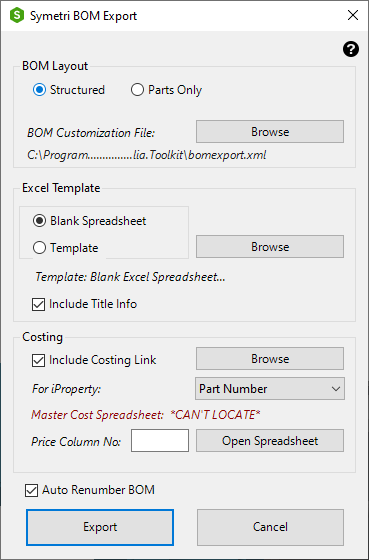
The tool allows export of the ‘Structured’ BOM and the ‘Parts Only’ BOM. Note the ‘Model Data’ BOM cannot be exported, as the Inventor API does not allow this. The ‘Model Data’ BOM (the non-itemized ‘raw’ model BOM) cannot be exported.
BOM Customization File
A customization XML file must be selected for the export. This ensures the column formatting in the current assembly BOM is honored in the export. The XML file must be exported from the BOM editor of any Inventor assembly as shown below:
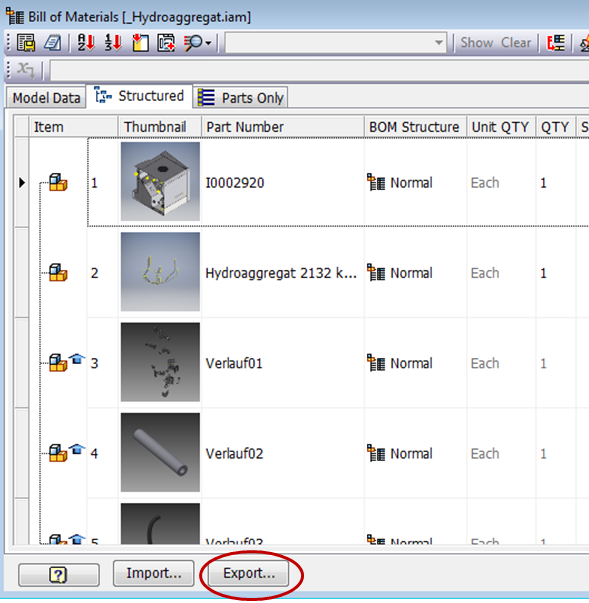
This XML file can then be selected in the Sovelia Toolkit Export BOM tool.
Note that this operation need only be performed once, as the Sovelia tool will remember the last specified XML file for the BOM configuration.
Note – if the user has not selected a BOM customization XML file that matches the current BOM format of the active assembly, the below message will appear.
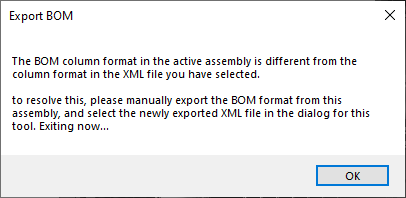
Excel Template
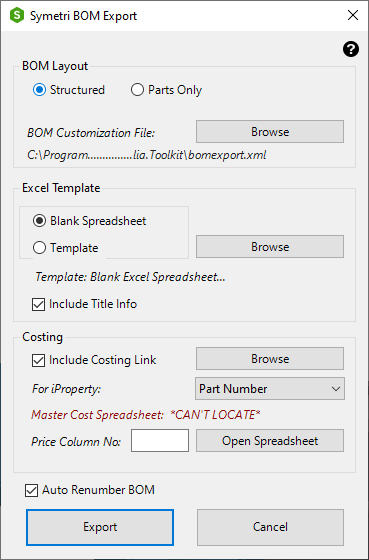
The tool allows selection of any Excel spreadsheet for use as a template. Note that only file formats .xls, .xlsx and .xlsm are supported, not Excel template formats. The spreadsheet can be opened using the button shown above, in order to confirm the start cell that the export should be written to (cell ‘G20’ in the example above).
Costing
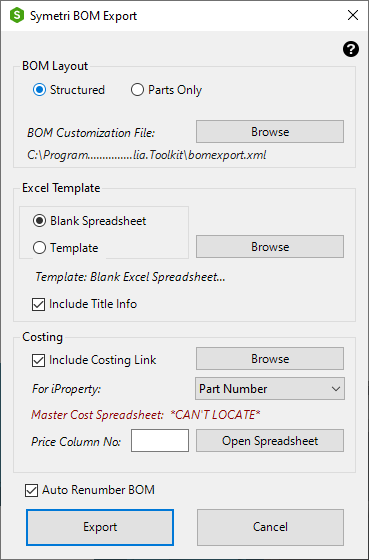
The tool allows selection of a spreadsheet (using the browse button) that contains master costing information for purchased or manufactured items. Many companies maintain this information in a spreadsheet and do not want the overhead of having to maintain similar information in the Inventor files themselves, and do not have the resources to develop a database link between Inventor and their MRP/purchasing system. The tool allows a simple ‘live’ link to the master cost spreadsheet to be embedded into the exported BOM spreadsheet, so that the cost information is correct at the time of export, but also correct in future if the master cost spreadsheet changes. The information is no longer correct if the actual assembly changes – a new BOM export must be created in this case.
The user can select which Inventor iProperty should be the ‘Lookup’ value in the master cost spreadsheet. Normally this would be Part Number or Stock Number.
The user can specify which column number contains the ‘cost’ data in the master spreadsheet. In the example below – column number 4 would be specified.
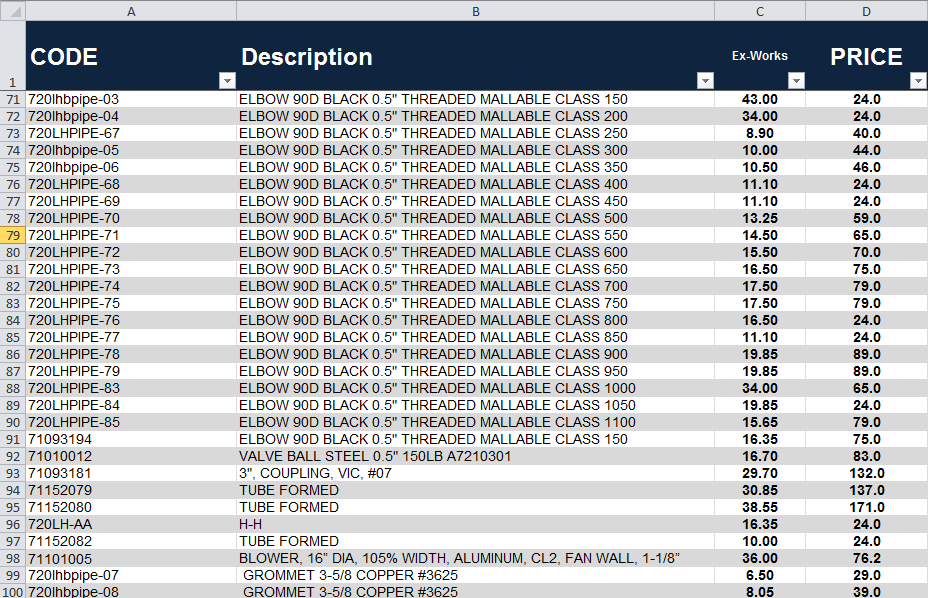
If these settings have been applied – the exported Excel spreadsheet will contain a ‘VLOOKUP’ Excel formula to the master cost spreadsheet, effectively maintaining a live update in the BOM spreadsheet.
Thumbnails
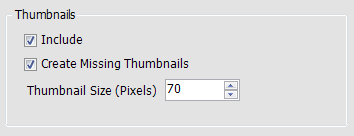
Use these options to specify whether thumbnail images should be included in the exported spreadsheet. The thumbnail size in pixels can be specified, and the tool can also generate any missing thumbnails as part of the export process if desired. This may be particularly useful for older Inventor assemblies that have been up-issued.
Renumber BOM
If ticked – this option will renumber the BOM starting from 1. Be wary of using this option if you have sorted the BOM, and if you have other business systems already depending on particular BOM item numbers for a previously released version of the assembly.
Notes (FAQ)
Q: Can I export ‘All Levels’ of the BOM?
A: Simply enable ‘All Levels’ in the Structured tab of the BOM editor as usual. Then the export will contain the sub-rows also.
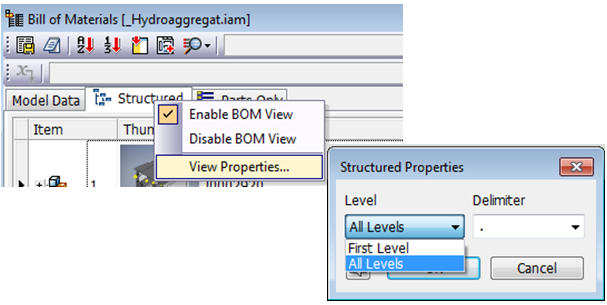
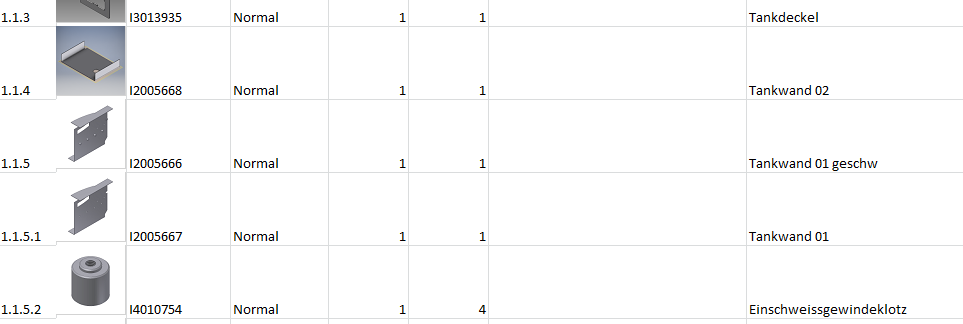
Note: you do not have to physically ‘expand’ the rows in the BOM editor for them to be exported.
Q: Can I perform a costing lookup for raw materials or ‘by length’ materials?
A: This is not currently supported. If you would like the ability to perform a similar lookup by volume of purchased material (for instance volume of sheet metal) or other options such as length of items, please contact Symetri.
