Sovelia® Vault is built to use Autodesk technology
The Autodesk Vault Jobprocessor or the client applications can be used to run the jobs (Actions and Action Sets) that are created in Sovelia® Vault. Most of the jobs on Autodesk Inventor files are not dependent on the CAD application in the recent versions of Autodesk Vault Jobprocessor. The same goes for Sovelia® Vault jobs. AutoCAD and Microsoft Office jobs need the Applications installed on the Job processor workstation that does the job.
Autodesk Vault can create simple PDF's, synchronize properties and create DWF's on state change (see below), but for everything else we need Sovelia® Vault. Lets have a look at the General settings.
After a configuration is done, the Vault client, the CAD program with vault add-ins and the jobprocessor need to be logged out and back in to load the most u-to-date configuration
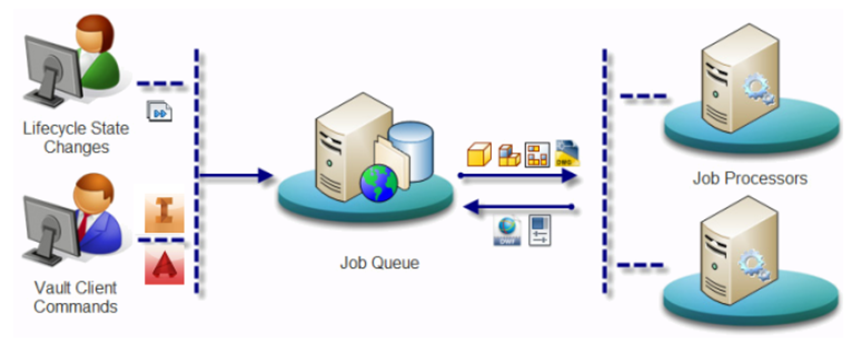
General Settings Tab
There are some basic settings that can be changed in the General settings.
As mentioned earlier, the CAD program is not really needed to run the Inventor file Jobs, but for AutocCAD and Office files jobs the application still needs to be installed. Notice that when a row is select in the configurator a configuration Tip are shown at the bottom of the screen.
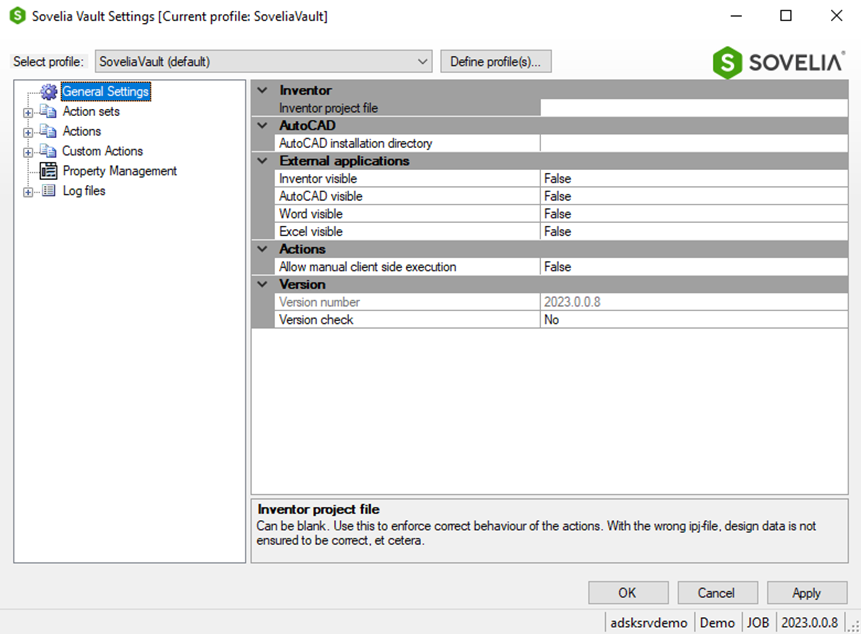
Inventor project file
The Inventor project file can be blank. Use this to enforce correct behaviour of the actions and to define a workspace. You can browse to the project file from the menu.

AutoCAD installation directory
Used for acad.exe and AcCoreConsole if using AutoCAD Actions to do jobs on Autocad files. Autocad.exe file can be browsed to from the menu.

External applications
Extenal applications make the application run in the background (false) or be visible (true). Use (true) for de-bugging.

External applications
The default setting for controlling if Actions can be executed manually (True), or only by Action sets (False).

Version check
Check the version when running Autodesk Vault. No = No version check is done. Notify = User gets notification about version mismatch. Yes = Prevent Sovelia Vault from running.

Profiles
User profiles can be created in Sovelia® Vault.
This is separate configurations that will create a separate xml file, and certain users and groups can be assign to the profile. Only the users or groups assigned to a configuration can see or use the configuration. This way different workflows can be assigned for different departments, additionally new configurations can be tested without interfering with the existing users or groups.
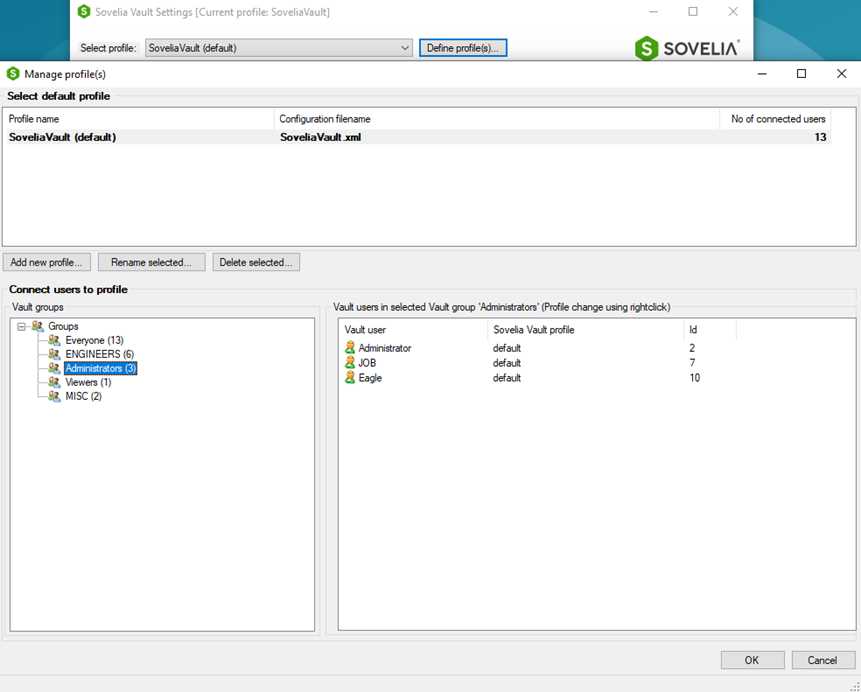
After a configuration is done, the Vault client, the CAD program with vault add-ins and the jobprocessor need to be logged out and back in to load the most u-to-date configuration.

