Start AutoCAD with Sovelia® AutoCAD
A startup icon is created in program group AutoCAD 20XX - Sovelia Addin. Use this icon to launch AutoCAD or AutoCAD LT with Sovelia® AutoCAD after the installation is complete.
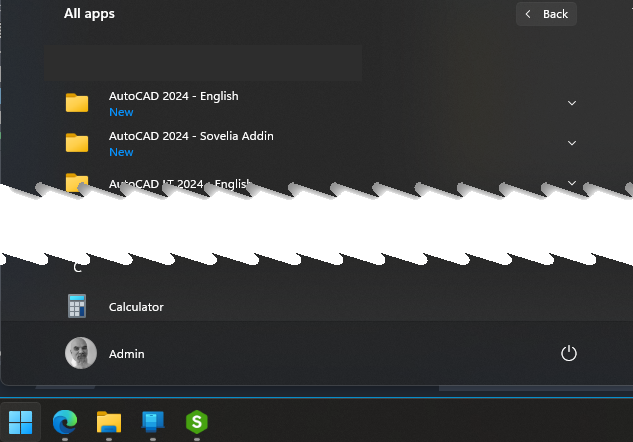
Log in to your license
Depending on your license type you either need to be online at all times (NLM), or just need to be online pr 30 days (SLM). You can slso borrow a license when using NLM licenses. Contact your license administrator to activate it.
When starting the software you will get a log in window where you put youe mail adress that is registered in Sovelia Licensing.
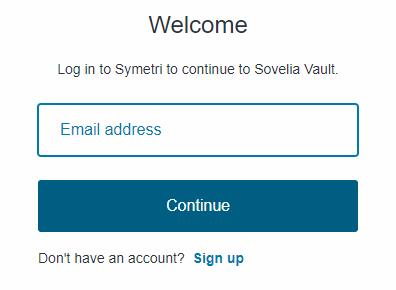
If you have forgotten the password you can try "Forgot Password" to reset it, or create qa password if you havent done it yet.
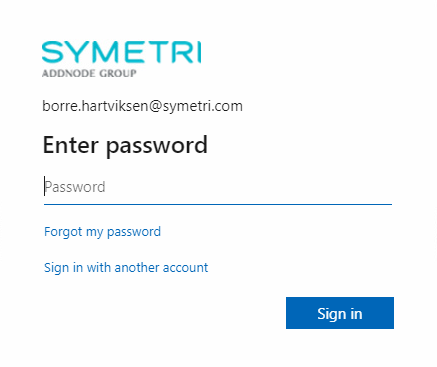
You can log in and log out and see status for your license from the start menu for Sovelia® AutoCAD LT
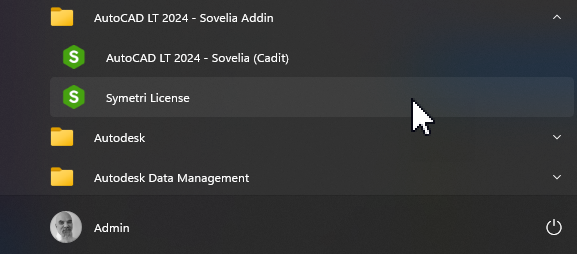
You can log in and log out and see status for your license from the Command line for Sovelia® AutoCAD
To check your license status you can now type (SSOSTATUS) on the command line.
To login to your license you can now type (SSOLOGIN) on the command line.
To logout your license you can now type (SSOLOGOUT) on the command line.

Select Your Sovelia® AutoCAD Language
You can select Norwegian or English menu language for Sovelia® AutoCAD from the ribbon menu, or you can type "ctspr" on the command line and then Type E for english or N for Norwegian.
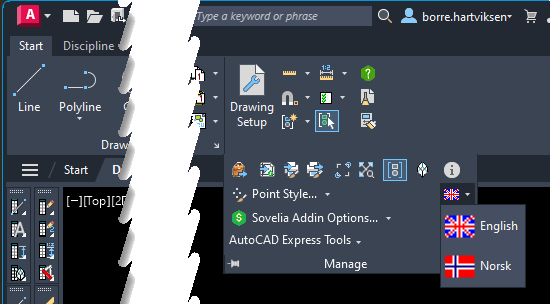
Note: If you need more languages you can request it from sovelia.com or by registering an idea at our ideastation
Now you are ready to work with Sovelia® AutoCAD. Please see our Quick Start Guide if you havent had any training.
You can look at some videos at Sovelia.Com
For more help, use the Help menu inside the Sovelia® AutoCAD interface

