Learn how to perform these useful functions
- Begin a new drawing
- Use the Discipline Menus overview
- The Multi Drawing Manager (Not included in Sovelia® AutoCAD LT)
Begin a new drawing with Sovelia® AutoCAD
From the "Start -> Insert" menu, select Sheet
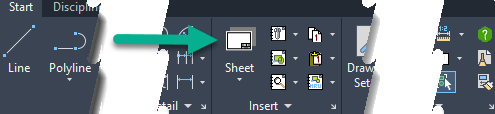
The Sheet/Drawing setup menu will appear and you can select your sheet setup. (The setup can be tailored with the "Start->Manage -> Drawing Setup" Menu.)
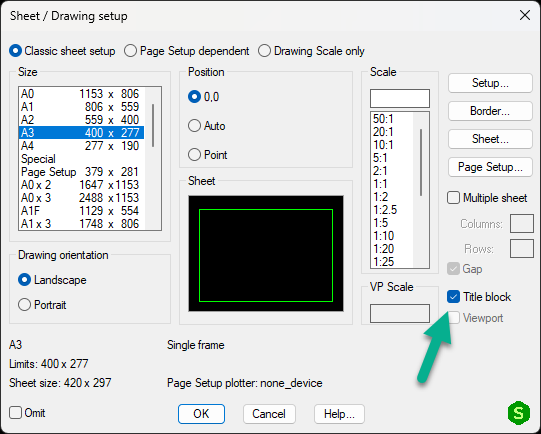
If you select Title Block as above, you will get the Title Block menu available and can select from your title Blocks.
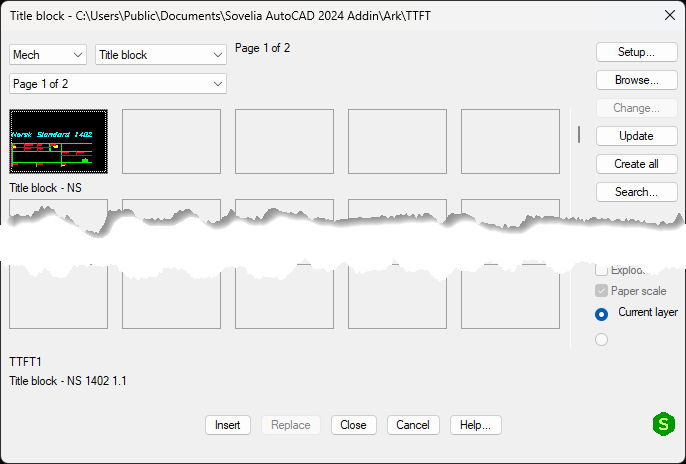
Then you will be prompted to add information, or look it up from the phrase store
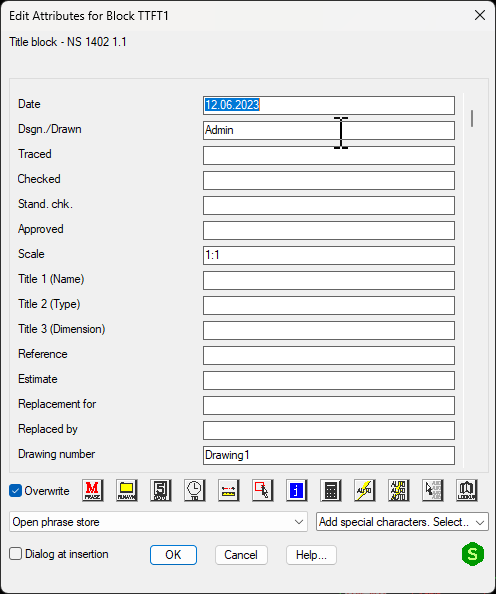
For more information about the Sheet Menu, use the Help inside the menus.

The Discipline Menus
Inside Sovelia® AutoCAD there are discipline menus with specialized toolsets for
- Mechanical
- Electric
- Fluid Power Systems
- Piping Systems P&ID
- Piping Systems
- Piping
- Architecture
- Maritime
- Misc Standards
Note: If you need more standards added you can request it from sovelia.com or by registering an idea at our ideastation
Mechanical
The Mechanical menu contains tools for Steel profiles, Nuts and Bolts, Welds and Part Lists and more.
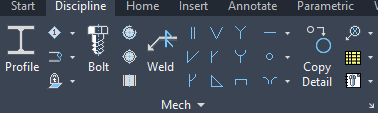
Note: If you need more standards added you can request it from sovelia.com or by registering an idea at our ideastation
For more information, use the Help inside the menus.

Electrical
The Electrical menu contains tools and equipment for Electrical schematics.
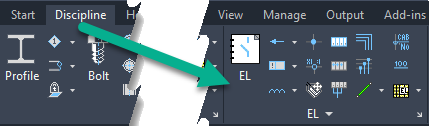
Note: If you need more standards added you can request it from sovelia.com or by registering an idea at our ideastation
For more information, use the Help inside the menus.

Fluid Power Systems
The Fluid Power Systems menu contains tools and equipment for Hydraulic schematics.
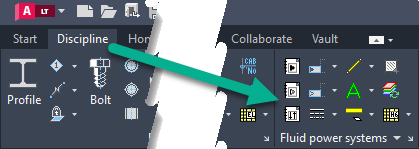
Note: If you need more standards added you can request it from sovelia.com or by registering an idea at our ideastation
For more information, use the Help inside the menus.

Piping Systems P&ID
The Piping Systems P&ID menu contains tools and equipment for P&ID schematics.
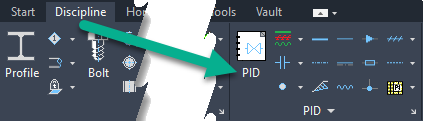
Note: If you need more standards added you can request it from sovelia.com or by registering an idea at our ideastation
For more information, use the Help inside the menus.

Piping Systems
The Piping menu contains tools and equipment for Pipes.
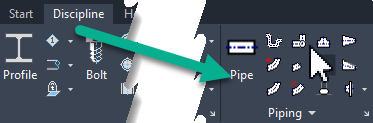
Note: If you need more standards added you can request it from sovelia.com or by registering an idea at our ideastation
For more information, use the Help inside the menus.

Architecture
The Architecture menu contains tools and equipment for Buildings.
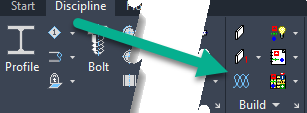
Note: If you need more standards added you can request it from sovelia.com or by registering an idea at our ideastation
For more information, use the Help inside the menus.

Maritime
The Maritime menu contains tools and symbols for ship-building.

Note: If you need more standards added you can request it from sovelia.com or by registering an idea at our ideastation
For more information, use the Help inside the menus.

Multi Drawing Manager
The multi drawing manager is available for Sovelia® AutoCAD only. Its not available for Sovelia® AutoCAD LT.
The Sovelia® AutoCAD can do batch jobs on AutoCAD files. Run from Start menu. For details go to the Reference guide.
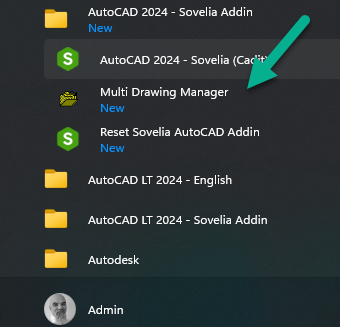
The Sovelia® AutoCAD Multi Drawing Manager window will pop up and you will be able to create and run jobs.
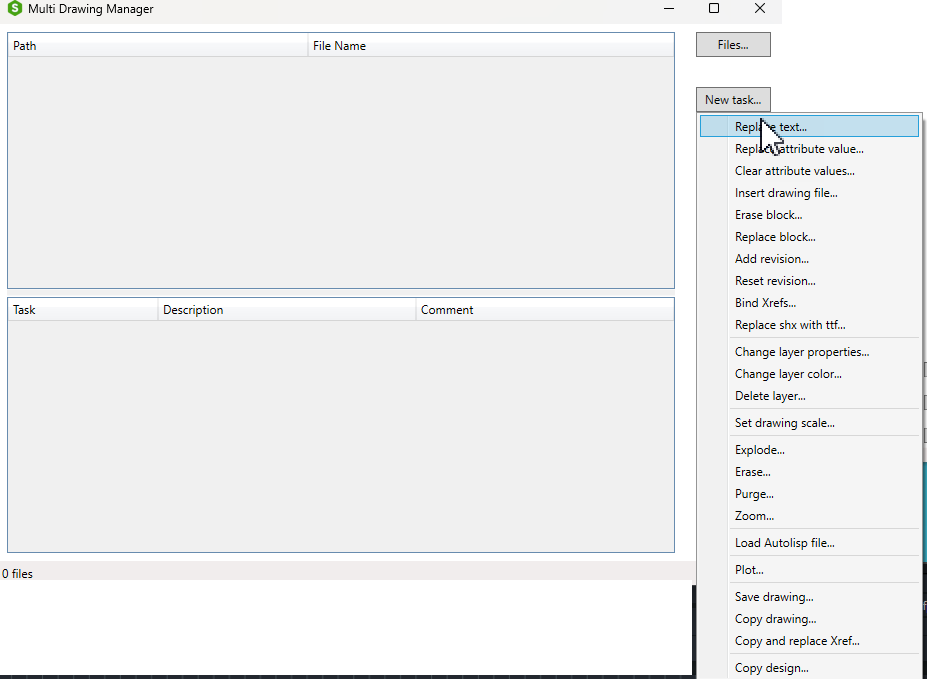
A short overview of the functionality in this video :

