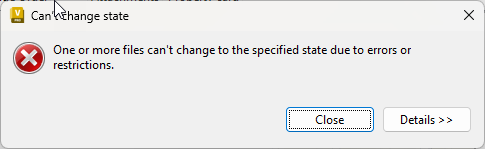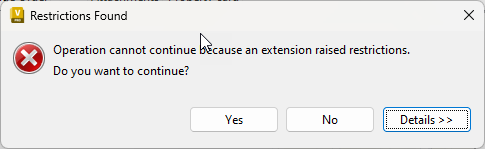Property Compliance Example for State Change
This example shows how to prevent a state change in Vault when the approver is the same as the designer.
- Create the "Custom Actions" Property Compliance
- Right Mouse click on Property Compliance and select "Add New Property Compliance"
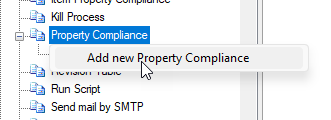
- Set up the property compliance window like below
- This action will check that "Des By" value is not equal to the logged in username.
Select the correct name in Computed Value Username Options
Make Sure you have used the property Updates to update the correct name from logged in user if you have created such event.
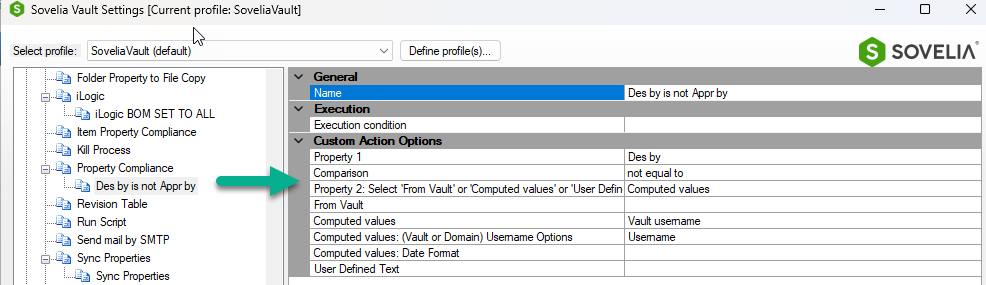
Add to Action Set
Now you can create a Action Set. We have used a To release Action where we check that the logged in user can Approve and release the file if he or she is not same as the designer.
- Set Up the Action set to run on change state to released
2 . Add the Property Compliance Action as a Pre Event.
a. Add to pre event
b. Set the Pre event failure restricts events to "True". It will now check the conditions on the client before the state change is executed, and stop the other actions and prevent the release.
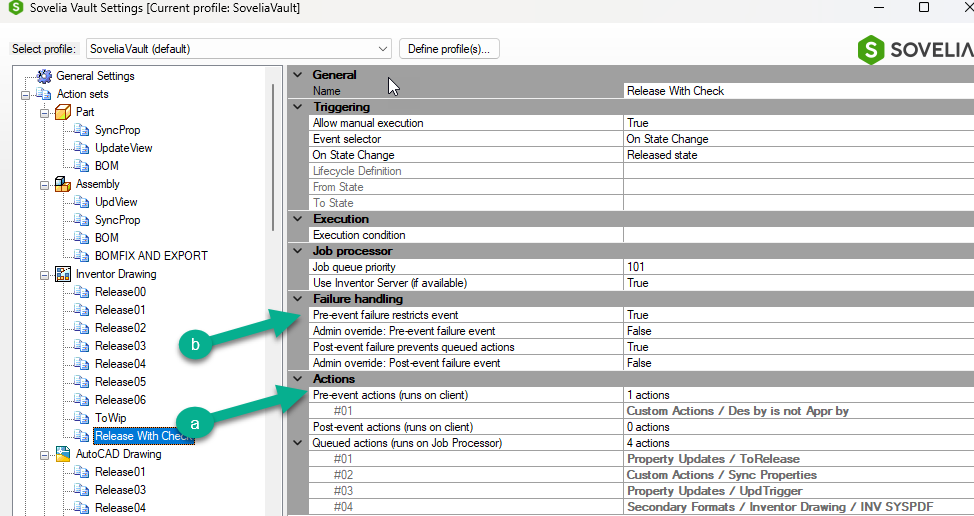
- When the file is relased the check will be done and if the "Des by" is the same as the logged in user, a message will pop up informing you that the release actions failed.
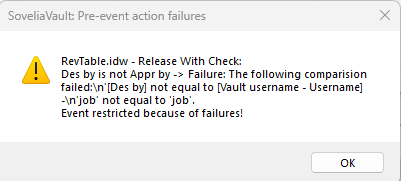
Selecting OK will pop the standard Vault dialog.
Select Close and No. (Selecting "Yes" will do nothing.)