Use the steps below to get you to the right place on your Sovelia licensing journey.
The instructions below apply to Sovelia products (Trial or Full license) for the 2023 release onwards.
- Sovelia Inventor
- Sovelia Routing
- Sovelia Vault
- Sovelia AutoCAD
- Sovelia Plant

Create a Symetri account
We have now switched on the SSO authentication from Symetri, connected to the login on www.sovelia.com. That means that all users must sign up through Symetri SSO. The workflow for doing this is as follows.
Existing member on sovelia.com
Customers that already have a user account on www.sovelia.com should choose “Log In"
Symetri has created a SSO (Single Sign on) policy. This means the login information for any of the Symetri sites is the same. So weather you access Sovelia.com, Naviate.com, Sovelia Downloads, Symetri.com/co.uk/no/se/dk or the licensing portal itself you may already have an account and the information will be the same for all the logins.
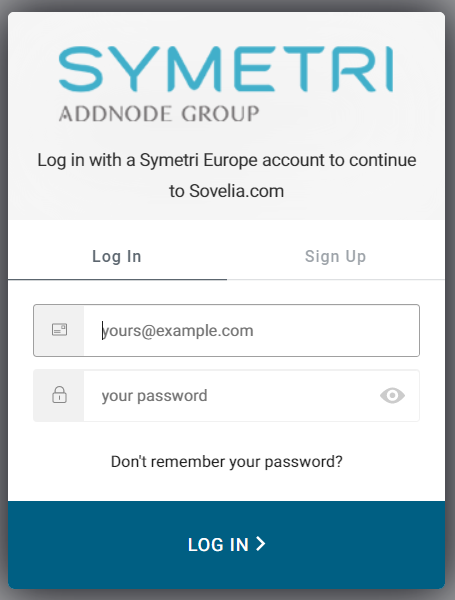
New member on sovelia.com
- Customers that don’t have a user account on www.sovelia.com choose “Sign Up”
- Fill in the relevant information, email, password, company and name. It’s important to fill in information on all fields!
- Then you click “Sign Up”
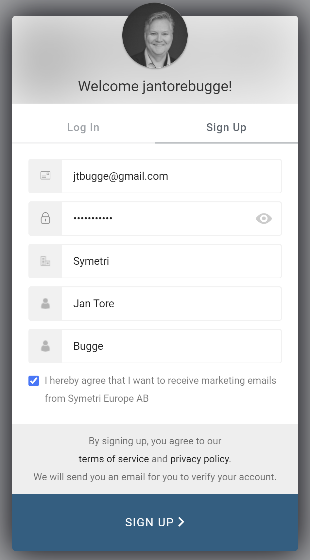
Verification of email
After logging in or signing up, we will send you an email to verify your email address. That means that until you have verified that email you will not be able to login on www.sovelia.com.
You have now received an email from Symetri Europe (noreply@symetri.com). If you don’t find it in you Inbox, please check your spam folder.
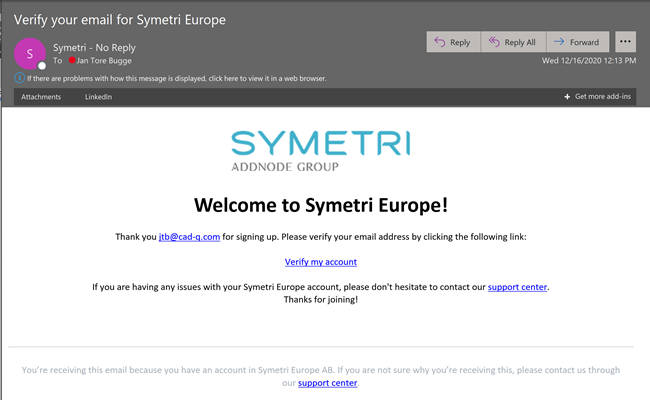
Next step is to “Verify my account” and by doing that you will get this confirmation.
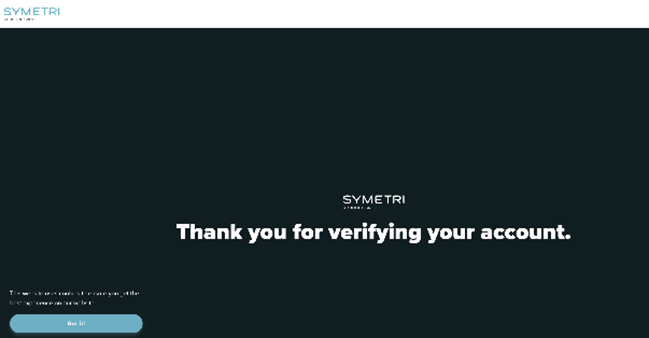
Then you will need to authorize your app by selecting accept at first login.
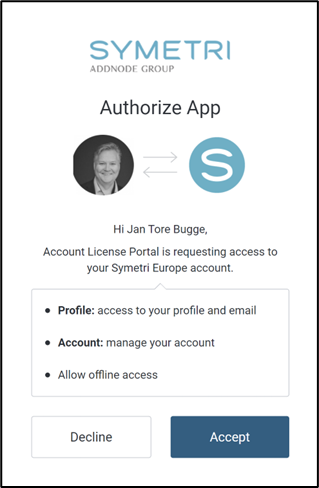
Login to mySymetri License Portal
Login to the licensing portal at My Symetri https://my.symetri.com/
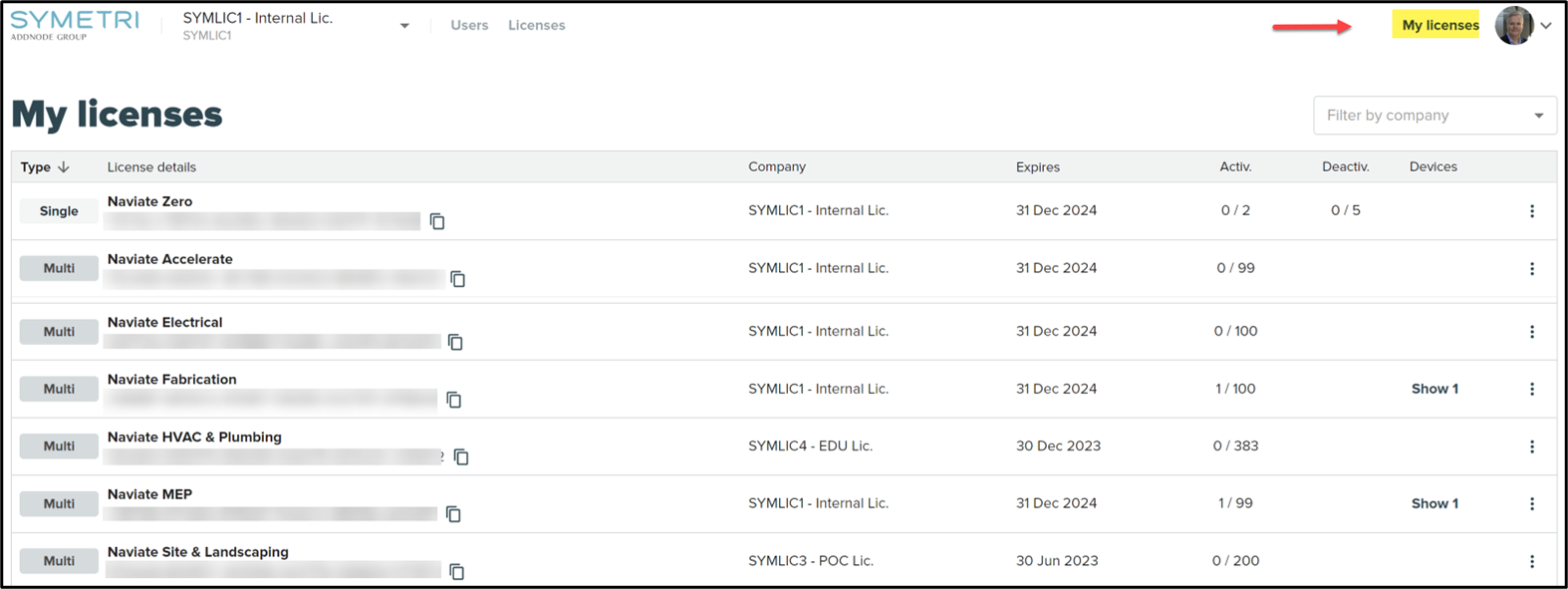
When creating an account use a work email address. If working for a large organisation check to see if there is an adminitstrator. Find out from the administrator if there are any specific details that should be used, such as "your company" name (correct sprelling and case is important so you can be grouped by company later) Use the "don't remember your password?" option on the log In page to recover a lost password!

Download the software
How to find your software
Go to the application section of https://my.symetri.com/Applications https://my.symeri.com/Applications website, and download the relevant software. You will need your Symetri account information you created in the last step to download products. Search through the list of available products until you find the one you are interested in.
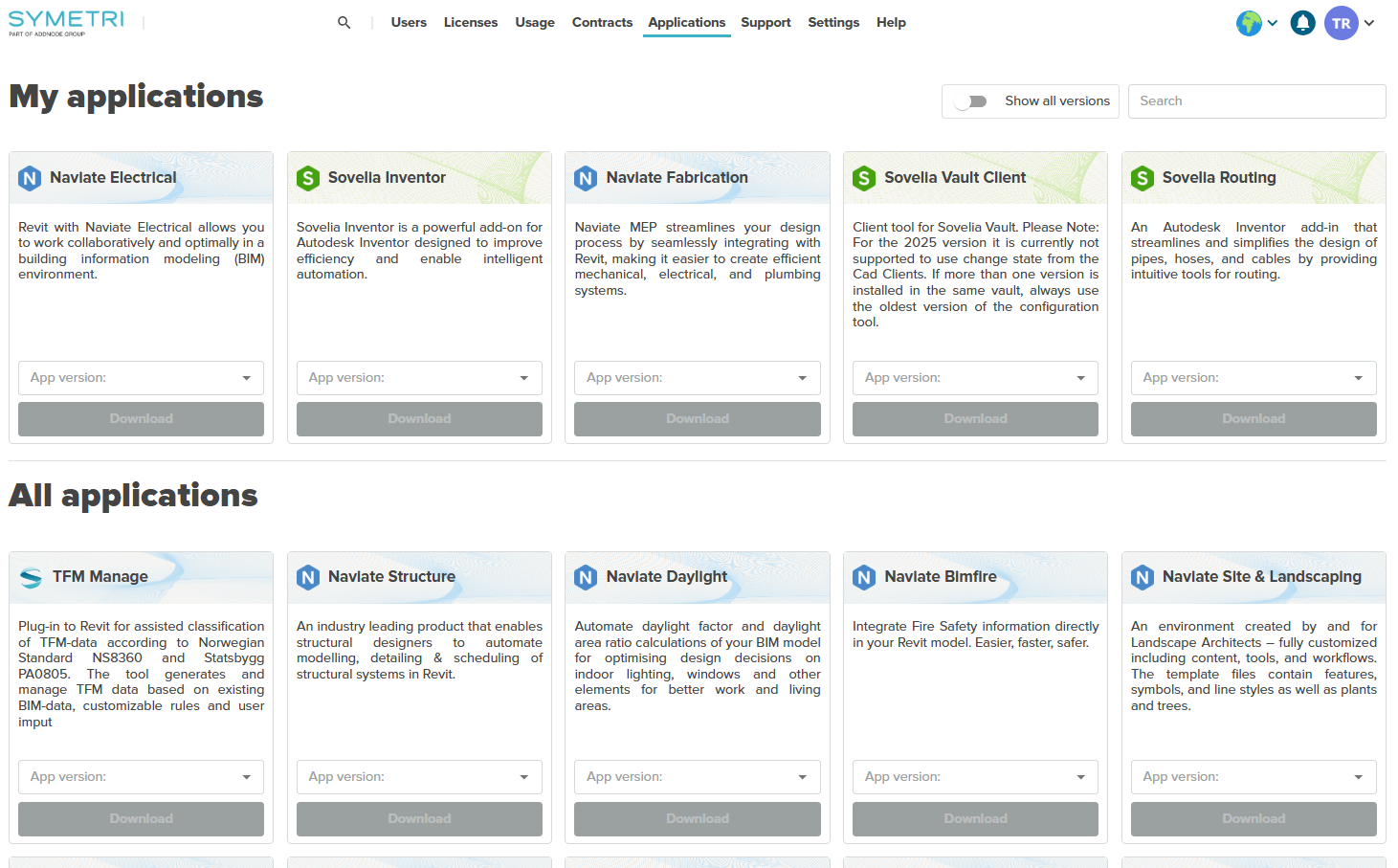
For existing customers (not trials)

Are you a User?
If you are not an administrator, you are probably a user. A user can access the license portal to see what licenses are available and access and edit personal information.
Login to the licensing portal at my Symetri https://my.symetri.com/
Follow this link to My Licenses Users
Are you an Administrator?
Login to the licensing portal at My Symetri https://my.symetri.com/
Follow this link to How do you manage licenses and users


