
The commands in the Sovelia Search group serve two main commands. The Search tag and Search drawing functions allow users to find components in a drawing or find drawings in a project.
Search Tag

Upon opening the dialogue box, the list of tags is empty. Clicking the “Search” button shows all tags in the drawing. Alternatively, entering a whole or partial tag-number in the “Search for Tag” fields displays all matching tags. Once a tag has been selected in the list there are two additional options: select or highlight object.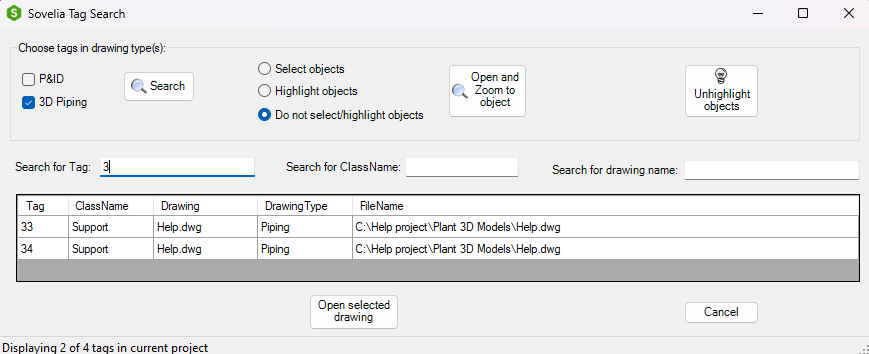
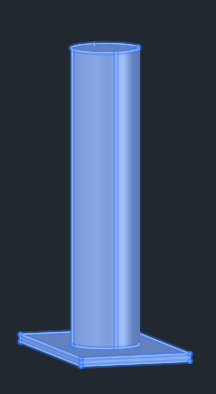 After pressing the “Open and Zoom to Object” button, users can either select or highlight the component. Checking the box to “select the object“ means the component is selected in the same way it would be if you had clicked on it. The benefit of this is that you don’t have to manually locate it in the model, which is extra useful in large or complex models. Alternatively, the object can be highlighted, which is useful for keeping track of a specific component in the model.Selecting objects only works when the model is already open.
After pressing the “Open and Zoom to Object” button, users can either select or highlight the component. Checking the box to “select the object“ means the component is selected in the same way it would be if you had clicked on it. The benefit of this is that you don’t have to manually locate it in the model, which is extra useful in large or complex models. Alternatively, the object can be highlighted, which is useful for keeping track of a specific component in the model.Selecting objects only works when the model is already open.
Objects remain highlighted until the UnHighLight button is pressed.
Search Drawing

The Search Drawing function lets a user search for drawings in a project. Entering text in the search bar and clicking 'Search' displays drawings with matching names. This is useful for large projects with many drawings.
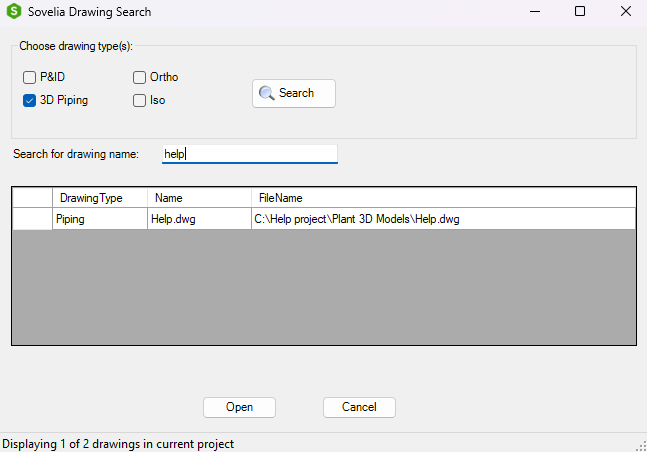
UnHighLight

This command stops the highlighting of any component. An object is highlighted with the Search Tag command.