Sovelia/Naviate Plant Installation
Sovelia Plant, formerly Naviate Plant is downloaded here.
The version of Sovelia/Naviate Plant must correspond to your version of Plant 3D. The 20XX.1 versions are the base release for each year, only containing legacy functions from the previous year. The 20XX.2 versions or higher have been updated with new functionality from later releases.
Note that Sovelia Plant uses licenses which are managed on this site. Create an account to activate your license.
Naviate Plant licenses are handled slightly differently. If your company has issues with a Naviate Plant license for Plant 3D 2023 or earlier, please contact our Plant solutions team here.
Uninstall Sovelia
When upgrading your version of Sovelia/Naviate Plant it is important to uninstall any old version of the program with the same year as the one you are upgrading to. For Sovelia Plant version 2024.2 this means that the 2024.1 version needs to be fully uninstalled to prevent conflicts. The exception to this rule is Sovelia Plant 2025.1.2 and later releases. In these versions the installation program detects and cleans up earlier versions automatically.
Sovelia Plant
To perform a full uninstallation of Sovelia Plant, make sure to follow these steps:
Always back up any critical projects before making changes to your installation
Uninstall the program as you would normally in Windows via the Control Panel → Programs → Uninstall a program.
Perform a cache clean-up by navigating to C:\Program Files\Autodesk\AutoCAD 20XX\PLNT3D\PnPLocalDataCachePurger.exe and running the executable
Remove the following folders if present:
C:\Users\Public\Documents\Symetri\Sovelia\Plant 20XX
C:\Program Files\Autodesk\ApplicationPlugins\Symetri SoveliaP20XX.bundle
C:\AutoCAD Plant 3D XXXX Content\CPak Common\CustomScripts
%localappdata%\Symetri\Cache
%localappdata%\Symetri\SSO
Now the program is uninstalled, and a new version can safely be installed.
Naviate Plant (before 2024)
To perform a full uninstall of Naviate Plant, make sure to follow these steps:
Always back up any critical projects before making changes to your installation
Uninstall the program as you would normally in Windows via the Control Panel → Programs → Uninstall a program.
Perform a cache clean-up by navigating to C:\Program Files\Autodesk\AutoCAD 20XX\PLNT3D\PnPLocalDataCachePurger.exe and running the executable
Remove the following folders if present:
C:\Users\Public\Documents\Symetri\Naviate\Power and Process 20XX
C:\Program Files\Autodesk\ApplicationPlugins\Symetri NaviatePP2023.bundle
C:\AutoCAD Plant 3D XXXX Content\CPak Common\CustomScripts
%localappdata%\Symetri\Cache
%localappdata%\Symetri\SSO
Now the program is uninstalled, and a new version can safely be installed.
General information project migration
Sovelia Plant template projects are made to be primarily forward compatible. This means that a project created in an earlier version of Sovelia/Naviate Plant usually retains or even gains functionality when used in a later version of the program.
The exception to this rule is between Sovelia Plant 2024.1 and later releases, where major changes to the structure of the template project were implemented. This means using a project created before this break point in a later program version without first migrating the project is not recommended.
Conversely, backwards compatibility is typically not supported without migration.
The migration of projects is a complex and varied process, and projects should be used in the program version where they were created whenever possible. Project migration requires a deep understanding of the differences between project and program versions, and migrating custom/firm specific template projects without consultation from the Symetri Plant Solutions team is not advised. The migration of the Sovelia Plant template project is a somewhat easier process, and is described under the “Migrating a Sovelia/Naviate template project” section below.
Compatibility Table
The following table summarizes test results performed in controlled digital environments. Core functionality retained means that all the functionality that would work for the projects native program version works in the non-native version of the program. Minor functionality loss indicates that some functions from the projects native program version no longer works, but that most of the functions work as intended. It is recommended to follow the steps under “Migrating a Sovelia/Naviate template project” when applicable to ensure the highest possible compatibility.
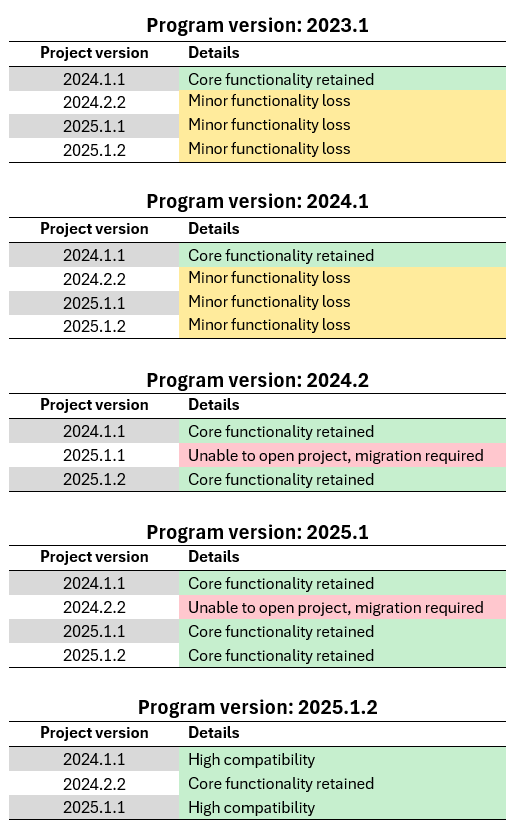
Migrating a Sovelia/Naviate template project
Note: Before attempting a migration, always create a backup of the project.
Forward migration
To enable the functionality introduced in Sovelia Plant 2024.2 in a legacy project a few steps need to be taken:
Iso Merge:
Upgrading from Sovelia Plant 2024.1 or earlier to 2024.2x or later ( not applicable for 2025.1.1) requires an extra step to get the Isomerge function to work. The IsoMoveConfiguration.JSON file needs to be present in the correct project folder in the old project. To fix this, simply locate the file in the Sovelia Plant template project (2024.2 or later) here:
C:\Users\Public\Documents\Symetri\Sovelia\Plant 202X.X\Sovelia Template Project Swe\CQ\Settings
Copy this file and paste it in the same location in your own project.
Note: When working in a could storage system such as Autodesk Vault or ACC, IsoMerge settings can only be edited via the NVSETTINGS command after checking the file out.
Plant Link/Edit Calculations missing
When upgrading a project from earlier than 2024.2 to a later version Plant Link/Edit Calculations settings sometimes disappear when the project is opened in the later version of the program. If this happens, the settings can be imported by locating the files in the backup which was created before the migration. Simply open the configuration window for either function and press the “import” button, and locate the setting files in the backup project.
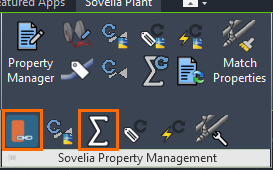
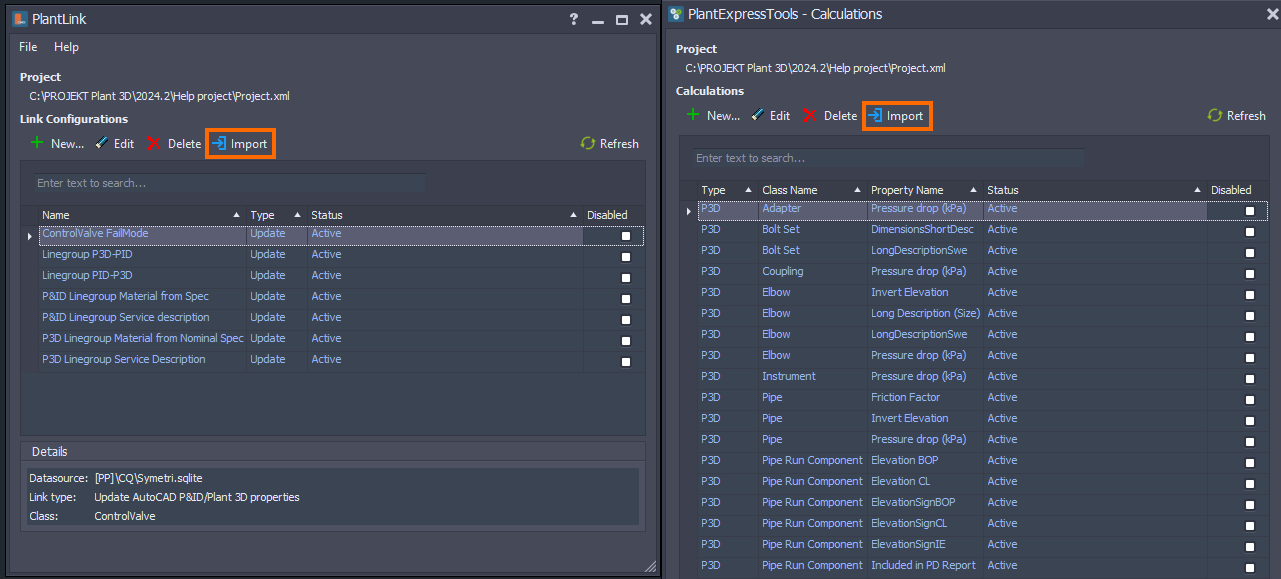
The setting files are located in the following directories within the backup project:
[PP]\ACPlantTools\PlantLink\LinkConfigurations
[PP]\ACPlantTools\PlantExpressTools\Calculations
Backwards migration
As a rule of thumb, a project can be “reverted” to an earlier version by performing the following steps:
Create a backup of the project that is to be migrated. This is always recommended when removing/replacing files in the project structure.
Locate the Sovelia template project for the program version you intend to use.
Copy the “ACPlantTools” and “CQ” folders from the projects root directory [PP]. Template projects are located in the following directory:
C:\Users\Public\Documents\Symetri\Sovelia\Plant 202X\Sovelia Template Project Swe
For Naviate Plant:
C:\Users\Public\Documents\Symetri\Naviate\Power and Process 202X\Naviate Template Project Swe
Replace the “ACPlantTools” and “CQ” folders in the migration project with the corresponding folders from the template project.
The project is now reverted, and should be fully functional with the earlier version of the program.